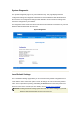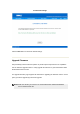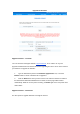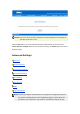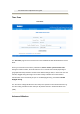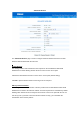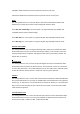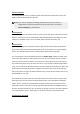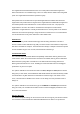User's Manual Part 2
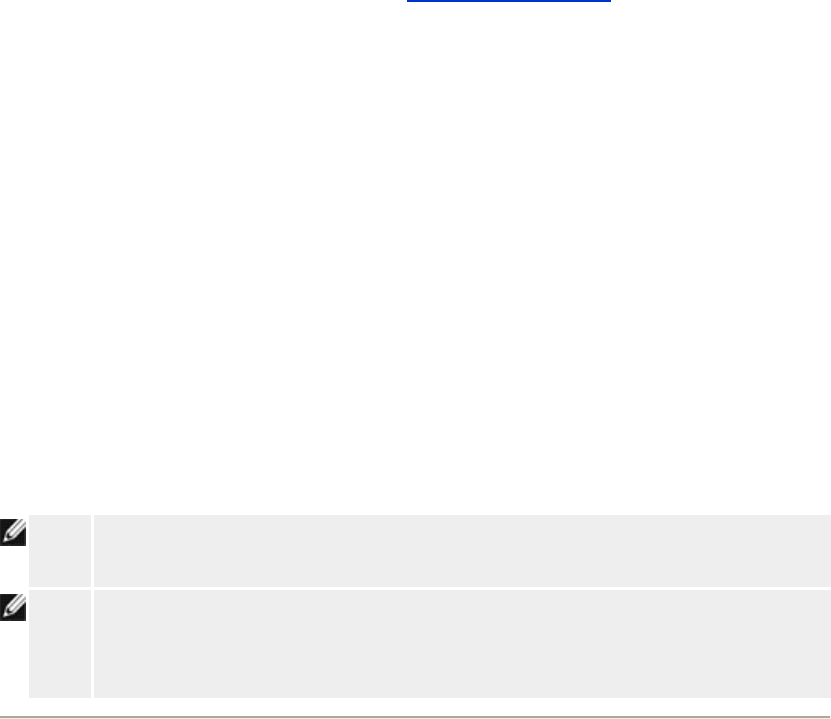
The Dell Wireless 4350 Small Network Access Point can be configured to automatically check
the internet for upgrades by entering the URL
ftp.us.dell.com/network in the URL field and the
number of hours to automatically check for upgrades into the hours field. The user can also
click Check Internet Now to see if there is new firmware available for upgrading.
The drop-down menu gives the user the option to enable automatic checking of the Internet.
These options are:
1.
Automatic Check for New Versions: The access point automatically checks the
Internet to determine if a new a firmware file is available.
2.
Automatic Check Disabled: The Internet firmware checking function is disabled.
Click the Start button when a new firmware file is available for upgrading the access point.
After the firmware is written to the Dell Wireless 4350 Small Network Access Point, the home
page will be loaded automatically. While the access point is resetting, the Power light on the
front panel of the device blinks
NOTE:
Make sure the file you choose is an actual Dell Wireless 4350 Small Network
Access Point firmware file.
NOTE:
Dell does not recommend upgrading the Dell Wireless 4350 Small Network Access
Point from a wireless client. Dell recommends connecting to your Dell Wireless
access point with a wired network connection to perform firmware upgrades.
Reset Device
Use the Reset Device function if a system failure occurs. This feature does not reload the
factory default settings. It simply resets the device to the network settings that existed on the
device before the system failure occurred. This is equivalent to unplugging the device and
plugging it back in or pressing the reset button for less than 3 seconds until the Power light
starts to blink. No configuration settings are lost.