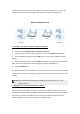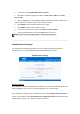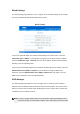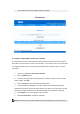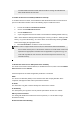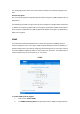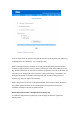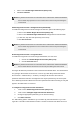User's Manual Part 2
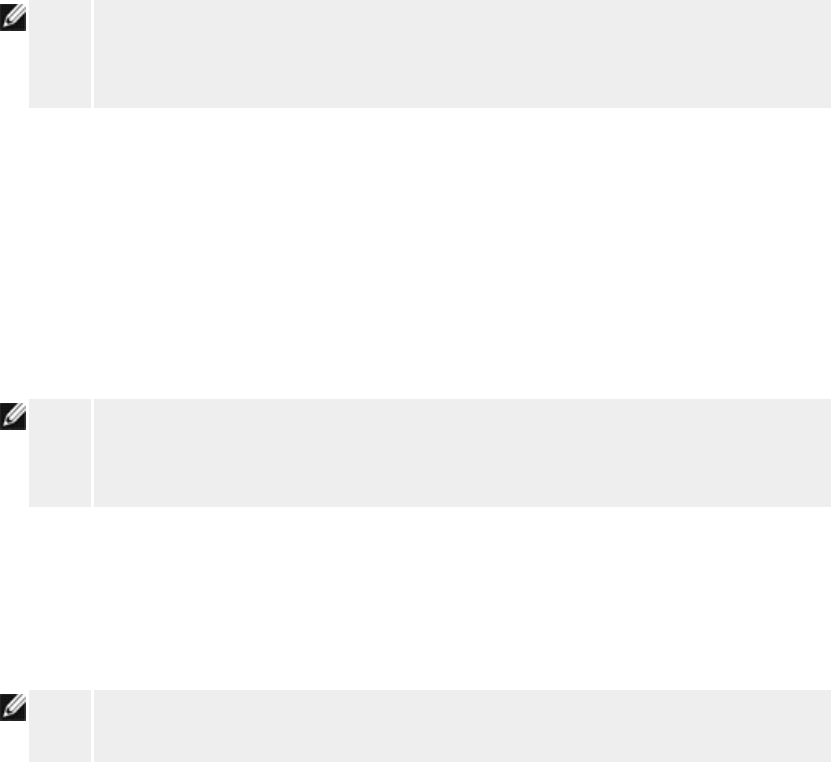
1. Click to select Enable Rogue AP Detection (Always-On).
2. Click Save & Restart.
NOTE:
Any wireless stations that are associated to the Dell Wireless 4350 Small Network
Access Point may experience a loss of connection to the access point during the
scan interval.
Enable Rogue AP Detection - Background Scan (Scheduled):
To enable the background scan mode of Rogue AP detection, perform the following steps:
1.
Click to select Enable Rogue AP Detection (Always-On).
2. Click to select Schedule Rogue AP Detection and populate the relevant fields
(i.e. Start time, Stop time and specific day of the week).
3.
Click Save & Restart.
NOTE:
Any wireless stations that are associated to the Dell Wireless 4350 Small Network
Access Point may experience a loss of connection to the access point during the
scan interval.
Enable Rogue AP Detection - Foreground Scan:
To enable the foreground scan mode of Rogue AP detection, the user must:
1.
Click to select Enable Rogue AP Detection (Always-On).
2. Click the Scan Now button.
NOTE:
Any wireless stations that are associated to the Dell Wireless 4350 Small Network
Access Point will loss connection to the access point during the scan interval.
The Rogue AP detection parameters can be varied from their default values. The default values
are (a) Rogue AP Detection Scan Interval = 1 minute. (b) Table Entry Removal of Absent
Access Points = 1440 minutes (i.e. 24 hours). The Rogue AP Detection Scan Interval
parameter determines how often a background scan may be performed by the access point.
The Table Entry Removal of Absent Access Points parameter determines how long an entry will
appear in the table before it is removed.
To configure the Rogue AP Detection Parameters:
1. Click to select Enable Rogue AP Detection (Always-On).
2. Click to select Configure Rogue AP Detection Parameters.
3. Change the appropriate parameter(s) to the desired value(s).
4. Click Save & Restart.
The Table filtering options available are (a) List all AP’s (b) List all known AP’s & (c) List all
rogue AP’s. The table of detected AP’s contains a column “Known AP” that allows the user to