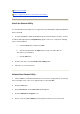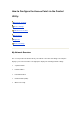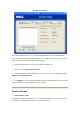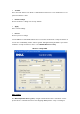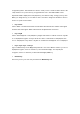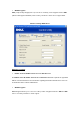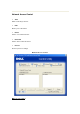User's Manual Part 1
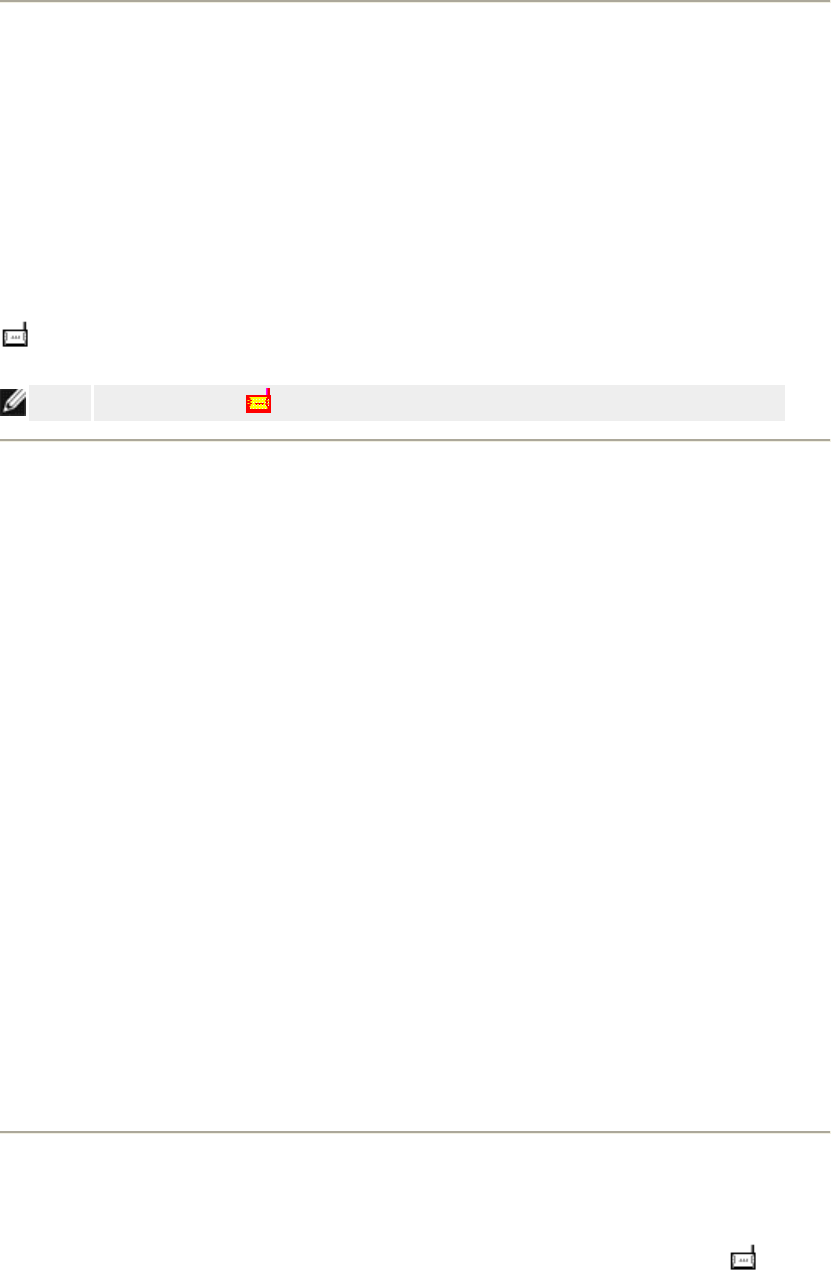
Start the Control Utility
The control utility program will run automatically upon each computer startup by default. If the
utility does not start automatically, run the Dell Wireless 4350 Small Network Access Point
Dell Control Utility from the Start menu.
Once running, a access point icon is created in the system tray in the lower right corner of your
screen. If you have a connection to the access point, the system tray icon looks gray and white
. You can double-click the icon to open the utility panel.
NOTE:
If the icon is red , it indicates that the connection to the access point failed.
Using the Control Utility to manage multiple Access Points
The control utility program can be used to manage multiple Dell Wireless 4350 Small Network
Access Points. When the Control Utility launches it will connect to the last access point
configured. If you wish to configure an alternative Dell Wireless 4350 Small Network Access
Point on the network, then follow the instructions below.
1. Start the Dell Wireless 4350 Small Network Access Point Control Utility.
2. In the My Network Overview tab, enable the Configure Alternative AP checkbox.
3. Enter the IP address of the alternative Dell Wireless 4350 Small Network Access Point that
you wish to configure in the IP Address field.
4. Click Apply
5. The Control Utility will then shutdown. After restarting the Control Utility, it will have
connected to the alternative Dell Wireless 4350 Small Network Access Point.
Exit the Control Utility
When you start the control utility program, it will place a small gray and white icon in the
system tray in the lower right corner of your screen. If you want to exit the program, right-click
the icon, and then left-click Exit to quit the program.