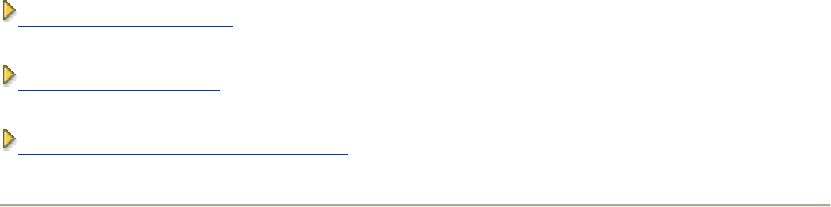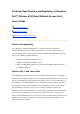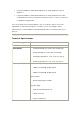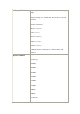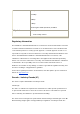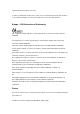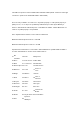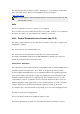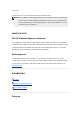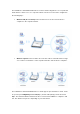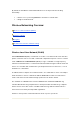Technical Specifications and Regulatory Information: Dell™ Wireless 4350 Small Network Access Point User's Guide Technical Specifications Regulatory Information Limited Warranties and Return Policy Wireless Interoperability The Dell Wireless 4350 Small Network Access Point products are designed to be interoperable with any wireless LAN product that is based on direct sequence spread spectrum (DSSS) and orthogonal frequency division multiplexing (OFDM) radio technology and to comply with the following stand
• Using the Dell Wireless 4350 Small Network Access Point equipment on board airplanes, or • Using the Dell Wireless 4350 Small Network Access Point equipment in any other environment where the risk of interference with other devices or services is perceived or identified as being harmful.
Radio specification Range: "Up to 100m" indoors and "Up to 450m" outdoors (open range) Frequency range: 2.4 - 2.4835 GHz, direct sequence spread spectrum Number of Channels: • Europe: 13 (1-13) • US: 11 (1-11 ) • France: 2 (10-11 ) • Japan: 11 (1-13 ) • Taiwan: 11 (1-11) Mobility: Seamless roaming across cell boundaries with handover Specific features Supported bit rates: For 802.11g: • 54 Mbps • 48 Mbps • 36 Mbps • 24 Mbps • 18 Mbps • 12 Mbps • 9 Mbps • 6 Mbps For 802.
• 11 Mbps • 5.5 Mbps • 2 Mbps • 1 Mbps Data Encryption: WEP (64/128 bit) and WPA Utility Software • Setup Wizard software • Control Utility software Regulatory Information The Dell Wireless 4350 Small Network Access Point device must be installed and used in strict accordance with the manufacturer's instructions as described in the user documentation that comes with the product. For country-specific approvals, see Radio approvals.
required antenna impedance is 50 ohms. To reduce potential radio interference to other users, the antenna type and its gain should be so chosen that the EIRP is not more than required for successful communication. Europe -- EU Declaration of Conformity This equipment complies with the essential requirements of the European Union directive 1999/5/EC. Cet équipement est conforme aux principales caractéristiques définies dans la Directive européenne RTTE 1999/5/CE.
100 mW for frequencies between 2446.5 MHz and 2483.5 MHz (NOTE - Channels 10 through 13 inclusive operate in the band 2446.6 MHz - 2483.5 MHz) There are few possibilities for outdoor use: On private property or on the private property of public persons, use is subject to a preliminary authorization procedure by the Ministry of Defence, with maximum authorized power of 100 mW in the 2446.5 - 2483.5 MHz band. Use outdoors on public property is not permitted.
This requirement is likely to change over time, allowing you to use your wireless LAN card in more areas within France. Please check with ART for the latest information (www.art-telecom.fr) NOTE: Your Dell Wireless 4350 Small Network Access Point transmits less than 100 mW, but more than 10 mW. Italia A license is required for indoor use. Outdoor use is prohibited. E' necessaria la concessione ministeriale anche per l'uso interno. Verificare con i rivenditori la procedura da seguire.
connected. Consult the dealer or an experienced radio/TV technician for help. NOTE: This Dell Wireless 4350 Small Network Access Point device must be installed and used in strict accordance with the manufacturer's instructions as described in the user documentation that comes with the product. Any other installation or use will violate FCC Part 15 regulations.
The Dell Wireless 4350 Small Network Access Point is an 802.11b/g wireless access point that allows wireless clients access to a corporate network. The Access Point can be configured in the following ways: • Wireless hub (Access Point): In this mode the Access Point connects wireless computers to the corporate network. • Wireless repeater: In this mode the Access Point is able to extend the wireless range of a root Access Point that is on the corporate network to remote wireless computers.
By default, the Dell Wireless 4350 Small Network Access Point provides the following functionality: • a wireless access point using wireless as the wireless network name. • a bridge to an Ethernet hub. Wireless Networking Overview: Wireless Local Area Network (WLAN) Identifying a WLAN Encryption Automatic Rate Selection and Rate Scaling Wireless Local Area Network (WLAN) A Local Area Network (LAN) is a network in one location. Users at that location can share files, printers, and other services.
Identifying a WLAN An ESSID and BSSID are both Service Set Identifiers (SSID) that identify and control the wireless client’s access to a given WLAN. The SSID is sometimes referred to as the network name. The SSID indicates what WLAN you are referring to. In most cases, the user interface displays the SSID. When installing an access point or wireless adapter in a wireless client, the installation program asks you to enter the SSID.
to match the WEP key used by the access point because you can ONLY connect to access points that have a matching WEP Key. The Dell Wireless 4350 Small Network Access Point Setup Wizard allows the user to gracefully configure WEP encryption on both the access point and wireless clients. NOTE: It is better to change keys frequently. The same algorithm is used for all the communications that should be protected. If the same key is used, the same message will give exactly the same cipher text.
The encryption method for an access point is 40(64)-bit. The method for a wireless client is 104(128)-bit encryption. The client and access point cannot communicate with each other, even though the selected key is the same. To resolve this problem, set the access point to use 104(128)-bit encryption. Example 2 The encryption method is the same for the access point and wireless client. You select key 1 for the access point and key 2 for the wireless client.
replace 802.11's RC4-based encryption under the 802.11i specification. AES, the gold-standard encryption algorithm, provides maximum security for wireless network. For user authentication, WPA adopts an authentication scheme through 802.1x. 802.1x provides a framework for user authentication and a key distribution management method. 802.
The Dell Wireless 4350 Small Network Access Point has three Light Emitting Diodes (LEDs), or link lights, on its front side. The following table defines the behaviour for each LED: Front Panel LED Represents Power Power Activity The Power LED will light up green when the device is powered on and ready for use. It will blink when the device is powering up or when it is reset Wireless Wireless LAN The LED alternates between on and off when wireless clients are attached.
blinks with data activity. Back Panel Back Panel Connector Lock Description This accepts locking devices for protecting the Dell Wireless 4350 from theft. Reset Use an object, such as a paper clip, to press the button for at least 5 seconds. The Power LED will be off for a short time and then light up again. You can then release the button to reset the device to its factory-default settings. Ethernet This accepts an RJ-45 connector for network cabling.
Using Your Access Point: Overview Factory Default Settings Setup Wizard Control Utility Web-Based Configuration Tool Overview Factory Default Settings: Your Wireless 4350 Small Network Access Point came with factory default settings that should work for the majority of the network usage scenarios. However, there are cases where your network environment may require a different access point configuration.
Web-Based Configuration Tool: The web-based configuration tool is for advanced configuration of the Dell Wireless 4350 Small Network Access Point. It is a tool provided inside the access point which can be accessed via the web browser on your computer. This tool includes every basic and advanced configuration option for the Dell Wireless 4350 Small Network Access Point. For instance, you can enable multiple virtual AP's or disable your wireless network.
Launch the Setup Wizard Setup Wizard Screens Introduction The Setup Wizard is an easy-to-use program included on your Dell Wireless 4350 Small Network Access Point CD. It provides simplified steps for configuring the Access Point. The Setup Wizard displays a series of graphical illustrations on how to connect the Access Point to your computer. It presents the user with the option of changing wireless parameters (such as SSID, channel number, IP address) and enabling WEP security.
1. Insert the Dell Wireless 4350 Small Network Access Point CD into the CD drive of a computer. Your CD should automatically launch the Setup Wizard. If it does not, complete the following steps to start the Wizard. a. Click the Start button, and then click Run. b. Type the following text in the Open: field: X:\setup.exe where X is the drive letter of your CD drive. Once the Setup Wizard has been launched, you will be guided through a series of windows.
Welcome AP Configuration Click AP Configuration if you want to configure the access point before connecting it to the network and follow the steps described below.
Step 1 illustrates how the computer is to be connected to the Dell Wireless 4350 Small Network Access Point.
Step 2 illustrates how the Dell Wireless 4350 Small Network Access Point is connected to the power supply.
Step 3 informs the user that you need to assign your computer a static IP address within the same range as the access point. .
Step 4 gives the user the option to change the wireless network’s SSID and channel number.
Step 5 gives the user the option to enable WEP wireless encryption and to specify the WEP encryption key values.
Step 6 gives the user the option to either change the static IP address or set the access point as a DHCP client.
Step 7 informs the user to wait until the Access Point configuration is finished. Configure AP: Step 7 . Step 8 is a congratulations screen if the user has successfully configured the Dell Wireless 4350 Small Network Access Point.
Step 9 is an optional screen that displays the configuration settings chosen by the user. Configure AP: Step 9 Connect Wireless Computer To connect computers to your wireless network after you have successfully configured and installed the Access Point, place the Dell Wireless 4350 Small Network Access Point CD into each computer and run the Setup Wizard. Click Connect Wireless Computer to add each wireless computer to your network.
Setup Wireless Computer: Step 1
Step 2 asks the user to wait while the Setup Wizard does a site survey scanning for the requested wireless network.
Step 3 guides the user through using the Windows wireless configuration utility to configure the wireless client.
Step 4 guides the user through the remaining steps in using the Windows wireless configuration utility to configure the wireless client.
Step 5 informs the user to wait while the wireless client configuration is being verified.
Step 6 informs the user that the wireless client is successfully configured and is now on the wireless network. Setup Wireless Computer: Step 6 Setup Wireless Computer - Win XP (WEP Encryption) Pressing the Setup Wireless Computer button displays instructions to connect computers to the network through a wireless connection.
Step 1 asks the user to enter the SSID of the wireless network that you wish to connect to.
Step 2 asks the user to wait while the Setup Wizard does a site survey scanning for the requested wireless network.
Step 3 asks the user to enter the WEP key of the wireless network that they wish to connect to.
Step 4 guides the user through using the Windows wireless configuration utility to configure the wireless client.
Step 5 guides the user through the remaining steps in using the Windows wireless configuration utility to configure the wireless client.
Step 6 informs the user to wait while the wireless client configuration is being verified.
Step 7 informs the user that the wireless client is successfully configured and is now on the wireless network. Setup Wireless Computer: Step 7 Setup Wireless Computer - Win XP SP2 (No Encryption) Pressing the Setup Wireless Computer button displays instructions to connect computers to the network through a wireless connection.
Step 1 asks the user to enter the SSID of the wireless network that you wish to connect to.
Step 2 asks the user to wait while the Setup Wizard does a site survey scanning for the requested wireless network.
Step 3 informs the user to wait while the wireless client is being configured to join the network.
Step 4 informs the user that the wireless client is successfully configured and is now on the wireless network. Setup Wireless Computer: Step 4 Setup Wireless Computer - Win XP SP2 (WEP Encryption) Pressing the Setup Wireless Computer button displays instructions to connect computers to the network through a wireless connection.
Step 1 asks the user to enter the SSID of the wireless network that you wish to connect to.
Step 2 asks the user to wait while the Setup Wizard does a site survey scanning for the requested wireless network.
Step 3 asks the user to enter the WEP key of the wireless network that they wish to connect to.
Step 4 informs the user to wait while the wireless client is being configured to join the network.
Step 5 informs the user that the wireless client is successfully configured and is now on the wireless network. Setup Wireless Computer: Step 5 Control Utility: Dell™ Wireless 4350 Small Network Access Point User's Guide The Control Utility is Windows-based software that allows you to configure your Access Point and monitor the status of your Dell Wireless 4350 Small Network Access Point.
Exit the Control Utility How to configure the Access Point via the Control Utility ? Install the Control Utility You can install the Control Utility on your computer from your Dell Wireless 4350 Small Network Access Point CD . 1. Insert the Dell Wireless 4350 Small Network Access Point CD into the CD drive. Your CD should automatically launch the Setup Wizard program. If it does not, complete the following steps to start the Wizard. a. Click the Start button, and then click Run. b.
Start the Control Utility The control utility program will run automatically upon each computer startup by default. If the utility does not start automatically, run the Dell Wireless 4350 Small Network Access Point Dell Control Utility from the Start menu. Once running, a access point icon is created in the system tray in the lower right corner of your screen. If you have a connection to the access point, the system tray icon looks gray and white . You can double-click the icon to open the utility panel.
How to Configure the Access Point via the Control Utility: My Network Overview Wireless Settings Network Access Control Administration Diagnostics Advanced Settings My Network Overview This screen provides information about your network connection and settings. The left pane displays your connection status.
My Network Overview The Control Utility allows the user to manage multiple Dell Wireless 4350 Small Network Access Points on the network by allowing the user to configure an alternative access point to the default access point presented by the Control Utility. To configure an alternative access point, perform the following steps: 1. Click to select Configure Alternative AP. 2. Enter the IP Address and Subnet Mask of the access point to be configured into the IP Address and Subnet Mask fields. 3.
• Channel This is the radio channel over which a communication transmission occurs between the access point and a wireless client. • Default Settings Resets the wireless settings to its factory defaults. • Apply Saves current settings. • Restore Restores previous settings. Your Dell Wireless 4350 Small Network Access Point has an advanced security mechanism. It ensures the confidentiality of data, and also guards data against being modified.
encrypted key that is shared between a wireless client (such as a notebook with a wireless PC card) and the access point. This key encrypts data before it is transmitted. WEP can be implemented with a 40(64)-bit or 104(128)-bit key. For added security, change your key often. When you change the key on one wireless device, it must be changed for all wireless devices and access points in the network. • Key Format Can be ASCII or hexadecimal format.
Wireless Settings WPA-PSK WPA-PSK Settings Wi-Fi Protected Access (WPA) is an upgrade to the WEP standard for securing your wireless network. If you would like to secure your wireless network using WPA, you must have WPA support for your wireless clients. If you are using a Dell wireless client, you can check for the availability of WPA-enabled software updates for your wireless client at http://support.dell.com. • WPA Pre-shared Key All wireless clients must use this key to gain access to the network.
• WPA Encryption TKIP (Temporal Key Integrity Protocol) is the most commonly used encryption method. AES (Advanced Encryption Standard) can be used if your wireless clients do not support TKIP. Wireless Settings WPA 802.1x WPA-802.1x Settings • Radius Server IP, Radius Server Port and Shared Secret. The Radius Server IP, Radius Server Port and Shared Secret fields required to be populated with the relevant information.
Network Access Control • Add Adds a new entry to the list. • Edit Allows you to edit entries. • Delete Deletes a record from the list. • Delete All Deletes all records from the list. • Restore Restores previous settings.
The MAC Access Control page allows you to control which local client computer is allowed to access the network through the Dell Wireless 4350 Small Network Access Point based on the client computer’s MAC address. The default setting is to allow any client computer to access the network through the access point. There are two options for the Access Control Settings, the Allow Access option and the Deny Access option. Each option is able to support up to 32 entries. Only one option can be active at any time.
Administration System Rescue System Rescue allows you to save a backup of your configuration settings. • Save Current System Configuration To File Saves the current settings as a .pro file. • Load System Configuration Manually Loads the backup file to restore previously saved settings. • Reset to Factory Default Settings Resets the router to its default configuration. NOTE: The system configuration files can only be used by the Control Utility on Dell Wireless 4350 Small Network Access Points.
To prevent unauthorized administration changes to the access point, the access point is password protected. It is strongly recommended that you change the factory default password. 1. Click the To Change the Access Point Password button. The Password Settings window appears. 2. Type the original password in the Original Password field. 3. Type the new password in the New Password field, and then retype it in the Confirm Password field to verify. 4.
Diagnostics You can monitor the current status of your network connection in the Diagnostics menu. The network diagnostics can be activated by clicking the Start Diagnostics button on the bottom of the screen. When the detection is done, the screen will display either a PASS! or FAIL! message indicating whether the access point is connected to a network or not.
To configure the advanced settings of the access point, click the Login button to log in to the web-based configuration tool. The web-based configuration tool allows you to set up advanced network configurations for your Dell Wireless 4350 Small Network Access Point.
The web-based configuration tool enables you to set up advanced network configuration for your Dell Wireless 4350 Small Network Access Point. Follow the instructions below to gain access to the web tool. NOTE: Microsoft Internet Explorer 4.0 or higher or Netscape 4.0 or higher must be used for the web-based configuration tool. 1. Click the Start button, and then click Run. 2.
Log Off The Log Off button logs the user off the web based configuration tool. This configuration tool only allows access to one user at a time. Basic Settings: The following configuration options are included in Basic Settings: General Settings Wireless Settings Wireless Security Save & Apply NOTE: To implement the changes you make to the settings, you must save your settings and restart the access point. Otherwise, the access point uses the previous settings.
General Settings AP Host Name The AP Host Name is the network name that the Dell Wireless 4350 Small Network Access Point will have on a network. Wireless Settings Wireless Settings NOTE: You must change each client’s wireless adapter settings to match the Dell Wireless 4350 Small Network Access Point settings. Use the factory defaults for the access point, unless the default settings have been changed. In this case, note the changes and use the new settings for each wireless network card.
Setting Possible Values Network Name (SSID) (wireless by default) Channel (auto by default) Network Name (SSID) The network name is a value that identifies a collection of wireless devices found in a particular network. The default value for the Dell Wireless 4350 Small Network Access Point is wireless. All workstations and access points must use the same SSID to be able to communicate with one another. The SSID is a 32-character field, and the value is case sensitive.
Wireless Security WEP If you wish to enable WEP encryption, click to select WEP in the Network Encryption list. Setting Possible Values Key Format Hexadecimal Digits / ASCII Characters Key Length 40 bits (5 characters) / 104 bits (13 characters) Key1, Key2, Key3, Key4 There are two levels of WEP encryption: 40(64)-bit and 104(128)-bit, with 104(128)-bit being the more secure of the two.
hexadecimal digits) WEP key in the fields provided. You have the option of entering four different keys to store on the Wireless 4350. Select only one key out of the four provided in the Default Key drop-down list. For added security, change your key often. When you change the key on one wireless device, remember that it must be changed for all wireless devices and access points in the network.
WPA is an upgrade to the WEP standard for securing your wireless network. If you would like to secure your wireless network using WPA, you must have WPA support for your wireless clients. If you are using a Dell Wireless wireless client, you can check for the availability of WPA-enabled software update for your wireless client at http://support.dell.com. There are two options for network authentication (a) Pre-shared key or (b) 802.1x .
WPA 802.1x WPA-802.1x requires the network to have an authentication server. All wireless clients must have an authentication certificate in order to gain access to the network. • Radius Server IP, Radius Server Port and Shared Secret The Radius Server IP, Radius Server Port and Shared Secret fields are required to be populated with the relevant information. This information regarding the Radius authentication server can be obtained from the network administrator.
Save & Apply Use the Save & Apply page to submit all the network setting changes you have made. Click the Save & Restart button to update the network configurations for your Dell Wireless 4350 Small Network Access Point. The new settings are then written to the firmware, and the access point reboots automatically. NOTE: If you have wireless clients on your network, you must configure the clients' wireless network cards to match the settings for the Dell Wireless 4350 Small Network Access Point.
Save and Apply Device Status: The Device Status screen displays the basic network settings for your Dell Wireless 4350 Small Network Access Point. When changes are made to the network settings, those changes are updated on this screen. In addition, it graphically displays the current connection status for the access point and other devices in your network. Connections between network devices are shown with a yellow arrow.
Device Status Device Status The following connections are displayed on the Device Status page: Device Indication Shown as an active connection when the Dell Wireless 4350 Dell Wireless 4350 Small Small Network Access Point is configured and physically Network Access Point connected to your network, and inactive when the Ethernet cable is disconnected from the network.
Firmware Version Wireless Channel The version number of the firmware currently installed on the Dell Wireless 4350 Small Network Access Point The radio channel on which the Dell Wireless 4350 Small Network Access Point is communicating on the air A unique network name that identifies the wireless network. It is Network Name also known as SSID (Service Set Identifer). When a client station tries to connect to the access point, the user must know the access point's SSID first.
System Diagnostic Load Default Settings Upgrade Firmware Reset Device Intruder Detection Log Indicator Description Time Based on the timestamp of the IP packet, plus or minus the time offset Event Type of attack that the access point detects Event-Type Type of attack that the access point detects Details Shows detailed information about the event The system can be enabled to alert an administrator via e-mail of any attempted intrusion. 1. Click to select Email Alert Enable. 2.
Network Activity Log Click to select Enable Network Activity Log to allow the user to see transmitted and received traffic from the Dell Wireless 4350 Small Network Access Point to the network. Import/Export Settings Import/Export Settings The Dell Wireless 4350 Small Network Access Point allows the user to save the current configurations settings into a file on the computer and to load previously saved settings into the access point.
Export Current Settings File: 1. Click Export to save the current configurations settings into a file on the computer. The default file name for the configuration settings file is dell4350conf.txt Import New Settings File: 1. Click Browse to locate a previously saved configuration file to load into the access point. 2. Click Import to load the configuration file. The access point will automatically restart after loading the imported settings.