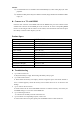User Manual
will automatically be switched OFF. When either single mode, triple mode or self-timer
mode is turned on, the continuous shot photo mode will be automatically switched off.
3. System setup menu
Press the “M” key to open the settings menu and press OK twice to switch to the system settings
menu. Press the “<-/+>” key to choose the option to be set up as follows and then press
the OK key to confirm.
Sounds: Shutter sound /Power-on tone selection/ Beep tone /Volume settings.
Power frequency: Automatic, 50Hz or 60Hz.
Screen saver: Turns the LCD display off after 1min /3min/5min/never.
Auto power-off: Turns the camera off after1min /3min/5min of non-usage (or never).
Date & Time: Set the correct date and time. Press the “<-/+>”key to increase/decrease;
press the OK key to automatically switch among “Month/Date/Year” and “Hour/Minute”.
Language: Press the “<-/+>” key to choose the desired language; press the OK key to
confirm and go back to the previous menu.
Format: Use this function to format the SD card. Press the “<-/+>”key to choose “Yes”
and press the OK key to start formatting the memory card; choose “No” and press the OK
key to exit from the current menu setup.
Screen rotation: Rotate the image by 180º.
Reset all: Restores camera to factory defaults
Version info: Display current software version.
Daily use: make videos, take pictures, charging and playback
Video: Press the POWER key to switch the camera on. The camera always starts up in video mode
and is now standby for recording a video. Press the REC/OK key to start recording. The right upper
corner of the screen will now display a flickering red “REC” icon. To lock the current video
segment, just press the “+” key during the recording. The left upper corner of the screen will now
display a lock icon. The file is now locked and saved into the EVENT folder.
Photo: In video mode, press the “<-” key to switch to the photo mode. The camera will then take
one or more photos depending on you photo settings (single/triple shot, continues shot, etc). Press
“<-“ again to stop taking photos and return to video mode.
Charging: When you connect the camera to the charger, it will automatically turn on. The blue
LED charging indicator will turn on. If you press the REC/OK button now, the camera stops
charging and starts to record your video. When you stop recording, the charging will resume. It’s
possible to turn the camera off while charging, just press the “POWER” key to turn it off. The blue
charging indicator will stay on until the charging is complete.
Playback: Hold the “MENU” key for 3 seconds to pop up the playback mode menu,
press the “<-/+>”keys to choose between Event/Video/Photo and the “OK” key to
confirm your selection.
Press the OK key to start playing a selected video file. Hold the “MENU” key to exit when
done playing videos.
In playback mode, press the “<-/+>” key to choose to delete or lock the selected file, press the