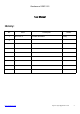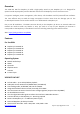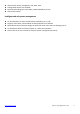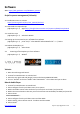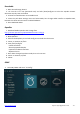User Guide
Table Of Contents
- User Manual
- History:
- For Use With
- Operating System
- X930 HiFi DAC HAT
- Intelligent and safe power management
- On-board buttons to switch the Bluetooth or Raspbe
- Supports safe reboot, safe shutdown and full power
- Most efficient way to avoid OS image corruptions &
- On-board LEDs show the status of power on, reboot
- Please refer to the user manual for Script for pow
- Interface Schematic
- X930 V1.3 Packing List
- About Power
- Hardware
- Software
- FAQ
https://geekworm.com Support: support@geekworm.com
- 9 -
Software
WIKI: https://wiki.geekworm.com/X930#User_Manual
Script for power management (Volumio)
<1> Enable SSH access on volumio
https://volumio.github.io/docs/User_Manual/SSH.html
<1> Download the required script
pi@raspberrypi ~ $ wget https://raw.githubusercontent.com/suptronics/X930/main/x930.sh
<2> Install the script
pi@raspberrypi ~ $ sudo bash x930.sh
<3> Setting up the command to turn off X930 from software
pi@raspberrypi ~ $ printf "%s\n" "alias x930off='sudo x930softsd.sh'" >> ~/.bashrc
<4> Reboot the Raspberry Pi
pi@raspberrypi ~ $ sudo reboot
<5> Powering off the Raspberry Pi from software
pi@raspberrypi ~ $ x930off
Volumio
1. Write SD card image and boot Pi.
2. connect from web browser to volumio.local
3. Select the top right hand side (burger) menu and select PLAYBACK OPTIONS.
4. Turn on "I2S DAC" and select "ST400" under“DAC Model.” Then reboot and you are done.
Moode Audio Player
1. connect from web browser to moode.local
2. Select configure from the pull down menu, then system.
3. Within the Audio section select the device you have (such as Pi-DAC+) and press SET
4. Within the same selection make sure you set the volume to around 20% (not 100%) and press SET
5. Select reboot
Once reconnected….
6. Select configure from the pull down menu and then MPD
7. Within Setting, select volume control - hardware and then APPLY
8. Select reboot