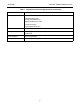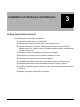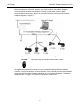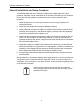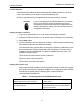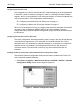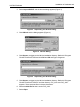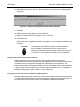Technical Specifications
11
NI-FBUS Software
Installation of Hardware and
NI-FBUS Software
Install the NI-FBUS software before installing the PCI-FBUS hardware. If you do not
have a this software you can obtain a copy at the following URL
ftp://ftp.ni.com/support/ind_comm/fieldbus/ni-fbus/communications_manager
CAUTION If you are reinstalling the NI-FBUS software over an existing
version, write down the board configuration and all port
configuration parameters that have been changed from their
defaults. Reinstallation causes you to lose all board and port
configuration information.
Installing NI-FBUS 4.X Software
1. Log in as an Administrator or as a user having Administrator privileges.
2. Insert the NI-FBUS CD-ROM. If you do not have this CD-ROM you can download it.
3. Select Start > Run.
4. Type the following in the Run dialog box: X:\Setup....where X equals the letter of the
drive where the NI-FBUS CD-ROM was inserted.
The interactive setup program takes you through the necessary install steps. At the
end of the setup the Add New Board dialog box may appear. If you have not yet
installed this board select Cancel. The board is installed later in the setup. The
installation program copies:
❑ nifb.dll and drvintf.dll into the \system 32 directory.
❑ nifb.sys into the \drivers directory.
❑ information to the WIndows registry.
Installing the Interface Card
Refer to the NI-FBUS Installation and Configuration manual to install and configure
the PCI-FBUS board and complete all installation and configuration tasks. NIFBUS
manuals are accessed using the following path: Programs\National
Instruments\NI-FBUS\Manuals.
Table 2 Two Configurations of the NIFB Interface Card
To service a positioner in a running Foundation
Fieldbus segment with a host computer.
The NIFB Interface card must be configured as
a Visitor device.
To configure a positioner, prior to connecting it
to a running segment.
The NIFB Interface card must be configured as
a LINK MASTER DEVICE at a FIXED address.
0x10 is recommended