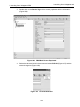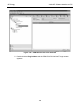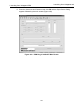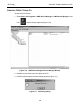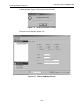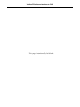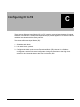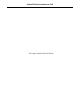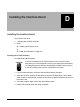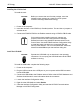Technical Specifications
ValVueFF Software Interface to FVP
204
GE Energy
Installing the PCMCIA Card
To install the card:
CAUTION Before you remove the card from the package, touch the
antistatic plastic package to a metal part of the system
chassis to discharge electrostatic energy.
1. Power on the computer.
2. Insert the card into a free PCMCIA (or Cardbus) socket. The card has no jumpers or
switches to set.
3. Connect the PCMCIA-FBUS to the Fieldbus network using a PCMCIA-FBUS cable.
NOTE If this card has been installed previously changes are
required. Remove the board using the device manager.
Reinstall the board using Add/New Hardware wizard in the
Control Panel. Use the NI-FBUS Interface Configuration Utility
to install the board and observe or change the IRQ and
memory base address. This is not recommended. Select the
board and select Edit to open the interface dialog box.
Install the USB-8486
CAUTION Operate the USB-8486 only as described in the operating
instructions. Do not unplug the USB-8486 when the NI-FBUS
software is running.
To install the USB-8486, complete the following steps.
1. Power on the computer.
2. Plug the USB connector into a USB port on your computer and the DB9 connector
into the USB-8486.
3. Connect the USB-8486 to the Fieldbus network. Refer to the NI-FBUS Hardware and
Software User Manual for more information about the connectors.
4. Launch the Interface Configuration Utility.
5. Right-click the USB-8486 and select Enable.
6. Close the Interface Configuration Utility and start the NI-FBUS Communications
Manager or NI-FBUS Configurator.