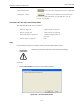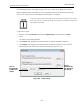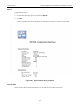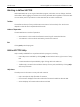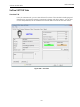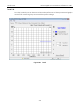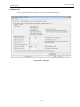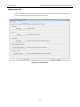Technical Specifications
ValVue Digital Communications Software Ver. 2.80
456
GE Oil & Gas
Working in ValVue VECTOR
ValVue VECTOR is set up as a typical Windows program, with tabs, menus, dialogs, windows
and toolbars. After logging into ValVue the currently selected device appears in Overview tab.
You can either perform operations on the Overview tab or select another tab.
Toolbar
The toolbar at the top of every tab has two menu items: Tools and Help. The Tools menu
depends on the tab and is explained with that tab.
Modes of Operation
The VECTOR has two modes of operation:
Active Search: In this mode the software is searching for networked devices.
Join Network: In this mode the VECTOR is joined to the network.
Exit
Clicking Exit quits the program.
ValVue VECTOR Help
Help is readily available from anywhere within the program, including:
Main Help menu: Available by clicking Help, located at the bottom, right corner of every
tab.
Context Sensitive Help: Available by right clicking within the tab area.
Toolbar Help: Located in the toolbar at the top of every tab, available by clicking Help
at the top of the tab.
Help Menu
The Help menu is the same on every tab and contains:
Help: Launches the help file table of contents.
Firmware Info: Displays information about the firmware loaded into the VECTOR.
About: Displays information about ValVue VECTOR.