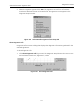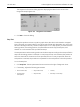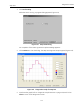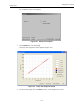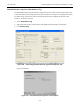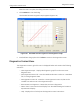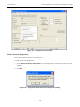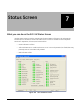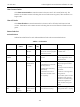Technical Specifications
147
Diagnostics Context Menu
Diagnostics Screen
When the test is complete, the dialog indicates completion.
4. Click Continue to close the dialog.
The Extended Actuator Diagnostic Graph appears (Figure 130).
Figure 130 Extended Actuator Signature Test Diagnostic Graph
5. View/edit/save the graph and click Close to return to the Diagnostics screen.
Diagnostics Context Menu
The Diagnostics context, right click menu is displayed below and contains the following
selections:
View Diagnostic Graph - Displays the diagnostic graph from the most recent
diagnostic test.
Save Diagnostic Data to File - Launches Windows browser to select or create data
file, for saving diagnostic data.
Save Signature in SVI II AP - Saves the current signature in SVI II AP, that can be
recalled from Select Curve in the Diagnostic Graph.
Reset Continuous Diagnostics - Resets the continuous diagnostics.
Detach Trend - Removes the Trend display from the tabbed dialog and creates a
separate trend display.
Help - Displays the on-line help at the Diagnostics screen instructions.