Appliance Trim Kit User Manual
Table Of Contents
- Chapter 1 Overview
- Chapter 2 C400 Panel Controller Hardware
- General Information
- Genius Panel Controller (C400)
- Specifications
- Overview of Connections and Operational Elements
- VDC Power Supply (item 2, Figure 2-2)
- IF0 - RS-232, Non-isolated (item 3, Figure 2-2)
- Genius Bus Connector, Isolated (item 4, Figure 2-2)
- Mode Switch (item 6, Figure 2-2)
- Device Number Switches (item 8, Figure 2-2)
- Lithium Battery (item 7, Figure 2-2)
- Reset Button (item 9, Figure 2-2)
- Operating the C400 Controller
- Chapter 3 Quick Start
- Calling the Setup Program
- Language Selection
- Installation Menu
- Pull-Down Menus (Main Menu)
- Window Name
- Selection Windows
- Context-Sensitive Help Screens
- Screen Elements
- Connection to a GE Fanuc PLC via Genius
- Internal Connection
- Genius Internal Connection
- Picture 1
- Picture 2
- Picture 3
- Genius Device Connection
- Genius Internal Connection
- Internal Connection
- Picture for a Communications Error
- Picture Binding Overview
- Picture List Organization
- Chapter 4 Configuring Communication with the PLC
- Chapter 5 PCS Connection Editor
- Chapter 6 Demo Project
- Appendix A Cabling Information
- Appendix B Errors/Troubleshooting
- Index
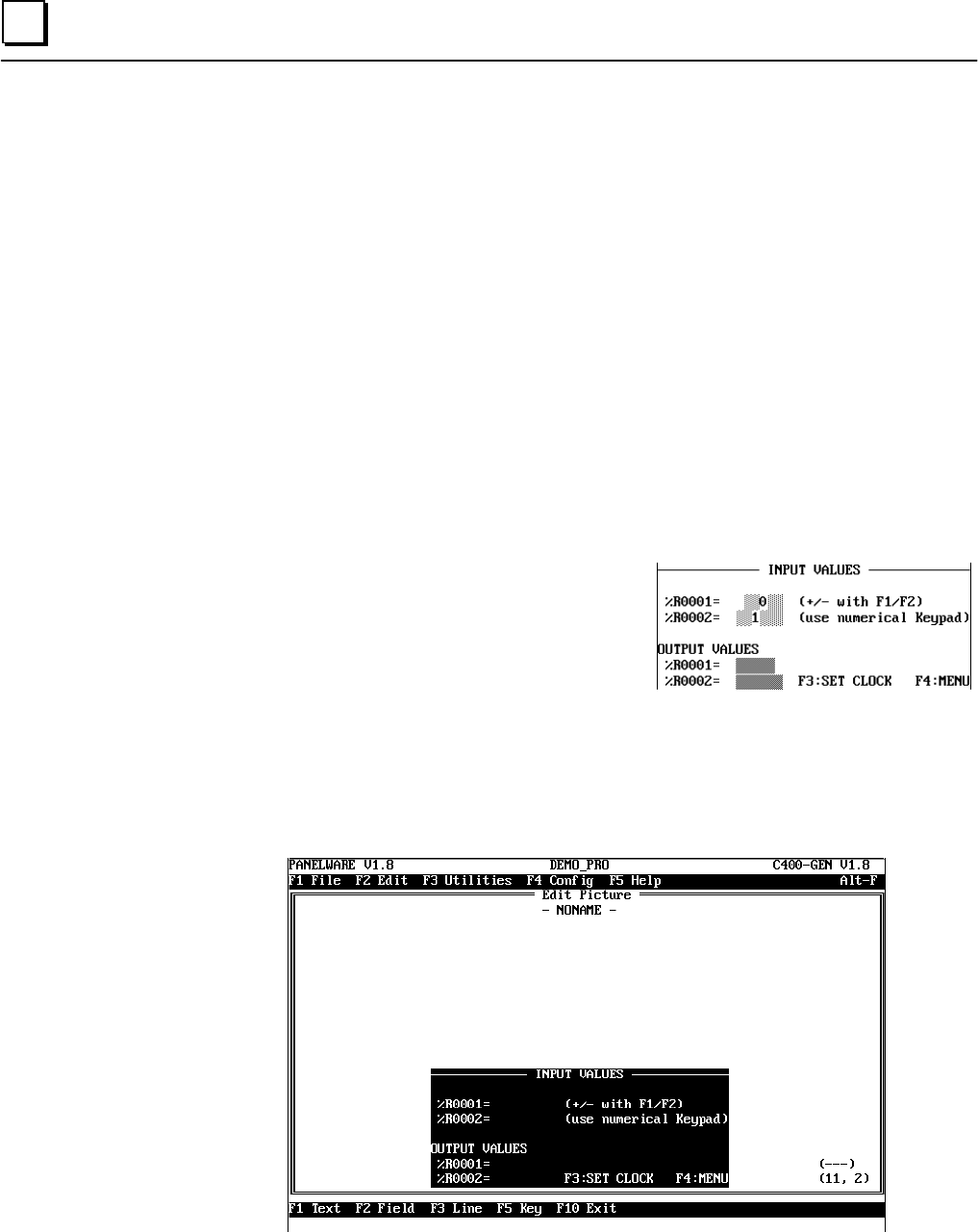
6 - 28 PANELWARE MMI Application Manual for GE Fanuc Genius Protocol - June 1995 GFK-1115
6
7. If you want to call up the same picture again for further editing, follow these steps:
● While the main menu is on the screen, press key combination Ctrl + B or select the
Picture function from the Edit pulldown menu. The picture editor is called.
● Now press Ctrl + L or select the Load function from the File pulldown menu to load a
picture into the picture editor.
● Enter the name
MAIN
in the Load Picture window that appears now and press the ↵↵ key
to load the picture.
● Instead of entering the picture name directly with the keyboard, you can also call up a
selection window with a list of all pictures in the project by pressing the ↵↵ key when you
would normally type in the picture name. By moving the cursor to the desired picture
name and pressing the ↵↵ key twice, the respective picture is loaded into the picture
editor.
● As soon as the picture has been loaded, it can be edited.
INPUT Picture (Value Entries)
Input and output fields are demonstrated in this picture.
By pressing the F1 and F2 keys, the value changes in
steps in the first input field. The active input field is
displayed inversely in a running project. You can switch
between the two input fields by pressing +p+ and +n+
(see “Defining Key Assignments”).
Follow these steps to create the picture:
1. Call the picture editor from the main menu with key combination Ctrl + B (see above
“Creating the Pictures”).
2. Insert all lines and text so that your picture looks like this:










