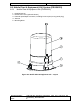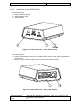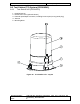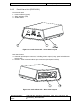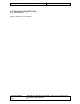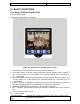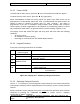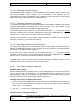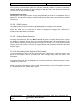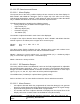User's Manual
Collision Avoidance System: CAS-CAM/RF® Operating Instructions
Document Number: CAS-CAM_RF Operating Instructions (with FCC
precautions)_18June2010.doc
Page 67 of 126
Issue: E
10.1.1 Power On/Off
To switch ON the video screen, press the ‘
●
’
key. The Default screen will then appear.
To switch OFF the video screen, press the ‘
●
’
key again (OFF).
When CAS-CAM/RF
®
is fitted to a Heavy Vehicle, the power to the video screen can be
programmed to automatically switch OFF after a predetermined time period when the
vehicle is neither in forward or reverse gear (i.e. park / neutral) – this option is
programmed at the time of installation using Installer mode software and conserves
vehicle battery life when unattended as all equipment is permanently powered. Camera
only installations (CAS-CAM
®
) are powered from the vehicle auxiliary / ignition circuit.
The Display screen will switch ON again and sleep timer will reset under the following
conditions:
• On any key press
• On Forward or Reverse gearing
• Receiving PC commands from the Installer Mode software
10.1.2 Keypad Functions
A summary of the Keypad functions is as follows:
KEY SCREEN TEXT KEY FUNCTIONS
(above keypad)
DIM
• 5 levels of Brightness adjustment
∎
CONFIRM
• Confirms new object detection and cancels alarm
(CAS-RF
®
option)
⇧
Switch up to next camera channel
⇩
CAMERA TITLE
Switch down to next camera channel
OFF
• Switch display OFF
• Switch display ON
●
CYCLE Cycles cameras when ‘CYCLE’ mode selected in
SYSTEM menu
Note: Display Reset function - press keys
and
●
simultaneously
Figure 36: Display Unit – Summary of Keypad Functions
10.1.3 Switching Camera Channels
Use the
⇧
,
⇩
arrow keys to scroll through the Camera Channels. The camera channel title
(8 characters maximum) will be displayed above the arrow keys for the currently selected
channel.
Camera channels can be changed at any time except when RF detections have not been
confirmed by pressing the ‘CONFIRM’ key. Refer to section 10.1.11.7 ‘Operator
Confirmation of Alarms’ for details.