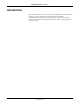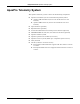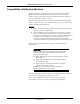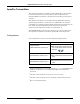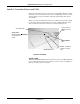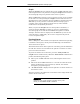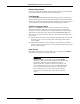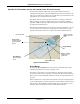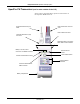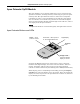Operator's Manual Part 1
Table Of Contents
- Contents
- 1 The Basics 1-1
- 2 Safety 2-1
- 3 Equipment Overview 3-1
- Introduction 3-3
- ApexPro Telemetry System 3-4
- Compatibility with Bedside Monitors 3-5
- ApexPro Transmitters 3-6
- ApexPro CH Transmitter (not for sale outside of the U.S. and Canada) 3-10
- ApexPro FH Transceiver (not for sale outside of the U.S.) 3-11
- Apex Oximeter SpO2 Module 3-12
- Xpod™ Oximeter 3-13
- Accutracker DX Noninvasive Blood Pressure (NBP) Monitor 3-14
- DINAMAP® PRO Series Monitors 3-16
- Antenna System 3-17
- Receiver System 3-17
- Unity Network 3-17
- CIC Pro Clinical Information Center 3-18
- 4 Connection 4-1
- 5 Maintenance 5-1
- 6 Telemetry Setup 6-1
- 7 Admit/View a Patient 7-1
- 8 Alarm Control 8-1
- 9 Printing 9-1
- 10 Patient Data 10-1
- 11 ECG Monitoring 11-1
- 12 SpO2 Monitoring 12-1
- 13 NBP Monitoring 13-1
- Introduction 13-3
- Safety Considerations 13-4
- Programming the Blood Pressure Monitor 13-5
- Patient Preparation 13-9
- NBP Monitoring 13-13
- Pressures Tab Sheet 13-15
- Troubleshooting 13-17
- Message Glossary A-3
- Contact Information B-3
- Abbreviations and Symbols C-3
- The Basics D-3
- Safety D-5
- Equipment Overview D-8
- Connections D-14
- Maintenance D-18
- Compliance D-26
- 1 The Basics
- 2 Safety
- 3 Equipment Overview
- Introduction
- ApexPro Telemetry System
- Compatibility with Bedside Monitors
- ApexPro Transmitters
- ApexPro CH Transmitter (not for sale outside of the U.S. and Canada)
- ApexPro FH Transceiver (not for sale outside of the U.S.)
- Apex Oximeter SpO2 Module
- Xpod™ Oximeter
- Accutracker DX Noninvasive Blood Pressure (NBP) Monitor
- DINAMAP® PRO Series Monitors
- Antenna System
- Receiver System
- Unity Network
- CIC Pro Clinical Information Center
- 4 Connection
- 5 Maintenance
- 6 Telemetry Setup
- 7 Admit/View a Patient
3-8 ApexPro Telemetry System Revision D
2001989-134
Equipment Overview: ApexPro Telemetry System
Graph
When the Graph button is pushed, the top row of LEDs will flash twice,
indicating the button was pushed. Pressing the Graph button initiates a
20-second graph strip to be printed on the writer or printer.
When an IMPACT.wf paging system (version II or later) is also available
in the same care unit, pressing the Graph button enables the View on
Demand feature (also called the Apex Graph Button Push feature). The
IMPACT.wf server generates a manually initiated sample page or
snapshot of the patient’s ECG waveform and any other enabled/
monitored non-arrhythmia parameters.
When you press the Graph button on the ApexPro transmitter, it
generates both an IMPACT.wf update as well as a standard ECG
waveform graph at the CIC Pro. The IMPACT.wf update is labeled
“Sample” when this data is displayed on the IMPACT.wf receiver and
stored in history. Additionally, all receivers assigned to the patient
receive an update/sample.
Pausing Alarms
Refer to Chapter 8, Alarm Control, for important information regarding
transmitter alarm pause, alarm pause breakthrough, and the Enable
Transmitter Pause option.
The Enable Transmitter Pause option for a telemetry patient admitted to
the CIC Pro must be activated before the patient can initiate an alarm
pause from the transmitter.
To pause the alarms for five minutes, press the Verify Leads and
Graph buttons simultaneously. When the Pause Alarm combination is
pushed, the following takes place:
The top row of LEDs will flash twice, indicating the buttons were
pushed.
The Pause Alarm LED will flash at a 1 second rate until the Pause
Alarm condition times out (5 minutes by default, but settable
through the programming box).
“ALARM PAUSE” is displayed in the patient’s waveform window on
the CIC Pro screen.
After five minutes, the LED on the transmitter will no longer flash and
alarms will be reactivated.
WARNING
Alarms do not sound and alarm graphs do not print
during an “ALARM PAUSE” condition.