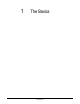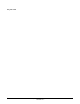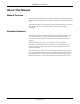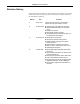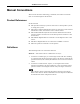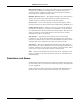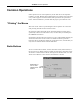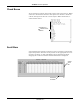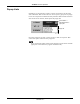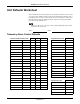Operator's Manual Part 1
Table Of Contents
- Contents
- 1 The Basics 1-1
- 2 Safety 2-1
- 3 Equipment Overview 3-1
- Introduction 3-3
- ApexPro Telemetry System 3-4
- Compatibility with Bedside Monitors 3-5
- ApexPro Transmitters 3-6
- ApexPro CH Transmitter (not for sale outside of the U.S. and Canada) 3-10
- ApexPro FH Transceiver (not for sale outside of the U.S.) 3-11
- Apex Oximeter SpO2 Module 3-12
- Xpod™ Oximeter 3-13
- Accutracker DX Noninvasive Blood Pressure (NBP) Monitor 3-14
- DINAMAP® PRO Series Monitors 3-16
- Antenna System 3-17
- Receiver System 3-17
- Unity Network 3-17
- CIC Pro Clinical Information Center 3-18
- 4 Connection 4-1
- 5 Maintenance 5-1
- 6 Telemetry Setup 6-1
- 7 Admit/View a Patient 7-1
- 8 Alarm Control 8-1
- 9 Printing 9-1
- 10 Patient Data 10-1
- 11 ECG Monitoring 11-1
- 12 SpO2 Monitoring 12-1
- 13 NBP Monitoring 13-1
- Introduction 13-3
- Safety Considerations 13-4
- Programming the Blood Pressure Monitor 13-5
- Patient Preparation 13-9
- NBP Monitoring 13-13
- Pressures Tab Sheet 13-15
- Troubleshooting 13-17
- Message Glossary A-3
- Contact Information B-3
- Abbreviations and Symbols C-3
- The Basics D-3
- Safety D-5
- Equipment Overview D-8
- Connections D-14
- Maintenance D-18
- Compliance D-26
- 1 The Basics
- 2 Safety
- 3 Equipment Overview
- Introduction
- ApexPro Telemetry System
- Compatibility with Bedside Monitors
- ApexPro Transmitters
- ApexPro CH Transmitter (not for sale outside of the U.S. and Canada)
- ApexPro FH Transceiver (not for sale outside of the U.S.)
- Apex Oximeter SpO2 Module
- Xpod™ Oximeter
- Accutracker DX Noninvasive Blood Pressure (NBP) Monitor
- DINAMAP® PRO Series Monitors
- Antenna System
- Receiver System
- Unity Network
- CIC Pro Clinical Information Center
- 4 Connection
- 5 Maintenance
- 6 Telemetry Setup
- 7 Admit/View a Patient
1-8 ApexPro Telemetry System Revision D
2001989-134
The Basics: Common Operations
Check Boxes
To use check box controls, click on the square or the text next to it. When
selected, a check mark is shown in this square. To deselect a check box
control, click again on the text or in the square. When deselected, no
check mark is shown.
Scroll Bars
Use horizontal and vertical scroll bars to move a window’s contents left/
right and up/down. Place the mouse pointer on the appropriate arrow to
move the scroll bar, or click and hold the mouse button down while
dragging the scroll bar until the desired information is displayed.
Check Boxes —
indicates active
selection.
078B
Vertical
Scroll
Bar
359A
Horizontal
Scroll Bar