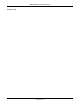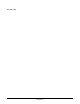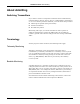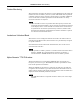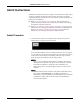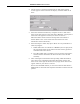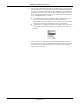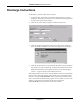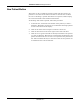Operator's Manual Part 1
Table Of Contents
- Contents
- 1 The Basics 1-1
- 2 Safety 2-1
- 3 Equipment Overview 3-1
- Introduction 3-3
- ApexPro Telemetry System 3-4
- Compatibility with Bedside Monitors 3-5
- ApexPro Transmitters 3-6
- ApexPro CH Transmitter (not for sale outside of the U.S. and Canada) 3-10
- ApexPro FH Transceiver (not for sale outside of the U.S.) 3-11
- Apex Oximeter SpO2 Module 3-12
- Xpod™ Oximeter 3-13
- Accutracker DX Noninvasive Blood Pressure (NBP) Monitor 3-14
- DINAMAP® PRO Series Monitors 3-16
- Antenna System 3-17
- Receiver System 3-17
- Unity Network 3-17
- CIC Pro Clinical Information Center 3-18
- 4 Connection 4-1
- 5 Maintenance 5-1
- 6 Telemetry Setup 6-1
- 7 Admit/View a Patient 7-1
- 8 Alarm Control 8-1
- 9 Printing 9-1
- 10 Patient Data 10-1
- 11 ECG Monitoring 11-1
- 12 SpO2 Monitoring 12-1
- 13 NBP Monitoring 13-1
- Introduction 13-3
- Safety Considerations 13-4
- Programming the Blood Pressure Monitor 13-5
- Patient Preparation 13-9
- NBP Monitoring 13-13
- Pressures Tab Sheet 13-15
- Troubleshooting 13-17
- Message Glossary A-3
- Contact Information B-3
- Abbreviations and Symbols C-3
- The Basics D-3
- Safety D-5
- Equipment Overview D-8
- Connections D-14
- Maintenance D-18
- Compliance D-26
- 1 The Basics
- 2 Safety
- 3 Equipment Overview
- Introduction
- ApexPro Telemetry System
- Compatibility with Bedside Monitors
- ApexPro Transmitters
- ApexPro CH Transmitter (not for sale outside of the U.S. and Canada)
- ApexPro FH Transceiver (not for sale outside of the U.S.)
- Apex Oximeter SpO2 Module
- Xpod™ Oximeter
- Accutracker DX Noninvasive Blood Pressure (NBP) Monitor
- DINAMAP® PRO Series Monitors
- Antenna System
- Receiver System
- Unity Network
- CIC Pro Clinical Information Center
- 4 Connection
- 5 Maintenance
- 6 Telemetry Setup
- 7 Admit/View a Patient
7-8 ApexPro Telemetry System Revision D
2001989-134
Admit/View a Patient: Discharge Instructions
Discharge Instructions
To discharge a patient, follow this procedure:
1. At the CIC Pro, click on the bed window of the patient you wish to
discharge. The display rearranges to accommodate the single patient
viewer at the bottom of the display.
2. Click on the Admit tab to bring the tab sheet to the front.
3. Click on the Discharge button in the lower right corner of the tab
sheet. A dialog box similar to the one below appears on the display.
4. Click on the Yes button or type the letter Y on the keyboard if this is
the patient you wish to discharge. All patient information will clear.
While the information is being cleared, the message “Discharging
patient…” appears briefly on the Admit tab sheet.
The single patient viewer closes, and the display returns to the multiple
patient viewer. The bed window of the patient you just discharged will
show the message “DISCHARGED” at the bottom of the window. If the
bed is not locked, an Admit button appears in the window as soon as the
display is rearranged or refreshed. If the bed is locked, the
“DISCHARGED” message remains on the bed window.
342D
344A