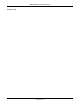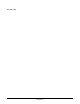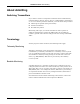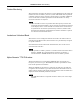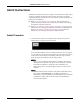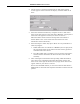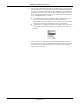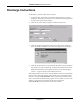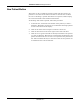Operator's Manual Part 1
Table Of Contents
- Contents
- 1 The Basics 1-1
- 2 Safety 2-1
- 3 Equipment Overview 3-1
- Introduction 3-3
- ApexPro Telemetry System 3-4
- Compatibility with Bedside Monitors 3-5
- ApexPro Transmitters 3-6
- ApexPro CH Transmitter (not for sale outside of the U.S. and Canada) 3-10
- ApexPro FH Transceiver (not for sale outside of the U.S.) 3-11
- Apex Oximeter SpO2 Module 3-12
- Xpod™ Oximeter 3-13
- Accutracker DX Noninvasive Blood Pressure (NBP) Monitor 3-14
- DINAMAP® PRO Series Monitors 3-16
- Antenna System 3-17
- Receiver System 3-17
- Unity Network 3-17
- CIC Pro Clinical Information Center 3-18
- 4 Connection 4-1
- 5 Maintenance 5-1
- 6 Telemetry Setup 6-1
- 7 Admit/View a Patient 7-1
- 8 Alarm Control 8-1
- 9 Printing 9-1
- 10 Patient Data 10-1
- 11 ECG Monitoring 11-1
- 12 SpO2 Monitoring 12-1
- 13 NBP Monitoring 13-1
- Introduction 13-3
- Safety Considerations 13-4
- Programming the Blood Pressure Monitor 13-5
- Patient Preparation 13-9
- NBP Monitoring 13-13
- Pressures Tab Sheet 13-15
- Troubleshooting 13-17
- Message Glossary A-3
- Contact Information B-3
- Abbreviations and Symbols C-3
- The Basics D-3
- Safety D-5
- Equipment Overview D-8
- Connections D-14
- Maintenance D-18
- Compliance D-26
- 1 The Basics
- 2 Safety
- 3 Equipment Overview
- Introduction
- ApexPro Telemetry System
- Compatibility with Bedside Monitors
- ApexPro Transmitters
- ApexPro CH Transmitter (not for sale outside of the U.S. and Canada)
- ApexPro FH Transceiver (not for sale outside of the U.S.)
- Apex Oximeter SpO2 Module
- Xpod™ Oximeter
- Accutracker DX Noninvasive Blood Pressure (NBP) Monitor
- DINAMAP® PRO Series Monitors
- Antenna System
- Receiver System
- Unity Network
- CIC Pro Clinical Information Center
- 4 Connection
- 5 Maintenance
- 6 Telemetry Setup
- 7 Admit/View a Patient
7-6 ApexPro Telemetry System Revision D
2001989-134
Admit/View a Patient: Admit Instructions
2. Use the mouse to click on the Admit button. The single patient
viewer appears at the bottom of the display, with the Admit tab in
front.
3. Select the desired bed number by using the mouse to click on the
down arrow that appears to the right of the Bed field. A popup list of
beds in the unit appears. Click on your choice to select it.
The bed number selection will not change if the bed number is
locked. (Refer to the service manual for the CIC Pro for more
information about locked beds.)
4. Select the Request Admit Info option. There are two possibilities of
what may happen:
a. If HL7 admit data is available on a MUSE system or QS system,
the appropriate fields on the Admit tab sheet will be populated
with data from those devices.
b. If no HL7 admit data is available, an error message will appear,
and the fields on the Admit tab sheet will have to be entered
manually.
5. After selecting the bed number and requesting admit information,
select the source of the ECG in the ECG From field. Click on the
down arrow at the right of the field, and a popup list of choices will
appear. Click on your choice to select it.
Be sure that the TTX number you select from this list matches the
TTX number on the back of the ApexPro transmitter connected to the
patient.
342D