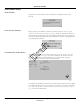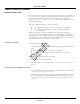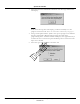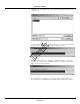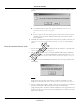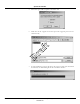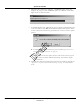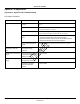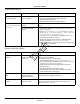User Manual
Table Of Contents
- Contents
- 1 Introduction
- 2 Apex Transmitter
- 3 ApexPro CH Transmitter
- Program the Transmitter’s Basic Functions
- View Transmitter Diagnostics
- Update Transmitter Firmware
- ApexPro CH Appendices
- 4 ApexPro Transmitter
42 APEX, ApexPro, and ApexPro CH Transmitter Programming Instructions Revision A - Draft 7
2001989-135
ApexPro CH Transmitter
Update Transmitter Firmware
Update Firmware Code
Occasionally there are updates to the transmitter firmware. In addition, in
rare cases, you may experience problems with the firmware and may need to
download one or more of the files to the transmitter. See “Appendix 1:
ApexPro CH Troubleshooting” on page 49 to determine which file(s), if any,
should be downloaded.
The files to download will have these extensions:
.app (Application firmware code – for transmitter operation)
.mfg (Manufacturing firmware code – for programming the
transmitter)
When updating the transmitter firmware, these files are installed in
C:\Program Files\GE Medical Systems\Apex and ApexPro Programming
Box Software, except if a different location is chosen. When downloading
specific files after experiencing problems, you will find the necessary files on
your hard drive where the firmware was installed.
Firmware Download
If the transmitter is functioning:
These conditions will require downloading the Application and Software
code.
RA or LA lights on the transmitter are flashing.
Transmitter is working correctly but the firmware needs to be
updated.
The EEPROM Checksum test failed.
If the transmitter is not functioning:
Manually reset it as instructed in “Reset the Transmitter Manually” on
page 51.
Erase & Download Application Code
1. Access the high-level technical functions of the software as described in
“Access Super User Mode” on page 52.
2. The Program ApexPro CH Transmitter window will display additional
features, including a Download EEPROM Code button (reference E in
“Appendix 2: Access ApexPro CH Technical Functions (Super User)” on
page 52.)
Draft