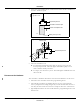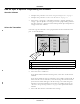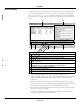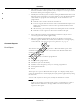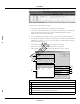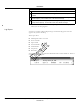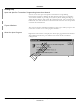User Manual
Table Of Contents
- Contents
- 1 Introduction
- 2 Apex Transmitter
- 3 ApexPro CH Transmitter
- Program the Transmitter’s Basic Functions
- View Transmitter Diagnostics
- Update Transmitter Firmware
- ApexPro CH Appendices
- 4 ApexPro Transmitter
Revision A - Draft 7 APEX, ApexPro, and ApexPro CH Transmitter Programming Instructions 15
2001989-135
Introduction
6. The software can automatically generate a Microsoft Excel report of all
channels, TTX IDs and frequencies to be used. (See “Excel Report” below
for details about generating this report.)
7. Identify the data file (G) to be used for storing all information about each
hospital and its transmitters. You can choose to store all information for
all transmitters programed at this hospital, or all transmitters ever
programmed.
This file stores all data about all transmitters.
You can copy the file and rename it for each individual hospital. You
might want to do this to send it to other personnel involved in the
installation.
Alternatively, you can keep all data for all hospitals in the same file.
This file is used to generate the Excel Transmitter Report.
8. Select OK (E) to continue programming transmitters. (If you select
Cancel (F), you will exit the application.)
9. The next configuration window, the Program ApexPro Transmitter
window, appears. Within 30 seconds, the transmitter’s settings display,
as described in “The Main Programming Window” on page 23.
Generate Reports
Excel Report
The software can automatically generate a Microsoft Excel report of all
channels and TTX IDs used. For each channel and TTX ID within that
channel, this report lists:
Associated frequency
Serial number of transmitter programmed
Board ID
Date and time programmed
Comments you enter manually
TTX IDs at this frequency, if any are already programmed
Incompatible TTX IDs
Errors
This report is a separate Microsoft Excel report. It is displayed only if you
select the Exit button. It is not displayed if you quit the application by using
the close box.
You can edit any data in the report, notably the Comments section.
NOTE
NOTENOTE
NOTE
To keep any changes you make in the report, you should save it with a
different name. Otherwise, changes will be overwritten when you
regenerate the report.
Draft