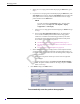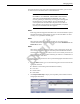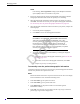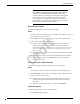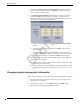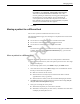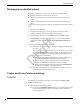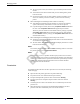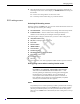User Manual Part 6
6-16 ApexPro™ 2001989-301A- draft 1
Managing patients
2. If the message Would you like to start Full Disclosure? is displayed, the full
disclosure data collection method is set to Manual. To complete the admit
process, you must select Yes or No.
3. If an Admit Information Mismatch window displays while you are trying to
establish the Combo monitoring mode, the CIC Pro center has detected a
mismatch of patient data between the hardwired bed and the telemetry bed. To
resolve this issue, complete the following steps:
a. Compare the patient data displayed in the Admit Information Mismatch
window.
b. To choose the correct patient information, click Select under the correct
patient information.
c. To cancel admitting this patient, click Cancel to close this window and
return to the Admit window. Make any necessary corrections to the patient
information before trying to re-establish the Combo monitoring mode.
4. Verify the patient’s window (located in the multi-patient viewer) is displaying
parameter data and waveforms:
When the patient’s data appears in the patient window, the patient is being
monitored by the CIC Pro center.
When no patient information is displayed in the patient window, the patient
is not being monitored by the CIC Pro center. See Troubleshooting on page
D-1.
Changing patient demographic information
Once a patient is admitted, you may add or change patient demographic information:
1. From the multi-patient viewer, click on the patient you want to change. The
single patient viewer displays.
2. From the single patient viewer, click Admit to display the Admit window.
3. Make changes to the patient demographic information.
Draft