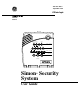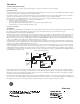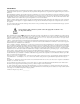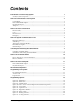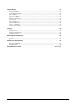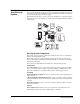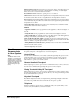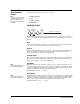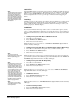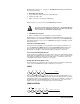) 466-1871 Rev F September 2002 *( ,QWHUORJL[ ZZZ *( ,QWHUORJL[6HFXULW\ FRP Part No: 60-875 Doors & Motion Windows Sensors System Status HOME SECURITY Arm 1/2 Disarm 3/4 5/6 7/8 9/0 CODE Chime Doors Motion Time Sensor On Off HOME CONTROL Lights Bypass EMERGENCY FIRE POLICE AUX Test Weekly Simon Security System ® User Guide
FCC Notices FCC Part 15 Information to the User Changes or modifications not expressly approved by Interlogix Inc. can void the user’s authority to operate the equipment. FCC Part 15 Class B This equipment has been tested and found to comply with the limits for a Class B digital device, pursuant to part 15 of the FCC Rules. These limits are designed to provide reasonable protection against interference in a residential installation.
Canada Notice The Canadian Department of Communications label identifies certified equipment. This certification means that the equipment meets certain telecommunications network protective, operational, and safety requirements. The department does not guarantee the equipment will operate to the user’s satisfaction. Before installing this equipment, users should ensure that it is permissible to be connected to the facilities of the local telecommunications company.
Contents Introduction to Your Security System 1 Security System Components ............................................................................................................1 How You Communicate to Your System 2 Control Panel......................................................................................................................................2 Remote Handheld Touchpad ..............................................................................................................
Trouble Beeps 21 AC Power Failure ............................................................................................................................21 System Battery Failure ....................................................................................................................22 Sensor Failure .................................................................................................................................22 Sensor Low Battery .........................................
Introduction to Your Security System Your security system uses wireless technology to warn your family about intrusion, carbon monoxide and fire. It may also be used to control lights and appliances within your home. The system has the capabilities of communicating with a central monitoring station and sending messages to a numeric pager. This manual describes how to operate your system.
Outdoor Motion Sensors detect motion in a protected outdoor area. When motion is detected, the system may respond by sounding chimes or turning on outside lights. These sensors are not used for intrusion detection. Door/Window Sensors detect the opening of a door or window. Smoke Sensors detect smoke and a significant rise in temperature. They have a built in siren that sounds when smoke or a significant rise in temperature is detected. Freeze Sensors detect furnace failure.
How to Use Your Control Panel Note It may be necessary to enter an access code to arm your system. Check with your installer to see if this feature is enabled. The panel interface consists of four rows of buttons. • HOME SECURITY • CODE • HOME CONTROL • EMERGENCY HOME SECURITY D o o r s & M o tio n W in d o w s S e n s o r s S y s te m S ta tu s H O A rm M E S E C U R I T Y D is a r m The Home Security buttons are used to arm and disarm doors, windows and motion sensors in your system.
Quick Exit Note The designated door may be opened and closed once. If you close the designated door behind you when you exit, you will have to disarm the system upon reentering. Leave the designated door open while using the Quick Exit feature. The Quick Exit feature is used when someone wants to briefly leave while the home is still armed (i.e. get the newspaper). This feature needs to be enabled by your installer. When you press the Disarm button the panel will announce exit time on.
Panel announces, Motions on, Latchkey on. Arm Motion Sensors light will blink and the exit delay will begin. ¾ Disarming Your System 1. Upon reentering your home the entry delay will begin. 2. Status beeps will sound. 3. Enter your access code using the Code buttons. Panel announces, System disarmed and the Disarm light will be lit. ! If you enter you home and you hear alarm sirens, or if controlled lights that should be off are on, an intruder may be inside or another emergency may have occurred.
The Home Control buttons are used to monitor activity within and around the home. They are not used for intrusion protection. If any of the Home Control buttons are pressed and a sensor or module is not associated (programmed) with this feature the panel will announce, Function not available. Chime Doors Chime Doors is used to signal (chime) when a protected door is opened while the system is disarmed.
Sensor Activated Lights Turn on designated lights (with Lamp Modules) when a sensor is tripped. You can program lockout times when Sensor Activated Lights won’t be active (see Programming Options 36 and 37). ¾ Turn Sensor Activated Lights On: 1. System must be disarmed. Press Sensor Lights button. Panel will announce, sensor activated lights on. Sensor Lights button will be lit. ¾ Turn Sensor Activated Lights Off: 1. Press Sensor Lights button. Panel will announce, sensor activated lights off.
Status Beeps Note You may receive a different number of status beeps if buttons are pressed quickly Status beeps are used to indicate key presses, status, and problems with the system. They can be enabled or disabled (see “Options”). The following table describes status beep activity. .
Panel Indicator Lights Use the following table to understand the panel indicator lights.
To cancel an accidental alarm before the programmed dialer delay time expires, enter your access code. Guidelines for Preventing Accidental Alarms The following guidelines will go a long way toward preventing accidental alarms. How to Use an Off-Site Phone • Close doors and widows before you leave your house. • Gather your belongings, so you can exit immediately after arming the system. • Always enter and exit within the programmed delay times.
calling in a report to the central monitoring station or a pager, due to an action made by you or someone at the security system site. How to Use Your Touchpads Touchpads are used to control the security system from any location within or near your home. Remote Handheld Touchpad SYSTEM STATUS Interfacing with the system using a Remote Handheld Touchpad is similar to using the panel.
LOCK Press once to arm doors and windows. Note For any keypress on the Keychain Touchpad, hold the button until the indicator light blinks. LOCK Press twice to arm doors, windows, and Motion Sensors. LOCK Press 3 times to arm doors, windows, Motion Sensors, and to activate the Latchkey option. LOCK and UNLOCK Press both buttons simultaneously for 3 seconds to send a panic (intrusion, silent, or non-medical emergency) alarm to the central monitoring station.
1. System must be disarmed. Open the Panel Cover by pressing the plastic latch on the top of the panel. When you open the cover you will immediately be prompted by the panel voice to use the numbered keys to enter your ID. Version 3 START MENU Cancel Delete Add Test System should be checked by a qualified technician at least every three years.
Note Codes are always needed to disarm the system. Depending on the panel configuration, codes may be needed to arm the system. Check with the installer for your system configuration. Your system may be set up so that the master code or an access code is required when arming. If so, the panel will prompt you to enter a code when you attempt to arm the system. Note Because different codes can be entered using the same button presses you have to use caution when programming the panic code.
Unit Number Refers to a specific light within a house code. ¾ How to set time for light control: 1. Open the cover of the panel. 2. The panel voice prompts you to Use numbered keys to enter ID. Enter your master access code using the numbered keys. 3. The panel voice prompts you to Please select from START MENU. Press the Add button on the START MENU. 4. The panel voice prompts you to Select from MAIN MENU. Press the Light Control button on the MAIN MENU. 5.
Option 01 - Status Beeps Add this option to enable panel beeps. Status beeps are any beeps (including chime beeps) that come from the panel. See “Status Beeps”. 1. 2. Open panel cover. Panel announces, Use numbered keys to enter ID. Enter Access Code using the numbered keys. Panel announces, Please select from Start Menu. 3. Press Add from the Start menu. Panel announces, Select from main menu. 4. Press Option #. Panel announces, Option 1, press again for next option or done to select 5. Press DONE.
Delete turns off this option and Latchkey cannot be enabled when the panel is armed. 1. 2. 3. 4. 5. 6. Open panel cover. Panel announces, Use numbered keys to enter ID. Enter Access Code using the numbered keys. Panel announces, Please select from Start Menu. Press Delete from the Start menu. Panel announces, Select from main menu Press Option #. Panel announces, Option 1, press again for next option or done to select. Press 03. Panel announces, Option 3, press again for next option or done to delete.
Delete disables sensor activated light lockout stop time. The panel will turn on a light activated by a sensor at all times if sensor activated lights are enabled. 1. 2. 3. 4. 5. 6. Open panel cover. Panel announces, Use numbered keys to enter ID. Enter Access Code using the numbered keys. Panel announces, Please select from Start Menu. Press Delete from the Start menu. Panel announces, Select from main menu Press Option #. Panel announces, Option 1, press again for next option or done to select. Press 37.
2. 3. 4. 5. 6. Enter Access Code using the numbered keys. Panel announces, Please select from Start Menu. Press Delete from the Start menu. Panel announces, Select from main menu Press Option #. Panel announces, Option 1, press again for next option or done to select. Press 42. Panel announces, Option 42, press again for next option or done to delete. Press DONE. Panel announces, Option 42 deleted.
• AC Power Failures - An AC power failure is called in after loss of power. To avoid false alarms, your installer has programmed the panel to wait at least a few minutes (or up to several hours) before calling in. • AC Power Restore - A restore will be reported when power is restored. • Alarms - Alarm reports include: Emergency, Intrusion, and Fire. Option 55: Status Sounds Add allows you to set the volume for status sounds, such as arming beeps, trouble beeps, and status beeps.
4. 5. 6. Press Option #. Panel announces, Option 1, press again for next option or done to select. Press 81. Panel announces, Option 81, press again for next option or done to delete. Press DONE. Panel announces, Option 81 deleted. Option 82: Cooling Set Point Note RF Thermostat must be in Cool Mode or Auto Mode for the option to work properly. When this option is on you can set a temperature that will automatically turn the air conditioner on if the temperature rises above the set temperature.
System Battery Failure This condition occurs if the emergency backup battery has failed. Status beeps will start and the SYSTEM STATUS button will light. Press the SYSTEM STATUS button to hear the trouble message. If your AC power is not working, your security system will shut down once the battery has failed. If the condition does not clear after AC power has been restored and 24 hours have passed, call your security system dealer.
System Access Alarm The panel cover was opened while the system was armed. The system will call the central monitoring station to report a tamper alarm. Clearing System Status Press the SYSTEM STATUS button, listen to the status message, then disarm the system to clear system status. If the trouble condition was a low CPU battery, perform a sensor test. The SYSTEM STATUS button should turn off if all trouble conditions have been corrected.
Device Do This Shock Sensor Tap the glass twice, away from the sensor. Wait at least 30 seconds before testing again. Smoke Sensor Press and hold the test button until the system sounds transmission beeps. Wireless Panic Button Press and hold the appropriate panic button(s) for 3 seconds. Keychain Touchpad Press and hold LOCK and UNLOCK simultaneously for 3 seconds. Remote Handheld Touchpad Press and hold the 2 EMERGENCY buttons simultaneously for 3 seconds.
• If sirens are not placed within hearing range of persons sleeping, in remote parts of the premises, or if they are placed behind doors or other obstacles. • If intruders gain access through unprotected points of entry or areas where sensors have been bypassed. • If intruders have the technical means of bypassing, jamming, or disconnecting all or part of the system. • If power to sensors is inadequate or disconnected.
Escape fast! (Do not stop to pack.) • Use a different escape route if closed doors feel hot to the touch. • Crawl and hold your breath as much as possible to help reduce smoke inhalation during your escape. • Meet at a designated outdoor location. • Emphasize that no one should return to the premises if there is a fire. • Notify the fire department from a neighbor’s phone. • Emphasize that no one should enter the premises if they hear sirens in the house.
27 Simon Security System
Simon Security System 28
29 Simon Security System
Sensor Locations Sensor Number Sensor Type Location 1 2 3 4 5 6 7 8 9 10 11 12 13 14 15 16 17 18 19 20 21 22 23 24 X10 Module Locations Unit # Location 1 2 3 4 5 6 7 8 Unit # Location 9 10 11 12 13 14 15 16 Access Codes Delay Times Master Access Code:______________________ Entry Delay:________________________ Exit Delay:__________________________ Access Code 1:__________________________ Access Code 2:__________________________ Access Code 3:__________________________ Access Code 4:____________
Quick Reference Table How to … How to … Disarm the Disarm the System (Level 1) System Subdisarm the Subdisarm the0) System (Level System Arm Only - Doors & Windows Arm Only - Doors (Level 2) & Windows Arm Only – Motion Sensors Arm Only – (Level Motion3)Sensors Arm Doors, * Windows & Motion ** Arm Doors, Sensors Windows & (Level Motion4)Sensors Activate No Entry Activate No Entry Delay Delay Activate Latchkey Activate Latchkey Feature Feature Activate a Panic Activate a Panic Alarm Alarm Check the System Ch