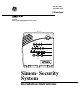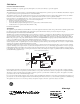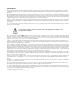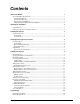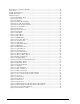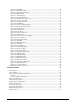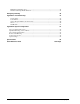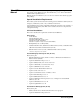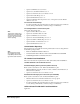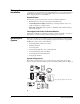) 466-1873 Rev F September 2002 *( ,QWHUORJL[ ZZZ *( ,QWHUORJL[6HFXULW\ FRP Part No: 60-875 60-910 (Not investigated for use by UL) Doors & Motion Windows Sensors System Status HOME SECURITY Arm 1/2 Disarm 3/4 5/6 7/8 9/0 CODE Chime Doors Motion Time Sensor On Off HOME CONTROL Lights Bypass EMERGENCY FIRE POLICE AUX Test Weekly Simon Security System ® Installation Instructions
FCC Notices FCC Part 15 Information to the User Changes or modifications not expressly approved by Interlogix Inc. can void the user’s authority to operate the equipment. FCC Part 15 Class B This equipment has been tested and found to comply with the limits for a Class B digital device, pursuant to part 15 of the FCC Rules. These limits are designed to provide reasonable protection against interference in a residential installation.
Canada Notice The Canadian Department of Communications label identifies certified equipment. This certification means that the equipment meets certain telecommunications network protective, operational, and safety requirements. The department does not guarantee the equipment will operate to the user’s satisfaction. Before installing this equipment, users should ensure that it is permissible to be connected to the facilities of the local telecommunications company.
Contents About This Manual 1 Special Installation Requirements .....................................................................................................1 UL Listed Installations ..................................................................................................................1 Central Station Reporting ..............................................................................................................2 UL Canada Listed Installations ...................................
Reset Memory to the Factory Defaults ...........................................................................................16 Set the Clock ...................................................................................................................................16 Adding (Learning) Sensors .............................................................................................................17 X10 Module Operation ..........................................................................
Option 47: AVM Mode ................................................................................................................32 Option 48: Panic Talk - AVM ......................................................................................................32 Option 49: Arming LEDs Shutdown ...........................................................................................33 Option 50: RF Jam Detect .............................................................................................
Manual Lamp Module Control ....................................................................................................48 X10 Siren and Lamp Module Functions .....................................................................................48 Emergency Planning 48 Appendix A: Troubleshooting 49 System Status ...............................................................................................................................49 Control Panel ...........................................
About This Manual This manual provides information for planning, installing, programming, and testing this security system. When necessary, this manual refers you to other documentation included with compatible devices. Planning sheets are included for you to record sensor locations and software programming settings. Special Installation Requirements This security system can be used as a fire warning system, an intrusion alarm system, an emergency notification system, or any combination of the three.
• Option 19: RF Timeout set to 4 hours • Option 29: Control Panel Alarms set to on • Option 39: Siren Timeout set to 4 minutes or more • Option 40: Trouble Beeps set to on • Option 50: RF Jam Detect set to on • Option 53: Hardwire Siren Supervision set to on if Option 29: Control Panel Alarms is set to off UL 1023 & 985 24-Hour Backup • For 24-hour backup, the total current draw for all connected devices is limited to 25 mA (during normal standby conditions) using a 1.2 AH battery.
Planning the Installation This section describes system capabilities to help you get familiar with the system. “Appendix B” provides planning sheets with tables that let you record the hardware and programming configuration of the system. Fill in all necessary information ahead of time to help prepare for system installation. Standard Panel The following describe the basic panel (out-of-box) hardware capabilities. • Power: Input for an AC step-down, plug-in style transformer.
Control Panel The control panel is the main processing unit for all system functions. It receives and responds to signals from wireless sensors and wireless touchpads throughout the premises. For monitored systems, the panel can be connected to the premises phone line for central monitoring station and/or pager reporting. Two panel models are available. One has an on-board 2-way voice microphone, the other does not. The Interrogator® 200 Audio Verification Module can be added to either panel.
Smoke Sensor (60-848-95) Smoke sensors provide fire protection by causing an alarm to sound throughout the house. You can add smoke sensors near sleeping areas and on every floor of the house. Avoid areas that could have some smoke or exhaust such as attics, kitchens, above fireplaces, dusty locations, garages, and areas with temperature extremes. In these areas you may want to install Rate-of-Rise sensors to detect extreme temperature changes.
Planning Sensor Types & Locations The first step to an easy and successful installation is to decide what areas or items to protect, which lights or appliances to operate, and the best location for the panel, touchpad, sensors, and sirens. Metal objects, mirrors, and metallic wallpaper can block signals sent by the wireless sensors. Make sure there are no metal objects in the way when installing the system.
X10 Modules The system can control up to 8 individual unit numbers on Lamp, Wall switch, Appliance, and Universal Modules. House Code and Unit Numbers Each device (lamp, appliance, etc.) controlled by the panel must have an identification setting. The modules use two dials to set identification codes: one with letters A through P and one with numbers 1 through 16.
X10 Unit Number Assignements Unit # Installing the System Result 1-8 Used for sensor-activated, time-activated, and entry/exit delay lights. Sensor-activated lights are enabled and disabled by pressing the LIGHTS Sensor Activated button on the panel. Time-activated lights are enabled and disabled by pressing the LIGHTS Time Activated button on the panel. If using the universal module to operate a device, be sure to assign a unique unit number.
Press tab with thumb, then swing cover down. D o o r s & M o tio n W in d o w s S e n s o r s A rm D o o rs S p e c ia l M o tio n S ta tu s D is a r m 3 / 4 1 / 2 5 / 6 T im e O M E S E C U R C D E I T Y S y s te m 7 / 8 S e n s o r C h im e H Press tab up with screwdriver, then swing chassis down. 9 / 0 O n O ff H O M E O C O N T R O E R G E N C L L ig h ts E M F IR E P O L IC E Y A U X T e s t W e e k ly Figure 2.
Mounting Holes Figure 3. Panel Mounting Hole Locations 4. 5. For wall mounting, insert anchors into holes where studs are not present. Install all screws and tighten gently. Connecting Hardwire Devices The panel has 5 screw terminals located on the upper-right corner of the circuit board (see Figure 3) for connecting AC power, sirens and/or hardwire detectors. AC Terminals Note All inputs and outputs are Class II power limited circuits.
Interior sirens must always be wired with a resistor in the circuit. For circuit supervision which allows the panel to detect if the siren wire is cut (open), Option 53: Hardwire Siren Supervision must be turned on (see the “Programming” section). LD105 Hardwire Interior Siren Note Do not install the resistor at the panel terminals. This does not provide supervision of the wire. Note If you are installing only an interior siren and no exterior siren and Option 53 is on, you must connect a 4.
Hardwire Exterior Siren without Supervision With Option 53 turned off, connect the Hardwire Exterior Siren (13-046) to the panel without a resistor as shown in Figure 6 A C A C H W IN 2 Black D C O U T H W IN 1 Red Figure 6. Hardwire Exterior Siren without Supervision Wiring Hardwire Contacts Important ! Connect only normally closed (N/C) reed switches to HWIN1 and/or HWIN2. Other types of hardwire detectors should not be used.
Full Line Seizure This method requires that the panel be wired ahead (or in front) of all other phones, answering machines, computers, or any other devices on the phone line. This allows the panel to take over (seize) the phone line, even if another device on the line is in use. An RJ-31X (CA-38A) jack should be installed when wiring for full line seizure. This lets the user quickly and easily disconnect the panel from the phone line in case the panel disables the phone line due to a malfunction.
No Line Seizure Note Connecting the panel to a standard phone (voice) line in this manner should be avoided. Other devices in use at the same time the panel is using the line can prevent reports from going through. This method is typically used where DSL (digital subscriber line) service exists. DSL allows multiple devices on a single phone line to be used simultaneously. Simply connecting the panel LINE IN jack to an available phone jack on the premises is all that is required.
- Black - B la c k + R e d + Red - + - + Figure 12.Connecting the Battery Leads to the Battery and Panel Terminals Applying AC Power Note Make sure the outlet is not controlled by a switch or that it is not part of a ground fault interrupt circuit (GFIC). 1. Remove the center screw from the outlet cover plate and hold the cover plate in place. ! Warning 2. 3. Use extreme caution when securing the transformer to a metal outlet cover.
5. Plug the universal module into a wall outlet. Sensor Installation Program sensors and devices before you install them. Use the following section to program the panel and add the sensors to panel memory. Programming Entering Program Mode There are 2 codes you can use to enter program mode. Utility Access Code 1 (Dealer Code) Depending upon how Option 54 is set, the default utility access code is 654321, 54321, 4321 (factory default), or 321. This code can be used for all programming.
4. Press Done. The panel announces the set time. Adding (Learning) Sensors These instructions describe how to add sensors, touchpads and other system devices into panel memory. The panel recognizes a sensor when you press a sensor program button, press and release a tamper switch, press a sensor test button, or put a sensor into alarm. Note The hardwire inputs must have sirens or hardwire sensors with 47k Ohm resistors connected between the DCOUT and HWIN1 or HWIN2 terminals before learning in a sensor.
Use the Table in Appendix B, which was filled out during the system planning, to help program sensors. Note For a more specific location name, press Option # for compass directions (north, northeast, east, southeast, south, southwest, west, northwest). Note If you wish to use a sensor number other than the next one available, use the numbered keys to enter a 2 digit sensor number immediately after entering the sensor type. ¾ To add a hardwire or RF sensor or remote control: 1. Press Add.
4. 5. Set the HOUSE dial on each lamp, appliance, and universal module, to the same letter. Set the HOUSE dial on powerhorn/remote sirens to the next sequential alphabetical letter. ¾ To add an entry/exit activated module: 1. Press ADD. 2. Press Light Control. 3. Press Unit # repeatedly until you hear the unit number that matches the one you chose for the module. 4. Press Entry/Exit Delay. The panel confirms your programming.
Note Although the panel voice prompts you through programming, it is not necessary to wait for the complete message before pressing the next button in the programming sequence. The “Numbered Options” table in Appendix B lists all system options and their characteristics. Fill in the last column of the table before programming to help speed up the programming process. There are two ways to reach the desired option setting.
Option 02: Panel Voice (Default = On) Determines whether the panel announces all status, alarm, and program mode messages (on), or only announces messages for canceled alarms, open sensors (protesting), when SYSTEM STATUS is pressed, or if the panel is in program mode (off). ¾ To turn on Panel Voice, press: Add—Option #—02—DONE. ¾ To turn off Panel Voice, press: Delete—Option #—02—DONE. Option 03: Latchkey (Default = Off) Note The system clock must be set for the Latchkey feature to work.
Note Pressing DONE is required if you enter fewer than 26 digits. The phone number is automatically stored without pressing DONE if all 26 places are used. ¾ To set Downloader Phone Number, press: Add—Option #—06—Up to 26 digits—DONE. ¾ To delete Downloader Phone Number, press: Delete—Option #—06—DONE. Option 07: Account Number (Default = 00000) Note The CID format only supports account numbers with letters B through F, or numbers 0 through 9 (or a combination of those letters and numbers).
Option 11: Exit Delay (Default = 060 sec) Determines how much time the user has to leave the premises through a designated delay door after arming the system. Beeps sound after arming the system to remind the user to leave the armed premises. If a delay door is opened after the Exit Delay expires, the Entry Delay begins. If the user arms the system with No Delay and opens a delay door after the Exit Delay expires, an alarm occurs. Note For UL listed systems, the exit delay must not exceed 60 seconds.
Phone Mod 2 Setting # Content Format 03 Alarms only Contact ID 04 Non-Alarms only SIA 05 Non-Alarms only Contact ID 06 Phone 1 failure SIA 07 Phone 1 failure Contact ID 08 Latchkey, No Activity, Phone Test, Openings, Closings, Pager Fail to Open/Close, AC Power Restorals/Failures 09 Same as setting 8 plus Alarms 10 Alarms and Latchkey only (See Options 43 and 44 for Voice Event more details.) Notification Pager ¾ To set Phone Mod 2, press: Add—Option #—13—0, 1, 2, or 3—DONE.
Delete—Option #—16—DONE. Option 17: Dialer Delay (Default = off) Determines whether the panel delays dialing programmed phone numbers before sending reports (on), or if dialing begins immediately (off). If Option 21: Opening (Disarming) Reports is on, the panel does not delay dialing if the system is disarmed before the delay time expires. The panel dials immediately for both the alarm and opening report.
¾ To turn off Manual Phone Test, press: Delete—Option #—20—DONE. Option 21: Opening Reports (Default = off) Determines whether the panel sends opening reports to a central station or pager whenever the system is disarmed (on), or not (off). ¾ To turn on Opening Reports, press: Add—Option #—21—DONE. ¾ To turn off Opening Reports, press: Delete—Option #—21—DONE.
Delete—Option #—25—DONE. Option 26: Fail to Communicate (Default = on) Note For UL listed systems, Fail to Communicate must be on. Determines whether the panel and interior sirens sound trouble beeps if it is unable to successfully send a report to a central station or pager (on), or not (off). ¾ To turn on Fail to Communicate, press: Add—Option #—26—DONE. ¾ To turn off Fail to Communicate, press: Delete—Option #—26—DONE.
Note When this feature is on, the system must be disarmed before entering the premises, since it is disabling the Entry Delay. If Option 58: Remote Touchpad Arming is on, keychain touchpads cannot disarm the system and will cause an alarm upon entering. Note For UL listed systems where this option is off, at least one UL listed external audible signal device must be used and Option 53: Hardwire Siren Supervision must be on. ¾ To turn on No Delay from Keychain Touchpad, press: Add—Option #—28—DONE.
Delete—Option #—33—DONE. Option 34: Fail to Open Report (Default = off) Note System time must be set correctly for this feature to work. Determines whether the panel sends a Fail to Open report to a central station or pager if the system has not been disarmed by the programmed time (on), or not (off). ¾ To turn on Fail to Open Report, press: Add—Option #—34—Hours—Minutes—DONE. ¾ To turn off Fail to Open Report, press: Delete—Option #—34—DONE.
Note The panel protests an arming attempt when it has not received a restore (close) signal from sensors learned into restore-specific sensor groups. Sensors learned into group 26 (Fire) cannot be bypassed. See “Sensor Group Characteristics” in “Appendix B” to identify sensor groups with restore signal requirements. Note This option must be on for Option 52 and 59: Unvacated Premises and Exit Extension to work correctly. Note For UL Listed systems, this option must be on.
Option 41: Chime Voice (Default = off) Determines whether the panel announces the sensor number and name (on) or only sounds beeps (off), when the CHIME Doors or CHIME Special Motion features are on and sensors in groups 10, 13, and 25 are tripped while the system is disarmed. ¾ To turn on Chime Voice, press: Add—Option #—41—DONE. ¾ To turn off Chime Voice, press: Delete—Option #—41—DONE. Option 42: Speaker Level (Default = 8) Sets the volume of voice messages from the panel speaker.
¾ To reset Numeric Pager/Voice Event Notification Phone Mod 3 (return to default), press: Delete—Option #—44—DONE. Option 45: Sensor Alarm Restoral Report (Default = off) Determines whether the panel reports sensor alarm restorals (on), or not (off). The following table describes the possible settings.
Delete—Option #—48—DONE. Option 49: Arming LEDs Shutdown (Default = off) Determines whether the panel LEDs (buttons) turn off 30 seconds after the last button press (on), or remain on for the entire arming period (off). ¾ To turn on Arming LEDs Shutdown, press: Add—Option #—49—DONE. ¾ To turn off Arming LEDs Shutdown, press: Delete—Option #—49—DONE. Option 50: RF Jam Detect (Default = off) Determines whether the panel checks for and reports RF interference/jam to the central station (on), or not (off).
Note For UL listed systems, this feature must be on and EOL resistors installed. Also for UL Listed systems, this feature must be on if Option 29: Panel Piezo Alarms is off. If this option is turned on, sirens connected to the panel terminals require an EOL resistor in the wire circuit (see “Installing the System” for siren supervision wiring). If this option is turned off, EOL resistors are not required whether sirens are connected or not.
¾ To reset Status Beep Volume (return to default), press: Delete—Option #—55—DONE. Option 56: Call Waiting (Default = off) Lets you program up to a 26-digit number or code that disables call waiting or any other phone service before dialing central station, pager, or voice event notification phone numbers (on). When this option is turned off, the panel dials only the central station or pager phone numbers. Note Pressing DONE is required if you enter fewer than 26 digits.
Option 60: Secure Arming (Default = off) Determines whether an access code is required when arming the system (on) or not (off). This option does not affect keychain touchpad arm/disarm operation. ¾ To turn on Secure Arming, press: Add—Option #—60—DONE. ¾ To turn off Secure Arming, press: Delete—Option #—60—DONE. Option 61: Demo Mode (Default = off) Determines whether the panel operates as a demonstration model (on) or a standard panel (off).
Option 65: No Usage Report (Default = off) Determines whether the panel sends a No Usage report to the central station if the user has not operated the system before the programmed time expires (on) or not (off). The timer starts each time the system is disarmed. This is a customer service feature that alerts the central station if a customer is not using their security system.
SIA Limits SIA Limits (Option 69 on) Factory Ranges (Option 69 off) Option 10: Entry Delay 030-254 seconds 005-254 seconds Option 11: Exit Delay 045-254 seconds 005-254 seconds Option 17: Dialer Delay 015-045 seconds 005-254 seconds Affected Option Note If options 10, 11 or 17 are set outside the SIA limits while Option 69 is OFF, turning Option 69 ON will not affect options 10, 11 or 17 until they are manually changed. ¾ To turn on SIA Limits, press: Add—Option #—69—DONE.
Note For UL Listed systems, this option must be off (audible). ¾ To turn on Silent Panel Police Panic, press: Add—Option #—74—DONE. ¾ To turn off Silent Panel Police Panic, press: Delete—Option #—74—DONE. Option 75: VOX Mic Gain (Default = 14) Sets the mic gain (sensitivity) that triggers the voice-activated switching (VOX). Room size, acoustics, and furnishings where the panel or Interrogator 200 are located will influence the setting. The available settings are 01 (low) - 64 (high).
Note Changing this setting does not affect speaker volume. This option can be set from 01 - 10. Entries must be 2 digits. ¾ To set VOX Receiver Gain, press: Add—Option #—78—1 - 10—DONE. ¾ To reset VOX Receiver Gain (return to default), press: Delete—Option #—78—DONE. Option 79: Panel Cover Tamper (Default = off) Determines whether the panel activates a tamper alarm anytime the cover is opened (on), or only when the system is armed (off).
Programming System Access Codes Utility Access Code 1 (Dealer Code) Depending upon how Option 54 is set, the default utility access code is 654321, 54321, 4321 (factory default), or 321. This code can be used for all programming. Utility Access Code 2 (Installer Code) Depending upon how Option 54 is set, the default access code is 654321, 54321, 4321 (factory default), or 321. This code is limited to changing all but the following: Utility Access Code 1, Options 4, 5, 6, 8, 9, 12, 13, 54, and 69.
• DISARM -The panel will prompt you to enter an access code. Enter the appropriate code and the panel will disarm Doors, Windows, and Motion Sensors. Arming Levels Arming Level Description of Level 0 Sub-disarms (Master Access and Panic codes only), and bypasses 24 hour intrusion sensors (Master Access Code only). Fire sensors (group 26) cannot be sub-disarmed. 1 Disarm the system 2 Arm Doors and Windows 3 Arm Motions 4 Arm Doors, Windows, and Motions No beeps verify sub-disarms (LED blinks).
Note The RF Electronic Thermostat is automatically tested when a sensor test begins. The panel will announce, Sensor XXX activated, status is one, if the thermostat is OK. The panel will prompt you to trip each sensor one at a time. You may follow the panel voice prompting or test the sensors in any order. Use the “Sensor Tripping Instructions” table on the next page to trip sensors. Sensor Tripping Instructions Sensor 6.
7. 8. Press DONE. The panel announces, Sensor Test OK. If Cancel or DONE is pressed and the panel has not heard from all sensors, the panel will respond, Sensor test canceled or failure. Improving Sensor/Panel Communication Antenna The panel antenna can be put into the wall to increase the panel RF range. ! Caution Do not do this for installations that require antenna tamper for external antennas.
Press Test three times to perform a DL phone test. Press DONE. The panel confirms that a phone test or downloader phone test has begun. When the phone test is complete, the panel will announce Phone Test is OK within 3 minutes. The panel will say Phone test is on three times if you have a pager. Your pager will display 101 101 if the phone test to the pager was successful. If the test is unsuccessful, the SYSTEM STATUS button will light and the panel will say Phone communication failure within 10 minutes.
4. When you finish testing the system, call the central station to verify that the alarms were received. User Codes for Opening and Closing Reports Arm or Disarm from: Reports as User: Panel or Remote Handheld Touchpad 0 Keychain Touchpad 1-24 (sensor number) Master Code 30 Access Codes 1-5 31-35 Panic Code 36 Pager Communication Use the following table to determine what the numeric message is reporting.
Note To conduct an audio session using remote phone access see the Table “Phone Commands for Remote Access” in the “Testing” section.
Manual Lamp Module Control • Control Panel: Press the Lights On button and the unit # of the lamp module using the numeric buttons to test individual lamp modules 2, 4, 6, and 8. The panel responds with Lights # on/off. Press the Lights On button twice to turn on all lamp modules. Press the Lights Off button twice to turn off all lamp modules. • Keychain Touchpad: Press the LIGHT button repeatedly to turn all lights on and off. The panel responds with Lights on/off.
A smoke detector should be located on each level. Bedroom Living Dining Room Room Living Room Basement Basement Dining Bedroom Kitchen Room Bedroom H Hall Living Room Dining TV Room Room Bedroom Kitchen Bedroom H Living Room Bedroom x Hall Hall Bedroom Bedroom Recreation Room Smoke detectors should be located between the sleeping area and the rest of the family living unit. In family living units with more than one sleeping area, locate a smoke detector at each area.
Panel announces that a sensor is open. • See Sensors section below. Panel announces System time is not set. • Set the system time. Control Panel Panel announces Function not available when Chime Doors is pressed. • No sensors are programmed using sensor type 10 or 13. Panel announces Function not available when Chime Special Motion is pressed. • No sensors are programmed using sensor type 25. Panel announces Function not available when LIGHTS Time Activated is pressed.
• Dirt or dust may be causing the problem. Wipe the sensor with a clean, damp cloth. X10 Modules All Lamp Modules or Siren not working. • Be sure the panel transformer is plugged into an outlet that is not controlled by a switch. • Check that the panel is powered using the line carrier power transformer. • House code was programmed incorrectly. One Lamp Module or Siren is not working.
Appendix B: System Configuration Sensor Assignments/Locations Sensor No.
Supervisory Siren Type Restoral Name/Application Delay Type Sensor Group Characteristics Active in Levels 00 Fixed Panic: 24 hour audible fixed emergency button Intrusion I No Yes 1234 01 Portable Panic: 24 hour audible portable emergency buttons Intrusion I No No 1234 Silent I No Yes 01234 02 Fixed Panic: 24 hour silent fixed emergency buttons. Status light will not blink. 03 Portable Panic: 24 hour silent portable emergency buttons. Status light will not blink.
32 PIR motion sensor or sound sensor‡ No report Silent 34 Carbon Monoxide Alarm I No Supervisory Siren Type Restoral Name/Application Delay Type Sensor Group Characteristics Active in Levels No 01234 Emergency I Yes Yes 01234 35 Entry/Exit Delay Interior PIR Motion Intrusion S No Yes 234 36 Special Intrusion: such as gun cabinets and wall safes. Reports as tamper if tripped.
System Access Codes Defaulta Type Access Code 1 None Access Code 2 None Access Code 3 None Access Code 4 None Access Code 5 None Panic Code None Installer Settings a. Option Settings Opt.
Opt.
Opt.
Specifications Power Requirements: ..... 9 VAC, 700 mA Rechargeable Batteries:.. 6.0 VDC, 1.2 Ah Lead-Acid. The battery will last 24 hours with no AC and specified standby load Radio Frequency: ........... 319.5 MHz (60-875) 433 MHz (60-910) Nominal Range: .............. 500 feet, open-air receiving range Storage Temperature Range:-29° to140 ° F (-34° to 60° C) Operating Temperature Range: 32° to 120 ° F (0° to 49° C) Maximum Humidity: ..... 90% relative humidity, noncondensing Auxiliary Power: ...........
59 Simon Security System
Simon Security System 60
Quick Reference Table How to … How to … Disarm the Disarm the System (Level 1) System Subdisarm the Subdisarm the0) System (Level System Arm Only - Doors & Windows Arm Only - Doors (Level 2) & Windows Arm Only – Motion Sensors Arm Only – (Level Motion3)Sensors Arm Doors, ** Windows & Motion Arm Doors, Sensors Windows & (Level Motion4)Sensors Activate No Entry Activate No Entry Delay Delay Activate Latchkey Activate Latchkey Feature Feature Activate a Panic Activate a Panic Alarm Alarm Check the System Chec