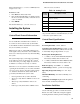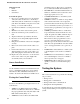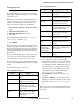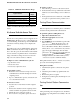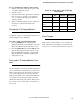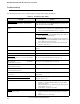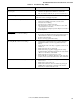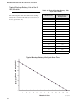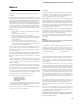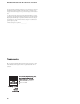User Guide
Installation Instructions Document No. 466-1574.
34
* The Control Panel Emer
g
enc
y
Button cannot be
tested.
If a Sensor Fails the Sensor Test
If sirens do not bee
p
when a sensor is tri
pp
ed, use an
ITI RF Sniffer (60-401) test tool to verif
y
that the sen-
sor is transmittin
g
. Constant bee
p
s from the RF Sniff-
er indicate a runawa
y
(fault
y
) sensor. Re
p
lace the
sensor.
If
p
ossible, locate sensors within 100 feet of the
p
anel.
While a transmitter ma
y
have a ran
g
e of 500 feet or
more out in the o
p
en, the environment at the installa-
tion site can have a si
g
nificant effect on transmitter
ran
g
e. Sometimes a chan
g
e in sensor location can
hel
p
overcome adverse wireless conditions.
To improve sensor communication, you can
•re
p
osition the sensor
• relocate the sensor
• if necessar
y
, re
p
lace the sensor
To reposition a sensor:
1. Rotate the sensor and test for im
p
roved sensor
communication at 90 and 180 de
g
rees from the
ori
g
inal
p
osition.
2. If
p
oor communication
p
ersists, relocate the sen-
sor as described as follows.
To relocate a sensor:
1. Test the sensor a few inches from the ori
g
inal
p
osition.
2. Increase the distance from the ori
g
inal
p
osition
and retest until an acce
p
table location is found.
3. Mount the sensor in the new location.
4. If no location is acce
p
table, re
p
lace the sensor.
To replace a sensor:
1. Test a known
g
ood sensor at the same location.
2. If the transmission bee
p
s remain below the mini-
mum level, avoid mountin
g
a sensor at that loca-
tion.
3. If the re
p
lacement sensor functions, contact ITI
for re
p
air or re
p
lacement of the
p
roblem sensor.
Testing Phone Communication
Perform a
p
hone test to check the
p
hone communica-
tion between the
p
anel and the central station.
To perform a phone test/DL phone test:
1.
Open the Control Panel cover.
2.
Enter the appropriate access code.
3. Press
Test twice
.
4. Press
DONE
.
The Control Panel res
p
onds with,
Phone test is on
. When the
p
hone test is com-
p
lete, the Control Panel will announce
Phone
Test is OK
within 3 minutes. The Control Panel
will sa
y
Phone test is on
three times if
y
ou have a
p
a
g
er. Your
p
a
g
er will dis
p
la
y
101 101 if the
p
hone test to the
p
a
g
er was successful. If the test
is unsuccessful, the
SYSTEM STATUS
button
will li
g
ht and the Control Panel will sa
y
Phone
communication failure
within 10 minutes.
If the
p
anel announces
Phone communication failure
,
p
roceed to the followin
g
instructions.
If the phone test fails:
1. Check that the
p
anel is connected to the
p
hone
j
ack.
2. Check the
p
hone number
p
ro
g
rammed into the
p
anel.
3. Perform the
p
hone test a
g
ain.
4. If the
p
hone test fails a
g
ain, check the
p
hone con-
nection wirin
g
.
Testing Central Station Communica-
tion
After
p
erformin
g
sensor and
p
hone tests, check that
the s
y
stem is re
p
ortin
g
alarms successfull
y
to the cen-
tral station.
Table 21 Minimum Transmission Beeps
Type of Sensor
Number of
Beeps
Wireless Intrusion Sensors 7–8 beeps
Wireless Smoke & Heat Sensors 7–8 beeps
Wireless Environmental/Panic Buttons 7–8 beeps
Hardwire Loops 1
Emergency Buttons* 7-8 beeps