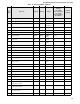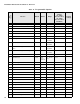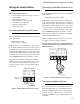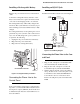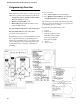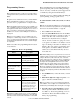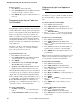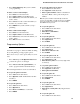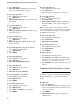User Guide
Installation Instructions Document No. 466-1574.
28
To delete sensors:
1. Press
Delete
from the Start menu.
2. Press
Sensor/Remote
from the Main menu until
y
ou hear the name
y
ou want to delete.
3. Press
DONE
. The s
y
stem confirms the item
y
ou
removed.
Programming the House Code and
Unit Numbers*
Lam
p
Modules, A
pp
liance Modules, Remote Sirens,
and the SWS use the existin
g
electrical wirin
g
in the
home to receive si
g
nals from the Control Panel. Since
there are no direct wire connections re
q
uired, an
y
number of modules can be
p
lu
gg
ed into available out-
lets and installed in the s
y
stem. All Lam
p
Modules
and A
pp
liance Modules have a common house code
that allows modules to be identified b
y
ei
g
ht different
control addresses.
The house code allows ad
j
acent homes that have a
common
p
ower source to co-exist. The available
house code choices are from A to O.
To program the house code:
1. Press
Add
from the Start menu.
2. Press
Light Control
from the Main menu until
y
ou hear the house code letter
y
ou want.
3. Press
DONE
.
4.
Set the house code on each lamp and appli-
ance module
usin
g
a screwdriver.
5.
Set house code on the remote siren
to the next
al
p
habetical letter
g
reater than the house code.
All Lam
p
Modules with the same house code will turn
on or flash as a
g
rou
p
on alarm or when o
p
eratin
g
the
“Li
g
ht” button on a Ke
y
Chain Touch
p
ad. The units
must be identified with a uni
q
ue unit number, from 1-
8, to individuall
y
o
p
erate li
g
hts and a
pp
liances from a
Remote Handheld Touch
p
ad or to selectivel
y
p
ro-
g
ram li
g
hts to
g
o on durin
g
the entr
y
/exit dela
y
, to be
o
p
erated b
y
a sensor or at scheduled times.
To assign a unit number:
1.
See Table 6 on page 11
for
y
our
p
lannin
g
infor-
mation.
2.
Set the Unit number switch
on each module.
Programming Light and Appliance
Controls*
Use Table 6 on
p
a
g
e 11, which was filled out durin
g
the s
y
stem
p
lannin
g
, to hel
p
p
ro
g
ram control mod-
ules.
To add an entry/exit activated light:
1. Press
Add
from the Start menu.
2. Press
Light Control
from the Main menu.
3. Press
Unit #
until
y
ou hear the number
y
ou chose
on the module.
4. Press
Entry/Exit Delay
from the Control menu.
The Control Panel confirms
y
our
p
ro
g
rammin
g
.
To add a sensor-activated light:
1. Press
Add
from the Start menu
2. Press
Light Control
from the Main menu.
3. Press
Unit #
until
y
ou hear the number
y
ou chose
on the module.
4. Press
Sensors
from the Control menu until
y
ou
hear the sensor
y
ou want to control the li
g
ht.
5. Press
DONE
. The Control Panel confirms
y
our
p
ro
g
rammin
g
.
Note
: A KeyChain Touchpad can be programmed to a unit
number. Press the star button to activate a light or open/
close a garage door using the Universal Module.
To add a time-activated light:
1. Press
Add
from the Start menu.
2. Press
Light Control
from the Main menu.
3. Press
Unit #
until
y
ou hear the unit number
y
ou
chose on the module.
4. Press
Time
from the Control menu.
5. Press
Hours
and
Minutes
to set the be
g
innin
g
of
the schedule.
6. Press
DONE
.
7. Press
Hours
and
Minutes
to set the end of the
schedule.
8. Press
DONE
. The s
y
stem confirms
y
our
p
ro-
g
rammin
g
.
To delete an Entry/Exit-activated light:
1. Press
Delete
from the Start menu.
2. Press
Light Control
from the Main menu.
3. Press
Unit #
until
y
ou hear the unit number
y
ou
want to delete.
* = Not Available with Basic Model