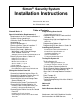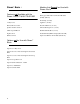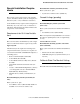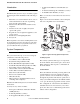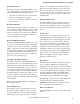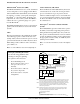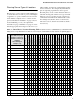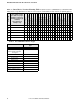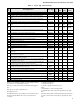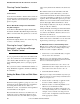Simon® Security System Installation Instructions Document No.
. Simon® Basic : Features not Available with the Simon® Basic ITI # 60-776-02-95R Modules that Cannot be Used with Simon® Basic Interrogator 200 Audio Verification Module® (AVM) (60-787) X-10 Lamp (13-403) 2-Way Voice Appliance (13-402) Remote Phone Control Powerhorn/Remote (13-398) Speaker Volume Control Universal/Garage Door (13-399) Chime Special Motion Wall Switch Modules (13-397) Light Control Touchtalk 2-Way RF Touchpad (60-788-95R) Wireless Sirens Supervised Wireless Siren SWS (60-736-9
Installation Instructions Document No. 466-1574 Special Installation Requirements Residential Fire Alarm System Unit (UL 985) Basic system above, plus: • System Sensor Smoke Sensor (60-506-95) This security system can be used as a fire warning system, an intrusion alarm system, an emergency notification system, or any combination of the three. Canada Listings (pending) Some installations may require certain configurations dictated by city codes, state codes, or insurance requirements.
Installation Instructions Document No. 466-1574 . Introduction • This ITI Security System is easy to install if you plan ahead and perform the installation in the following order. 1. Plan where to locate the hardwire sirens, sensors and Control Panel. Use the tear out planning sheets at back of this manual. 2. Wire the Class II transformer, hardwire sirens, and phone. 3. Decide how the sensors, lights, and system options will operate. 4. Program the sensors, lights and appliances, and system options. 5.
Installation Instructions Document No. 466-1574 Door/Window Sensor For intrusion protection, install Door/Window sensors on all ground-floor doors and windows. At a minimum, install them in the following locations: • • • All easily accessible exterior doors and windows. Interior doors leading into the garage. Doors to areas containing valuables such as cabinets and closets.
Installation Instructions Document No. 466-1574 . ITI HomeLink® Transceiver (IHT) Carbon Monoxide (CO) Alarm The ITI HomeLink Transceiver is a radio transmitter/ receiver designed to receive signals from the Prince Universal Transmitter (HomeLink®), then retransmit the signals to a security system panel, allowing the HomeLink ® to control the arming, disarming, and light functions of the security system. The IHT also enables the user to control the garage door opener from the HomeLink ®.
Installation Instructions Document No. 466-1574 Planning Sensor Types & Locations will be adding. You’ll need to understand the application for each sensor. For example, KeyChain Touchpads are typically programmed as sensor type 01 (Portable panic), used to send an intrusion alarm to a central monitoring station.
Installation Instructions Document No. 466-1574 .
Installation Instructions Document No. 466-1574 00 01 Name/Application Fixed Panic: 24 hour audible fixed emergency button Portable Panic: 24 hour audible portable emergency buttons Siren Type Delay Type Table 3 Sensor Type Characteristics Rest oral Super Active in visory Levels Intrusion Intrusion I I No No Yes No 1234 1234 02 Fixed Panic: 24 hour silent fixed emergency buttons. Status light will not blink.
Installation Instructions Document No. 466-1574 . Planning Control Locations Control Panel Locate the Control Panel so that the alarm sounds can be heard and the Control Panel will be convenient to operate. It must be near an electrical outlet and telephone receptacle. Remote Handheld Touchpad and Touchtalk 2Way RF Touchpad* Locate Remote Handheld Touchpads and the wallmounted Touchtalk 2-Way RF Touchpad where they will be convenient and offer quick access to the user.
Installation Instructions Document No. 466-1574 Use the following three tables to help you further plan module installation. Table 4 Unit Number Assignments* Unit Number (1 through 16) Result 1-8 Used for sensor-activated, time-activated, and entry/exit delay lights. Sensor-activated lights are enabled and disabled pressing the LIGHTS Sensor Activated button on the Control Panel. Time-activated lights are enabled and disabled by pressing the LIGHTS Time Activated button on the Control Panel.
Installation Instructions Document No. 466-1574 . Planning System Access Codes Use the following to plan system Access Codes. Fill out Table 7 on page 12 to use when programming these codes. Utility Access Code 1 This access code is used during installation. The default utility access code is 4321. This code can be used for all programming. Utility Access Code 2 The default access code is 4321.
Installation Instructions Document No.
Installation Instructions Document No. 466-1574 . Option 09: DL Code (Downloader Code) Add programs the downloader access code. The Downloader Code is used during Control Panel programming with the ITI ToolBox. The Control Panel’s downloader code must match the downloader access code in the ITI ToolBox account in order to program the Control Panel using the ITI ToolBox. Table 9 Phone Mod 1 Enter # Delete resets the code to 12345.
Installation Instructions Document No. 466-1574 Option 15: No Activity Option 19: Supervisory Time (SUPSYNC) Add enables the no activity time-out. Program the no activity time-out in hours. The range is 02-24 hours (2 digits must be entered). A no activity alarm will be called in if the programmed amount of time passes and the panel is in level 0, 1, or 2 and no activity has occurred. Add sets the supervisory time. Program the time in hours. The range is 02-24 hours (2 digits must be entered).
Installation Instructions Document No. 466-1574 . Option 24: AC Power Failure Add enables AC power failure reports. The panel LEDs will shut off and an AC power failure report will be sent to the central station if the Control Panel has lost power for 15 minutes. The Control Panel will report AC power restoral when power returns to the Control Panel. Delete disables AC power failure and restoral reports. Option 25: CPU Low Battery again. 3. The Control Panel should answer on the first ring.
Installation Instructions Document No. 466-1574 Delete disables the Control Panel’s piezo from sounding alarms. Alarms will not sound from the Control Panel. For UL listed systems, at least one listed external audible signal device shall be used if the external piezo is disabled. alarm, pick up the CS phone. 2. Press the * button on the phone to start the audio session. 3. Press 1 or 0 to speak and 3 or 6 to listen. 4. Press 99 to terminate the session.
Installation Instructions Document No. 466-1574 . Option 37: Sensor Activated Light Lockout Stop Time* Add enables sensor activated light lockout stop time. The panel will not turn on a light, between the programmed start time (option 36) and the programmed stop time (option 37), even if sensor activated lights are on. Both options must be programmed for this option to work correctly. Delete disables sensor activated light lockout stop time.
Installation Instructions Document No. 466-1574 Option 43: Pager Phone Number Option 45: Sensor Alarm Restoral Add enables pager phone number. Program the pager phone number. The phone number can only call a pager. Some pagers may require 3 or 4 additional pauses be appended to the phone number. Add enables sensor alarm restoral. This sends a report to the central station when a restoral sensor that is in alarm is restored. Delete disables pager phone number.
Installation Instructions Document No. 466-1574 . Option 51: 24 Hour Battery Test Add sets battery test period to 24 hours. This feature is only useful when using a non-rechargeable UltraLife 9V lithium battery because it extends battery life. Delete sets battery test period to 4 hours. Option 52: High Level Status Add sets status beeps and arming level beeps to high volume. Delete sets status beeps and arming level beeps to low volume.
Option # Installation Instructions Document No.
Installation Instructions Document No.
Installation Instructions Document No.
Installation Instructions Document No. 466-1574 . HARDWIRE INPUTS/SIREN HARDWIRE INPUTS/SIREN All inputs are Class II power-limited circuits. Hardwire Hardwire Input 1 Hardwire Input 2 or or and Exterior Interior Power Siren Common Siren – – + AC POWER 9 VAC Hardwire Hardwire Input 1 Hardwire Input 2 or or and Exterior Interior Power Siren Common Siren – – + All inputs are Class II power-limited circuits. Normally Closed 47k Normally Closed 8988G22B.DS4 CLASS II POWER TRANSFORMER PART NO.
Installation Instructions Document No. 466-1574 Installing a Rechargeable Battery Installing an RJ-31X Jack Plug the AC power transformer into an unswitched outlet. Install and wire the RJ-31X jack as shown in Figure 8. TO PANEL JACK LABELED 'TO LINE' If a rechargeable battery needs replacing, the control panel must be power-cycled in order for the new battery to become fully charged. To power-cycle the control panel do the following: 1. Unplug the AC power transformer and battery. 2.
Installation Instructions Document No. 466-1574 . Programming Overview To get you started: These instructions tell you how to set up for programming and to put the Control Panel in program mode. 1. Arrange the sensors, modules, Control Panel, and user controls on a table. 2. Open the Control Panel cover. 3. Enter Utility Access Code 1 (default is 4321) using red numbered keys. Note:The default for utility access codes 1 and 2 is 4321. Note:The default master access code is 1234.
Installation Instructions Document No. 466-1574 Programming Sensors These instructions show you how to program sensors, touchpads and other system devices into the Control Panel. Program sensors and devices before you install them. The Control Panel recognizes a sensor when you press the sensor’s program button or tamper switch. Note: The hardwire inputs must have sirens, hardwire sensors, or 47k Ohm resistors connected between the positive and negative terminals before learning in a sensor.
Installation Instructions Document No. 466-1574 . To delete sensors: 1. Press Delete from the Start menu. 2. Press Sensor/Remote from the Main menu until you hear the name you want to delete. 3. Press DONE. The system confirms the item you removed. Programming the House Code and Unit Numbers* Lamp Modules, Appliance Modules, Remote Sirens, and the SWS use the existing electrical wiring in the home to receive signals from the Control Panel.
Installation Instructions Document No. 466-1574 4. Press Entry/Exit Delay. The system confirms your programming. To delete a sensor-activated light: 1. Press Delete from the Start menu. 2. Press Light Control from the Main menu. 3. Press Unit # until you hear the unit number you want to delete. 4. Press Sensors from the control menu until you hear the one you want to delete. 5. Press DONE. The system confirms your programming. To delete a time-activated light: 1. Press Delete from the Start menu. 2.
Installation Instructions Document No. 466-1574 . 2. Press Option # 16. 3. Enter the number of days between each auto phone test (3 digits must be entered). To set system option 17: 1. Press Add from the Start menu. 2. Press Option # 17. 3. Enter the dialer delay in seconds (3 digits must be entered). To set system option 18: 1. Press Add from the Start menu. 2. Press Option # 18. 3. Enter the alarm cancel time in minutes (2 digits must be entered). To set system option 19: 1.
Installation Instructions Document No. 466-1574 Motion sensors are armed. The Control Panel says, code name is XXXX (the new 4 digit access code). Table 20 Arming Levels To delete a code: 1. Press Delete from the Start menu. 2. Press the Access Code button. Continue pressing the Access Code button until you hear the access code to be deleted. 3. Press DONE. 0 Bypasses 24 hour intrusion sensors (Master Access Code Only) 1 Disarm the system The Control Panel says, code name is deleted.
Installation Instructions Document No. 466-1574 . Materials Needed • Pencil • Hammer • Screwdriver To mount the panel: 1. Choose a spot within a few feet of an electrical outlet (the outlet should not be controlled by a wall switch) and also within reach of a telephone jack. The Control Panel can be placed on a desk, tabletop, or it can be wall mounted. 2. Open the Control Panel cover and position on the wall. 3. Mark the screw hole locations with a pencil. 4.
Installation Instructions Document No. 466-1574 Testing Sensors Sensor Tripping Instructions: Sensor We recommend that you test the sensors after all programming is completed and whenever a sensor-related problem occurs. Note: While the sensor test is a valuable installation and service tool, it only tests sensor operation for the current conditions. You should perform a sensor test after any change in environment, equipment, or programming. 1. Place all sensors in their secured (non-alarm) state. 2.
Installation Instructions Document No. 466-1574 . Table 21 Minimum Transmission Beeps Type of Sensor Number of Beeps Wireless Intrusion Sensors 7–8 beeps Wireless Smoke & Heat Sensors 7–8 beeps Wireless Environmental/Panic Buttons 7–8 beeps Hardwire Loops 1 Emergency Buttons* 7-8 beeps * The Control Panel Emergency Button cannot be tested. To replace a sensor: 1. Test a known good sensor at the same location. 2.
Installation Instructions Document No. 466-1574 To test communication with the central station: 1. Call the central station and tell the operator that you will be testing the system. 2. Arm the system. 3. Test each of the wireless panic buttons and trip at least one sensor of each type—fire, intrusion, etc.—to verify that the appropriate alarms are working correctly. 4. When you finish testing the system, call the central station to verify that the alarms were received.
Installation Instructions Document No. 466-1574 . Troubleshooting Use the following table to aid you with troubleshooting problems during installation. Table 23 Troubleshooting Guide Problem Solution SYSTEM STATUS How to clear SYSTEM STATUS (Alarm Memory) From a disarmed state press SYSTEM STATUS twice, listen to the status message, then press DISARM. SYSTEM STATUS says Module 1 failure or Module 2 failure. • • SYSTEM STATUS says Low Battery.
Installation Instructions Document No. 466-1574 Table 23 Troubleshooting Guide Problem Solution Door or window is closed, but the Control Panel voice says it is open. • • Be certain the arrow on the magnet and the guide line on the transmitter are aligned and are within 1/4’ of each other. The sensor tamper switch may be open if it is a crystal sensor. Motion sensors go off continuously.
Installation Instructions Document No. 466-1574 . Typical Backup Battery Life of the 9 Volt UltraLife Table 24 Typical Backup Battery Life Cycle Over Time The following table and chart demonstrate backup battery life over time if the battery is tested every 4 hours (option 50 is off). Months in Use Estimated Hours of Backup Power 0 30.159 1 27.861 2 25.562 3 23.264 4 20.966 5 18.668 6 16.370 7 14.072 8 11.774 9 9.475 10 7.177 11 4.879 12 2.581 13 0.
Installation Instructions Document No. 466-1574 Notices Canada Notice This manual may refer to products that are announced but are not yet available. FCC Notices This equipment has been tested and found to comply with the limits for a class B digital device, pursuant to part 15 of the FCC rules. These limits are designed to provide reasonable protection against harmful interference in a residential installation.
Installation Instructions Document No. 466-1574 . Une note explicative sur les indices de charge (voir 1.6) et leur emploi, a l ´ intention des utilisateurs du matériel terminal, doit etre incluse dans l ´ information qui accompagne le materiel homologué.
Installation Instructions Document No. 466-1574 Numerics 24 Hour Battery Test 22 2-Way Voice 17 2-way voice, on-board 4 300 Baud Central Station Communications 17, 22 319.
Installation Instructions Document No. 466-1574 .
Installation Instructions Document No.
Installation Instructions Document No. 466-1574 .
Installation Instructions Document No.
CONTROL PANEL REMOTE HANDHELD & Touchtalk 2-Way RF TOUCHPAD KEYCHAIN TOUCHPAD REMOTE PHONE CONTROL Arm the system – Doors & Windows ARM Doors & Windows ARM Doors & Windows Press Arm the system – Motion Sensors ARM Motion Sensors ARM Motion Sensors Press Arm the system – Doors/Windows & Motion Sensors ARM Doors & Windows ARM Motion Sensors ARM Doors & Windows Activate No Entry Delay ARM Doors & Windows Press Twice ARM Doors & Windows Activate the Latchkey feature ARM Motion Sensors Pres