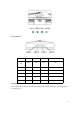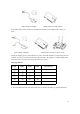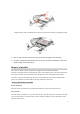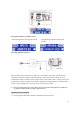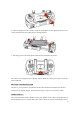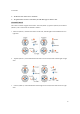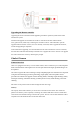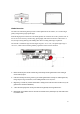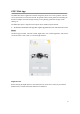User Manual
28
Upgrading the Remote controller
Upgrading the remote controller includes upgrading of both the operation system and the video
transmission system.
Download the upgrade tool and firmware of the O
2
controller from GDU official website
www.gdu-tech.com, install it by connecting the controller to the PC with USB cable, open the
upgrade software and click connect, once it is normally connected, click to upgrade the firmware,
wait till the upgrading is completed.
Video transmission upgrading: once the information of the video transmission version is detected,
the GDU Mini APP will automatically remind the user to upgrade the version. The user can upgrade
the video transmission version by following the prompts.
Gimbal Camera
Camera Overview
GDU O
2
is equipped with a Sony 1/3 inch CMOS camera, with a resolution up to 13,000,000 pixels.
With a low-distortion wide-angle lens of 25.5mm equivalent focal length, premium images can
be captured.
The camera supports 4K video recording at 30 fps and photographs of a maximum of 13M pixels.
Using the advanced image processing technology, high-quality videos and photos can be
provided. The camera also supports various shooting modes, including single shooting (12MP),
time-lapse shooting, continuous shooting (12MP/5 photos/second), timed shooting, and zoom
shooting.
HD videos can be previewed in real-time through the GDU mini App.
Memory
The capacity of the built-in memory is 16G for the O
2
and 32G for the O
2
Plus. The videos and
photos in the memory can be copied by connecting one end the USB cable to the PC and the other
end to the aircraft and then turning on the aircraft’s power. The user can also download their videos
and photos from the media interface of the GDU Mini APP.