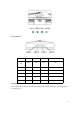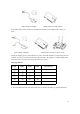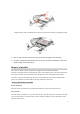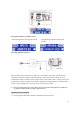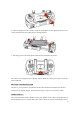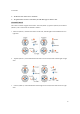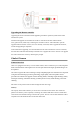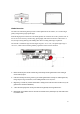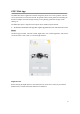User Manual
27
The default mode is American (Mode 1). You can change the operating mode of the remote
controller in the Control settings interface of the GDU Mini App.
Frequency Matching
Frequency matching of the remote controller and built-in receiver has been performed before
delivery, so the user can directly access the remote controller. If the aircraft or remote controller is
replaced, frequency matching should be redone.
Frequency matching steps:
1Turn on the power supply of the aircraft,then turn on remote controller.
2 Connect the mobile phone to remote controller, run the GDU Mini App and click “Start” to enter
the flight interface.
3 Click “ ” in the upper right corner. Then click “Match” in the “Control settings” interface.
Reading the matching tips, then click “confirm”to continue match process.
4 .Select the drone WiFi SSID to match, then click “match” menu, the remote controller starting to
match with drone automatically.
5 If matching succeeds, “MATCH SUCCESS” will appear on the remote controller screen.
6 If matching fails, repeat the above steps.
※ This frequency matching is limited to the
O
2
. If you need to frequency matching the
O
2
Plus or the
O
2
X,
please contact after-sales service.
Flight Mode Selection
Use the remote controller’s flight mode switch to switch among flight modes. Push the switch to the
left to enable standard mode and to the right to enable sport mode.