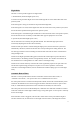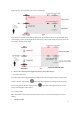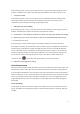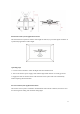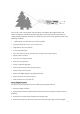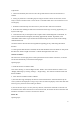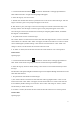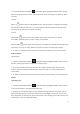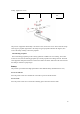User Manual
18
1. Click the smart function button “ ” in the GDU Mini App flight interface. Select “Gesture
Shot” in the pop-up interface to enter Gesture shot mode. This mode supports two functions: photo
and video.
1) Photo
Make a V ( ) gesture in front of the gimbal camera. After this gesture is recognized successfully,
the GDU Mini APP will commence a 3 second countdown. The user should pose during this time.
The photo will be taken at the end of the countdown.
2) Video
Make a palm ( ) gesture in front of the gimbal camera. After this gesture is recognized
successfully, release the gesture. Video recording will commence.
Make the palm ( ) gesture again. After this gesture is recognized successfully, the GDU Mini APP
will prompt you to stop recording. Release the gesture, and video recording will be stopped.
2. If “EXIT” is clicked, the aircraft will exit Gesture Shot mode and hover in its current position.
Point of Interest
Operating step:
1. Click the smart function button “ ” in the GDU Mini App flight interface. Select “Point of
Interest” in the pop-up interface to enter Point of Interest mode.
2. Position the aircraft above the interest point. Set a radius around this point, and click “Start
circling.” The aircraft will fly around this point clockwise at 2m/s at its current height within a
certain radius.
3. If “EXIT” is clicked, the aircraft will exit Point of Interest mode and hover in its current position.
Dronie
Operating steps:
1. Click the smart function button “ ” in the GDU Mini App flight interface. Select “Dronie”
in the pop-up interface to enter Dronie Shooting mode.
2. Dragging a box around the target. The user should set the flight distance, select either video or
photo mode along with the control mode, and then click “Start flight”. The aircraft will rise while
flying backwards. At the same time, photos will be taken. After shooting, the aircraft will return and
hover in place, as per the established settings.