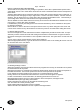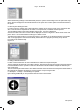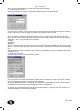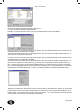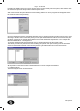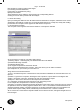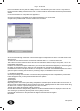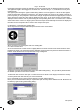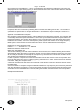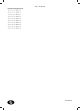User's Manual
GD Systems
Page - 12 Windmill
Simply select the location and click Save.
Once you are happy with the save location click next >>.
6.1.3 File Control and Panel Download Screens
Following on from the previous screen you are presented with the screen shown Below:
From this screen you can add new panels to the system, go to the panel download screen and remove any
downloads that you have already completed.
To add a panel to the system click on Add New Panel, in this case Panel 04 would be created. [Note: You
cannot remove a panel from the system]
From this screen you can add new panels to the system, go to the panel download screen and remove any
downloads that you have already completed.
To add a panel to the system click on Add New Panel, in this case Panel 04 would be created. [Note: You
cannot remove a panel from the system but you do not have to download from all the panels on the sys-
tem. - so don't worry if there are more panels displayed than you actually have on the site!] To download
from a panel first highlight that panel in the left had box by clicking on it, we will select panel 1. Once this is
selected click on the Panel Download >> button, you will then be taken to the Panel Download screen:
The panel you selected on the previous screen is shown under the download from: caption. As can be seen
in the previous screen shot we have selected Panel 01. Also shown on this screen is the destination save
location. [Note: To change the panel simply click change panel?... or << back whereby you will be returned
to the previous screen and you can change you selection.]