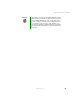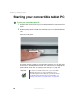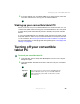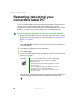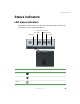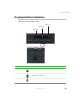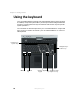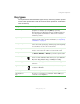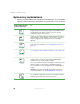M275 Notebook User's Guide
29
Using the keyboard
www.gateway.com
Key types
The keyboard has several different types of keys. Some keys perform specific
actions when pressed alone and other actions when pressed in combination
with another key.
Key type Icon Description
Function keys Press these keys labeled F1 to F12 to perform actions in
programs. For example, pressing
F1 may open help.
Each program uses different function keys for different purposes.
See the program documentation to find out more about the
function key actions.
System keys Press these colored keys in combination with the
FN key to
perform specific actions. For more information, see “System key
combinations” on page 30.
Navigation keys Press these keys to move the cursor to the beginning of a line,
to the end of a line, up the page, down the page, to the beginning
of a document, or to the end of a document.
Volume keys Press these colored keys in combination with the
FN key to
increase or decrease the volume or to turn off all sound.
FN key Press the FN key in combination with a colored system key (such
as
STATUS, STANDBY, or PAUSE) to perform a specific action.
Windows key Press this key to open the Windows Start menu. This key can
also be used in combination with other keys to open utilities like
F (Search utility), R (Run utility), and E (Explorer utility).
Numeric keypad Use these keys to type numbers when the numeric keypad is
turned on.
Application key Press this key for quick access to shortcut menus and help
assistants in Windows.
Arrow keys Press these keys to move the cursor up, down, right, or left.
LCD brightness
keys
Press these colored keys in combination with the
FN key to
control the screen brightness.