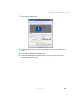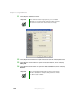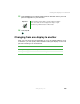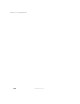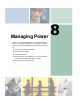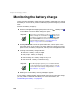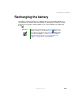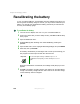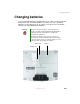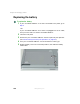M275 Notebook User's Guide
156
Chapter 8: Managing Power
www.gateway.com
Monitoring the battery charge
Closely monitor the battery charge. When the battery charge gets low, change
the battery or connect to AC power immediately to prevent losing any unsaved
work.
Monitor the battery charge by:
■ Double-clicking/Double-tapping the power cord icon or battery icon
in the taskbar. The Power Meter dialog box opens.
■ Pressing FN+STATUS to view the power status box, which opens in the
upper-left corner of the screen. The power status box shows the current
power source, the battery charge level, and the power management mode.
■ Looking at the battery charge indicator:
■ LED blue - battery is fully charged.
■ LED purple - battery is charging.
■ LED blinking red - battery charge is very low.
■ LED solid red - battery is malfunctioning.
■ Waiting for a Low Battery warning message to appear.
If your battery charge indicator displays what looks like an inaccurate charge,
you may need to recalibrate the battery. For more information, see
“Recalibrating the battery” on page 158.
Important If the power cord or battery icon does not appear on the
taskbar, click/tap the show hidden icons button. If the
icon still does not appear, make sure that Always show
icon on the taskbar is checked on the Power Options
Properties Advanced tab. See “Changing advanced
settings” on page 168 for more information.
Important This LED only lights up when your convertible tablet PC
is connected to AC power or the battery charge is very low.
For the location of the battery charge indicator, see “LED
status indicators” on page 25.