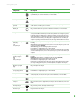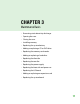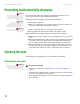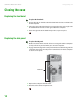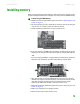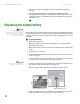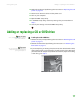Quick Reference Guide
Adding or replacing a CD or DVD drive
www.gateway.com
17
10 Replace the side panel by following the instructions in “Replacing the side
panel” on page 14.
11 Reconnect all external cables and the power cord.
12 Turn on your computer.
13 Open the BIOS Setup utility.
14 In the BIOS Setup utility, restore any settings that you wrote down in
Step 3.
15 Save all your settings and exit the BIOS Setup utility.
Adding or replacing a CD or DVD drive
Tips & Tricks
You need a Phillips screwdriver to add or
replace a CD or DVD drive.
To add replace a CD or DVD drive:
1 Remove the side panel by following the instructions in “Removing the side
panel” on page 12.
2 Remove the front bezel by following the instructions in “Removing the
front bezel” on page 13.
Important
The color and shape of your replacement
component's front cover may vary from
your original component.
3 If you are replacing an existing drive, disconnect the cables from the drive,
noting their locations and orientation. You will reconnect the cables after
you install the new component. (CD/DVD drive shown.) If you are installing
a new drive, go to Step 6.