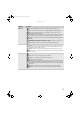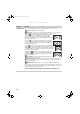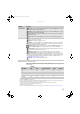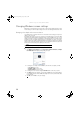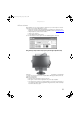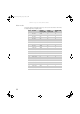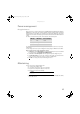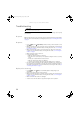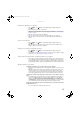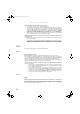User Guide 22-inch Widescreen LCD Monitor FPD2275W
CHAPTER 1: Using Your Gateway Flat-Panel Monitor
24
Troubleshooting
If you have problems with the monitor, the information in this troubleshooting section may help
you solve them.
No power
Make sure that the power cord is connected correctly to both the back of the monitor and the
wall outlet. For more information about connecting the power cord, see “Connecting the monitor”
on page 2.
No picture
• Press (Menu), then (Input Select) to make sure that you have selected the correct
video source.
• Make sure that the power cord is connected correctly to both the back of the monitor and
the wall outlet. For more information about connecting the power cord, see “Connecting
the monitor” on page 2.
• Make sure that the video cable is connected securely to the back of the monitor and
computer. For more information about connecting the video cable, see “Connecting the
monitor” on page 2.
• Make sure that the monitor is turned on.
• If the power LED is orange:
• Make sure that your computer is turned on.
• Move the mouse or press any key on the keyboard to bring the monitor out of sleep
mode.
• Restart your computer with the monitor turned on.
• Make sure that the video cable is not damaged.
• Check the end of the video cable for any pins that might be bent or pushed in.
• Turn off the monitor and unplug the video cable from the back of your computer. Turn
the monitor back on and wait for ten seconds. If the monitor is functioning correctly, a
“No Signal” message appears. For more information about connecting the video cable, see
“Connecting the monitor” on page 2.
Display colors are wrong
• Press (Menu), then (Auto) to automatically adjust the display image to the
ideal settings.
• Restart your computer with the monitor turned on.
• Make sure that the video cable is connected securely to the back of the monitor and your
computer. For more information about connecting the video cable, see “Connecting the
monitor” on page 2.
• Make sure that the video cable is not damaged.
• Check the end of the video cable for any pins that might be bent or pushed in.
Important
Make sure that the monitor has warmed up for approximately 30 minutes before
making any judgments about the picture quality.
8512088.book Page 24 Friday, January 12, 2007 3:31 PM