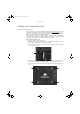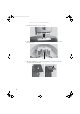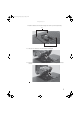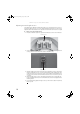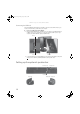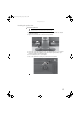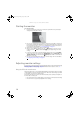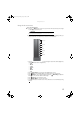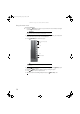User Guide 22-inch Widescreen LCD Monitor FPD2275W
CHAPTER 1: Using Your Gateway Flat-Panel Monitor
14
Starting the monitor
To start the monitor:
1 Press the power button on the front of monitor. The power LED on the power button
changes from purple (off) to blue (on).
2 Turn on your computer. After your computer is running, the power LED on the monitor’s
power button should be blue. Allow about 10 seconds for the display image to appear. If
the power LED is not blue or you do not see a display image, check the connections. For
more troubleshooting information, see “Troubleshooting” on page 24.
3 Adjust the tilt of the monitor for the best viewing angle.
4 After you see the Windows desktop, press the (Menu) button on the front of your
monitor, then press (Auto) to automatically adjust your display image to the ideal
settings.
5 To mute the volume of the sounds accompanying button presses, press the (Menu)
button on the front of your monitor, press (Main Menu), press (Advanced), press
(Audio Feedback), then press the lower (Adjust) buttons until the volume bar is at
the bottom of the scale.
6 Use the on-screen display (OSD) to adjust other monitor settings. For more information,
see “Adjusting monitor settings” on page 14.
Adjusting monitor settings
Use the monitor controls (located on the monitor itself) and computer controls (accessible through
Windows) to adjust the display image. For more information about computer controls, see
“Changing Windows screen settings” on page 20.
Using the EzTouch menu buttons
This monitor features an on-screen display (OSD) and EzTouch menu buttons that let you adjust
contrast, brightness, and other settings for the monitor. The monitor saves changes you make
to the settings, even if you turn off the monitor.
Your monitor has two levels of menus, and the functionality of the touch buttons depends on
the menu that is currently open:
• The shortcut menu lets you quickly change some of the most commonly accessed settings.
• The main menu lets you precisely adjust all levels of settings.
8512088.book Page 14 Friday, January 12, 2007 3:31 PM