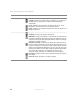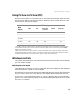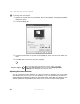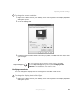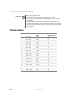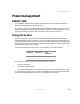Monitor User Guide FPD2185W
Table Of Contents
- Contents
- Using Your Gateway Flat Panel Monitor
- Safety, Regulatory, and Legal Information
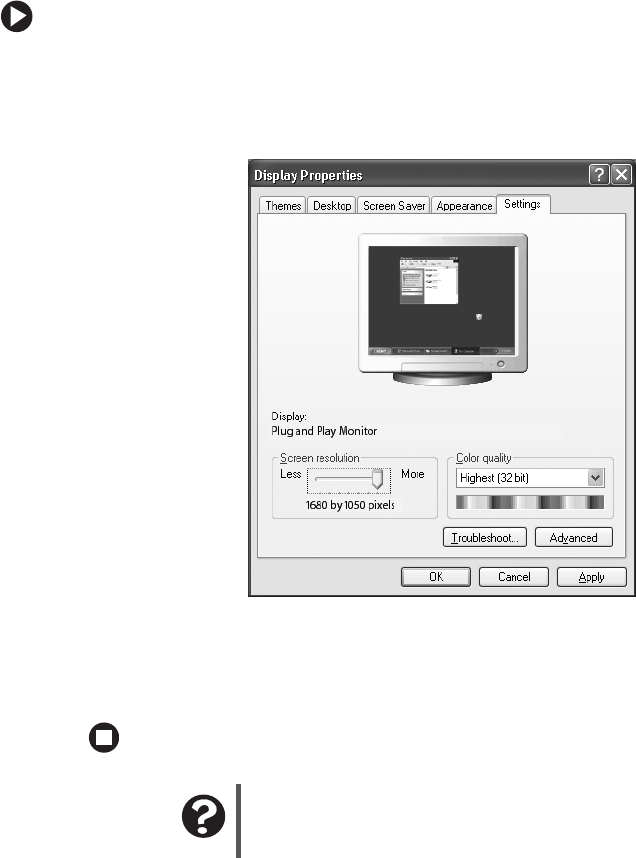
20
www.gateway.com
Using Your Gateway Flat Panel Monitor
To change the color depth:
1 Right-click a blank area of your desktop, then click Properties. The Display Properties
dialog box opens.
2 Click the Settings tab.
3 Click the arrow button to open the Color quality list, then click the color depth you
want.
4 Click OK, then click Yes to save your changes.
Adjusting the screen resolution
You can change the screen resolution to a size you prefer. For example, you can increase
the resolution to fit more icons on your desktop, or you can decrease the resolution to
make reading and identifying objects on the screen easier. The higher the resolution, the
smaller individual components of the screen (such as icons and menu bars) appear.
Help and Support
For more information about adjusting monitor settings, click Start,
then click Help and Support. Type the keyword changing display
settings in the Search box, then click the arrow.