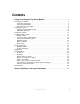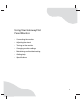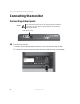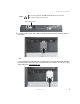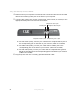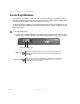Monitor User Guide FPD2185W
Table Of Contents
- Contents
- Using Your Gateway Flat Panel Monitor
- Safety, Regulatory, and Legal Information

6
www.gateway.com
Using Your Gateway Flat Panel Monitor
Connecting USB cables
Your monitor has a built-in, four-port USB 2.0 hub that lets you conveniently connect
USB devices. Because your computer case may be under your desk or inside a cabinet, these
monitor-mounted USB ports can be much easier to access.
To use the monitor’s USB ports, you must first connect the monitor to a USB port on your
computer. Because the USB hub uses power from the monitor, it does not require its own
power connection.
To connect USB cables:
1 Connect the included USB cable to the USB in (“B” type) port on the back of your
monitor, then connect the other end of the cable to a USB 2.0 port on your computer.
Important
The built-in USB 2.0 hub provides only low-speed connections if its
USB in port is connected to a USB 1.1 port on your computer or on
a USB hub.
Tips & Tricks
Use the USB 2.0 ports on the back of the monitor for connecting USB
devices you want to keep connected most of the time, such as a
keyboard, a mouse, or a printer.
USB in portUSB ports