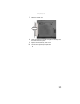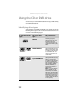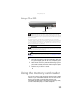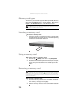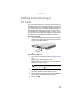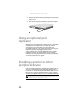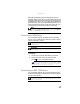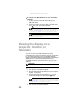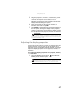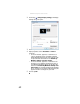Quick Reference Guide
www.gateway.com
61
5 Plug the projector’s, monitor’s, or television’s, power
cord into an AC power source and turn it on.
Windows recognizes the new hardware and the New
Display Detected dialog box opens.
6 Select the options for the projector monitor, or
television, then click or tap OK.
7 Press FN+F4 to switch between viewing the display on
the LCD panel, viewing the display on the projector,
monitor, or television, and viewing the display on both
the LCD panel and the projector, monitor, or television.
Adjusting the display properties
If the image on the projector, monitor, or television does not
appear correctly, or if you want to use the display as an
extension of your convertible notebook desktop, you should
adjust the display properties on the projector, monitor, or
television.
To adjust the display properties on a projector, monitor,
or television:
1 Press the Mobility Center button . The Windows
Mobility Center window opens.
Important
If a monitor, projector, or television is connected and you close
the LCD panel, your convertible notebook may turn off the LCD panel,
but will not enter Sleep mode.
Tip
For more information about the Windows Mobility Center, see
“Using the Windows Mobility Center” in your online User Guide.