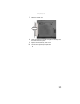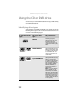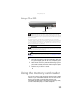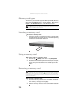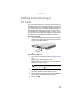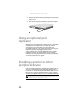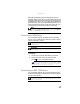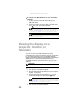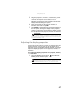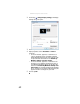Quick Reference Guide
www.gateway.com
57
Adding and removing a
PC Card
Your convertible notebook has a PC Card slot (also known as
a PCMCIA card slot). This slot accepts one Type II card. You do
not need to restart your convertible notebook when changing
most cards because your convertible notebook supports
hot-swapping. Hot-swapping means that you can insert a
PC Card while your convertible notebook is running. If your
PC Card does not work after hot-swapping, see the PC Card
manufacturer’s documentation for further information.
To insert a PC Card:
• Push the card firmly into the PC Card slot, label-side up,
until the outer edge of the card is flush with the side
of your convertible notebook.
To remove a PC Card:
1 Turn off your convertible notebook, then go to Step 5.
-OR-
Double-click or double-tap the remove
hardware icon in the taskbar. The Safely Remove
Hardware dialog box opens.
2 Click or tap the PC Card name, then click or tap Stop.
The Stop a Hardware device dialog box opens.
3 Click or tap the PC Card name, then click or tap OK. The
Safe to Remove Hardware dialog box opens.
4 Click or tap OK.
Important
If the remove hardware icon does not appear on the taskbar, click
or tap the show hidden icons button.