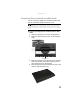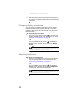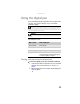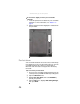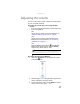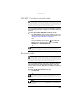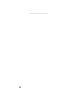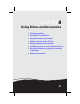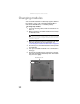Quick Reference Guide
CHAPTER 3: Setting Up and Getting Started
44
5 Slide the power button lock into the locked position to
prevent the convertible notebook from being accidently
turned off.
Changing display orientation
You can change the display orientation from the default,
landscape (horizontal), to portrait (vertical) or secondary
landscape (180 degrees from the default) using the Screen
Rotation button.
To change display orientation:
• Press the Screen Rotation button to step through
display orientations. For more information, see “Using
the tablet control buttons” on page 30.
-OR-
Press the Mobility Center button . The Windows
Mobility Center window opens. Click or tap Rotate
screen.
Adjusting brightness
To adjust screen brightness:
• Use the increase brightness and decrease brightness
keys on the keyboard. For more information, see
“System key combinations” on page 27.
-OR-
Press the Mobility Center button . The Windows
Mobility Center window opens. Slide the Brightness
control to the desired screen brightness.
Tip
For more information about the Windows Mobility Center, see
“Customizing Windows” in the online User Guide.
Tip
For more information about the Windows Mobility Center, see
“Customizing Windows” in the online User Guide.