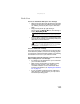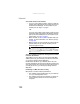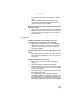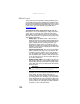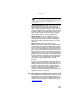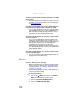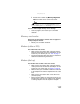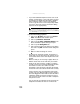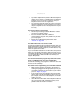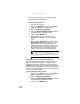Quick Reference Guide
CHAPTER 9: Troubleshooting
130
• If you have additional telephone services such as call
waiting, call messaging, or voice mail, make sure that
all messages are cleared and call waiting is disabled
before using the modem. Contact your telephone
service to get the correct code to temporarily disable
the service. Also make sure that the modem dialing
properties are set appropriately.
To check the dialing properties:
1 Click or tap (Start), then click or tap Control
Panel. The Control Panel window opens.
2 Click or tap Hardware and Sound.
3 Click or tap the Phone and Modem Options. The
Phone and Modem Options dialog box opens.
4 Click or tap the Dialing Rules tab.
5 Click or tap the location from which you are dialing,
then click or tap Edit. The Edit Location dialog box
opens.
6 Make sure that all settings are correct.
• Disconnect any answering machine, fax machine, or
printer that is on the same line as the modem. Do not
connect these devices to the same telephone line as the
modem.
• Make sure that you are not using a digital, rollover, or
PBX line. These lines do not work with your modem.
• Check for line noise (scratchy, crackling, or popping
sounds). Line noise is a common problem that can cause
the modem to connect at a slower rate, abort
downloads, or even disconnect. The faster the modem,
the less line noise it can tolerate and still work correctly.
Listen to the line using your telephone. Dial a single
number (such as 1). When the dial tone stops, listen for
line noise. Wiggle the modem cable to see if that makes
a difference. Make sure that the connectors are free
from corrosion and all screws in the wall or telephone
wall jack are secure.
You can also call your telephone service and have the
telephone line checked for noise or low line levels.
Help
For more information about dialing properties, click or tap
Start, then click or tap Help and Support. Type the keyword dialing
in the Search Help box, then press E
NTER.