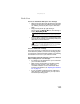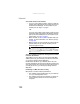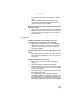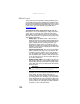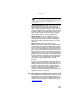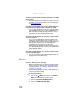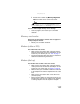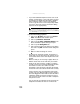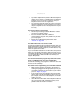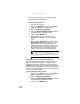Quick Reference Guide
www.gateway.com
127
• Size of display device—Small computer monitors for
standard computer applications are generally not
optimized for motion video playback. Although they
offer excellent resolutions and refresh rates, they are
designed to make static white backgrounds with black
text look readable. Some small display devices do not
make colorful motion video look its best. Generally,
video will look better on a larger display device.
• Age of the TV—Newer TVs usually have more
advanced features, produce a better quality picture,
and support higher screen resolutions. The Media
Center video display will likely be better on a newer
model TV.
• Type of TV (interlaced or progressive scan)
Many TVs use interlaced video. Interlaced video displays
a video frame with two passes of alternating scan lines.
The TV screen first displays the video image odd lines
one at a time, sequentially from top to bottom, then it
fills in the other half of the video image with the even
lines. Because most TVs use this interlaced method to
display the picture on the screen, a standard interlaced
analog TV will most likely flicker when displaying thin
lines and small text. An interlaced video display device
will produce a lower quality display, especially when
viewing and using the Media Center computer
functions.
Progressive scan video displays a video frame with one
pass of sequential scan lines. A progressive scan TV
displays the entire picture, drawn sequentially from top
to bottom, without the odd/even interlacing. This
results in a fuller, sharper picture and better display
quality for viewing and using the Media Center
computer functions. The progressive scan picture is also
brighter and easier on your eyes.
You need to configure your Media Center to output to a TV
• Your Media Center computer detects that you are using
a VGA display device and automatically changes the
display settings for the type of display device you are
using. For more information, review the FAQ topic at
www.gateway.com
.
Help
For more information about adjusting display settings, click or
tap Start, then click or tap Help and Support. Type the keyword
changing display settings in the Search Help box, then click or
tap the arrow.