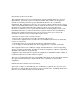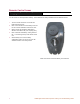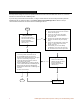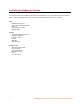User's Manual
4 CartManager Remote Owner-Operator Training and Troubleshooting Guide
Remote Control Does Not Work
Use this process to diagnose and correct problems when the remote control unit either does not turn on, or turns on
but does not communicate with CartManager XD.
If you are using a new remote for the first time, or using a remote other than the one usually used with a particular
CartManager XD unit, follow the steps in the Link the remote to the CartManager XD box below to set up a
communications link between the remote and the CartManager XD unit.
Start
Retry the remote
1. Press the red OFF button
2. Wait five seconds and press
the green ON button.
3. Does the Power Indicator
LED come on?
Link the remote to CartManager XD
1. Turn the key switch off and then back on.
2. On the CartManager XD unit, press the
Remote Control Association button in the upper
right corner of the battery charger well.
3. Press and release the red button, then the
green button on the remote.
4. Press the HORN button to make sure that the
remote is associated with the CartManager XD.
5. Briefly press and release the SLOW button.
Repeat with the FAST button. CartManager XD
will move.
6. Do all the controls work?
No
Yes
Yes
Done
Contact GKS
Customer Support
No
Replace the remote control battery
1. Turn the remote control unit over so that the
buttons are facing down.
2. Insert a coin into the slot on the battery
cover and turn 90° counter-clockwise to
remove the cover.
3. Gently remove the old battery. Make sure to
discard in accordance with your company
policy.
4. Insert a new CR-123A battery, making sure
that the “+” end is facing the top of the
remote control unit.
5. Set the battery cover over the battery
compartment. Use a coin to turn the cover
90° clockwise until the cover is fully locked.
Retry the remote
1. Press the red OFF button
2. Wait five seconds and press
the green ON button.
3. Does the Power Indicator
LED come on?
Yes
No
Next