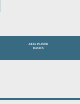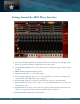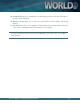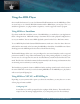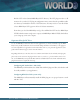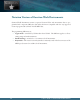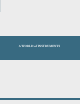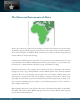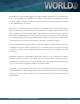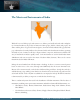User Manual
25A User’s Guide to Garritan World Instruments
nd the VST in the Garritan/ARIA Player/VST directory. e VST plug-in ends in a .dll
extension. In your host’s VST plug-in conguration menu, ensure that the specied installa-
tion directory is included in the list of VST directories. You may need to re-scan the folders
to have ARIA Player VST appear in the list of software instruments.
From there, just load the ARIA Player and go! You will nd the VST listed as ARIA Player
VST.dll, which contains a single stereo output, and ARIA Player Multi VST.dll, which allows
you to assign up to 16 stereo outputs.
Important Notes for PC Users:
To use the ARIA Player with more than one VST application, you need to manually copy the ARIA
Player VST_x86.dll, installed into the chosen folder during installation of the library, to the appropri-
ate VST-compatible host application’s VST folder. Please refer to your particular application’s user’s
guide and the Garritan support site for more information.
Regarding 64-bit hosts: Some hosts have one common VST folder for both x64 and 32-bit plug-ins;
please only use the version of the plug-in that is native to your host, e.g. for the x64-bit version of So-
nar, use the ARIA Player VST_x64.dll. Mac OSX has standard folders for both VST and Audio Units
plug-ins and does not require this extra step.
Conguring AU (Audio Units—Mac Only)
e ARIA Player will install into the default Mac OSX AU plug-ins folder, after which it will
be readily available to your applications.
Conguring RTAS (Pro Tools systems only)
e ARIA Player will automatically install the RTAS plug-in to its proper location to work
with Pro Tools.
For more information about using the ARIA Player, please refer to the ARIA User’s Manual.