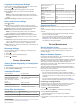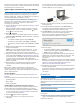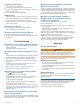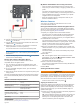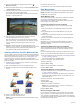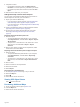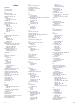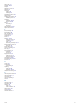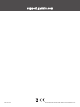User manual
Table Of Contents
- Table of Contents
- Getting Started
- Installation
- Off-Road Navigation Features
- Using the Map
- Using the Apps
- Live Services, Traffic, and Smartphone Features
- Bluetooth Feature Status Icons
- Pairing Your Phone and Headset
- Smart Notifications
- Hands-Free Calling
- Setting Up Bluetooth Features for Your Apple® Device
- Setting Up Bluetooth Features for Your Smartphone with Android™
- Enabling or Disabling Bluetooth Features for Your Headset
- Disconnecting a Bluetooth Device
- Deleting a Paired Phone
- Street Navigation
- Finding and Saving Locations
- Finding a Location Using the Search Bar
- Points of Interest
- Finding a Location by Category
- Viewing Your Garmin Explore Points of Interest
- Location Search Results
- Changing the Search Area
- Finding Parking Near Your Current Location
- Finding Parking Near a Specified Location
- Search Tools
- Finding HISTORY Points of Interest
- Finding National Parks
- Finding Ultimate Campgrounds Points of Interest
- Finding iOverlander™ Points of Interest
- Finding Powersport Points of Interest
- Tripadvisor
- Viewing Recently Found Locations
- Viewing Current Location Information
- Adding a Shortcut
- Saving Locations
- Rider Awareness Features and Alerts
- Settings
- Device Information
- Device Maintenance
- Troubleshooting
- My device is not acquiring satellite signals
- My battery does not stay charged for very long
- My device does not connect to my phone
- My device does not appear as a removable drive on my computer
- My device does not appear as a portable device on my computer
- My device does not appear as either a portable device or a removable drive or volume on my computer
- Appendix
- Garmin PowerSwitch
- Wireless Cameras
- Installing a Memory Card for Maps and Data
- Data Management
- Viewing GPS Signal Status
- Purchasing Additional Maps
- Index
1
Complete an action:
• For Windows computers, select the Safely Remove
Hardware icon in the system tray, and select your device.
• For Apple computers, select the device, and select File >
Eject.
2
Disconnect the cable from your computer.
Adding BaseCamp
™
Data to Garmin Explore
You can export your BaseCamp data files and import them to
Garmin Explore for use with your Tread device.
1
Export your data from BaseCamp:
• If you are using an Apple computer, see Exporting Data
from BaseCamp with an Apple Computer, page 29.
• If you are using a PC, see Exporting Data from BaseCamp
with a PC, page 29.
2
Import your BaseCamp data to the Garmin Explore website
(Importing Data to Garmin Explore, page 29).
3
Synchronize your Garmin Explore data with your Tread
device (Synchronizing Garmin Explore Account Data,
page 18).
Exporting Data from BaseCamp with a PC
1
Select an option:
• To export all BaseCamp data stored on your computer,
select My Collection, and select File > Export > Export
'My Collection'.
• To export one or more items or a list, select one or more
items or a list, and select File > Export > Export
Selection.
2
Enter a name, select a location for the exported file, select
the file format, and select Save.
Exporting Data from BaseCamp with an Apple Computer
1
Select an option:
• To export all BaseCamp data stored on your computer,
select My Collection, and select File > Export 'My
Collection'.
• To export one or more items or a list, select one or more
items or a list, and select File > Export Selected User
Data.
2
Enter a name.
3
Select a location for the exported file.
4
Select the file format.
5
Select Export.
Importing Data to Garmin Explore
1
Go to explore.garmin.com and log in to your account.
2
Select the Map tab.
3
Select .
4
Follow the on-screen instructions.
Viewing GPS Signal Status
Hold for three seconds.
Purchasing Additional Maps
1
Go to your device product page at garmin.com.
2
Click the Maps tab.
3
Follow the on-screen instructions.
Appendix 29