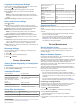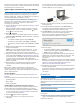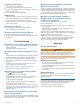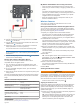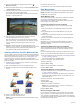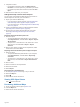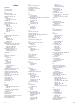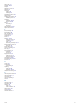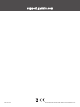User manual
Table Of Contents
- Table of Contents
- Getting Started
- Installation
- Off-Road Navigation Features
- Using the Map
- Using the Apps
- Live Services, Traffic, and Smartphone Features
- Bluetooth Feature Status Icons
- Pairing Your Phone and Headset
- Smart Notifications
- Hands-Free Calling
- Setting Up Bluetooth Features for Your Apple® Device
- Setting Up Bluetooth Features for Your Smartphone with Android™
- Enabling or Disabling Bluetooth Features for Your Headset
- Disconnecting a Bluetooth Device
- Deleting a Paired Phone
- Street Navigation
- Finding and Saving Locations
- Finding a Location Using the Search Bar
- Points of Interest
- Finding a Location by Category
- Viewing Your Garmin Explore Points of Interest
- Location Search Results
- Changing the Search Area
- Finding Parking Near Your Current Location
- Finding Parking Near a Specified Location
- Search Tools
- Finding HISTORY Points of Interest
- Finding National Parks
- Finding Ultimate Campgrounds Points of Interest
- Finding iOverlander™ Points of Interest
- Finding Powersport Points of Interest
- Tripadvisor
- Viewing Recently Found Locations
- Viewing Current Location Information
- Adding a Shortcut
- Saving Locations
- Rider Awareness Features and Alerts
- Settings
- Device Information
- Device Maintenance
- Troubleshooting
- My device is not acquiring satellite signals
- My battery does not stay charged for very long
- My device does not connect to my phone
- My device does not appear as a removable drive on my computer
- My device does not appear as a portable device on my computer
- My device does not appear as either a portable device or a removable drive or volume on my computer
- Appendix
- Garmin PowerSwitch
- Wireless Cameras
- Installing a Memory Card for Maps and Data
- Data Management
- Viewing GPS Signal Status
- Purchasing Additional Maps
- Index
Cleaning the Touchscreen
1
Use a soft, clean, lint-free cloth.
2
If necessary, lightly dampen the cloth with water.
3
If using a dampened cloth, turn off the device and disconnect
the device from power.
4
Gently wipe the screen with the cloth.
Avoiding Theft
• Remove the device and mount from sight when not in use.
• Remove the residue left on the windshield by the suction cup.
• Do not keep your unit in the glove compartment.
• Register your device using the Garmin Express software
(garmin.com/express).
Restarting the Device
You can restart your device if it stops functioning.
Hold the power key for 12 seconds.
Removing the Device from the Mount
1
Press the release tab or button on the mount.
2
Tilt the top of the device downward, and lift the device from
the mount.
Troubleshooting
My device is not acquiring satellite signals
• Take your device out of parking garages and away from tall
buildings and trees.
• Remain stationary for several minutes.
My battery does not stay charged for very
long
• Decrease the screen brightness (Display Settings, page 22).
• Shorten the display timeout (Display Settings, page 22).
• Decrease the volume (Adjusting the Volume, page 1).
• Turn off the wi-fi radio when it is not in use (Wi
‑
Fi Settings,
page 22).
• Put the device in power saving mode when not in use
(Turning the Device On or Off, page 1).
• Keep your device away from extreme temperatures.
• Do not leave your device in direct sunlight.
My device does not connect to my phone
• Select > Wireless Networks.
The Bluetooth option must be enabled.
• Enable Bluetooth wireless technology on your phone and
bring your phone within 10 m (33 ft.) of the device.
• Verify your phone is compatible.
Go to www.garmin.com/bluetooth for more information.
• Complete the pairing process again.
To repeat the pairing process, you must unpair your phone
and device (Disconnecting a Bluetooth Device, page 14), and
complete the pairing process (Pairing Your Phone and
Headset, page 13).
My device does not appear as a removable
drive on my computer
On most computers, the device connects using Media Transfer
Protocol (MTP). In MTP mode, the device appears as a portable
device and not as a removable drive.
My device does not appear as a portable
device on my computer
On Mac
®
computers and some Windows
®
computers, the device
connects using USB mass storage mode. In USB mass storage
mode, the device appears as a removable drive or volume, and
not as a portable device. Windows versions prior to Windows XP
Service Pack 3 use USB mass storage mode.
My device does not appear as either a
portable device or a removable drive or
volume on my computer
1
Disconnect the USB cable from your computer.
2
Turn off the device.
3
Connect the USB cable to your device and to a USB port on
your computer.
TIP: The USB cable must connect to a USB port on your
computer, not to a USB hub.
The device turns on automatically and goes into MTP mode or
USB mass storage mode. A picture of the device connected to a
computer appears on the device screen.
NOTE: If you have several network drives mapped on your
computer, Windows may have trouble assigning drive letters to
your Garmin drives. For information about assigning drive
letters, see the help file for your operating system.
Appendix
Garmin PowerSwitch
WARNING
Garmin strongly recommends having an experienced installer
with the proper knowledge of electrical systems install the
device. Incorrectly wiring the power cable can result in damage
to the vehicle or the battery and can cause bodily injury.
You can use a connected Garmin PowerSwitch device to control
lights, fans, and more from your Tread device.
Mounting Considerations
• The device must be mounted close to the battery and within
the range of the supplied power cable.
• The mounting surface must be strong enough to support the
weight of the device.
• The location must allow room for the routing and connection
of all cables.
Mounting the Device
Before you can mount the device, you must select a mounting
location and purchase the appropriate hardware for your
mounting surface.
NOTICE
Avoid wires, gauges, air bags, air bag covers, HVAC, and other
items when drilling pilot holes and attaching the mount to the
vehicle. Garmin is not responsible for any damages or
consequences arising from the installation.
1
Place the mount on the selected location.
Troubleshooting 25