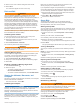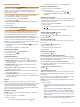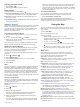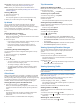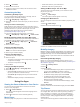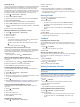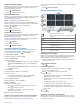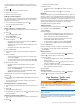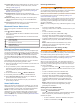User manual
Table Of Contents
- Table of Contents
- Getting Started
- Installation
- Off-Road Navigation Features
- Using the Map
- Using the Apps
- Live Services, Traffic, and Smartphone Features
- Bluetooth Feature Status Icons
- Pairing Your Phone and Headset
- Smart Notifications
- Hands-Free Calling
- Setting Up Bluetooth Features for Your Apple® Device
- Setting Up Bluetooth Features for Your Smartphone with Android™
- Enabling or Disabling Bluetooth Features for Your Headset
- Disconnecting a Bluetooth Device
- Deleting a Paired Phone
- Street Navigation
- Finding and Saving Locations
- Finding a Location Using the Search Bar
- Points of Interest
- Finding a Location by Category
- Viewing Your Garmin Explore Points of Interest
- Location Search Results
- Changing the Search Area
- Finding Parking Near Your Current Location
- Finding Parking Near a Specified Location
- Search Tools
- Finding HISTORY Points of Interest
- Finding National Parks
- Finding Ultimate Campgrounds Points of Interest
- Finding iOverlander™ Points of Interest
- Finding Powersport Points of Interest
- Tripadvisor
- Viewing Recently Found Locations
- Viewing Current Location Information
- Adding a Shortcut
- Saving Locations
- Rider Awareness Features and Alerts
- Settings
- Device Information
- Device Maintenance
- Troubleshooting
- My device is not acquiring satellite signals
- My battery does not stay charged for very long
- My device does not connect to my phone
- My device does not appear as a removable drive on my computer
- My device does not appear as a portable device on my computer
- My device does not appear as either a portable device or a removable drive or volume on my computer
- Appendix
- Garmin PowerSwitch
- Wireless Cameras
- Installing a Memory Card for Maps and Data
- Data Management
- Viewing GPS Signal Status
- Purchasing Additional Maps
- Index
The device reads the notification using text-to-speech
technology. This feature is not available for all languages.
Hands-Free Calling
NOTE: While most phones and headsets are supported and can
be used, a particular phone or headset cannot be guaranteed to
be compatible. All features may not be available for your phone.
Using Bluetooth wireless technology, your device can connect to
your compatible mobile phone and wireless headset or helmet to
become a hands-free device. To check compatibility, go to
www.garmin.com/bluetooth.
Placing a Call
1
Select > Phone.
2
Select an option:
• To dial a number, select Dial, enter the phone number,
and select Dial.
• To view numbers of recent, missed, or recently dialed or
received calls, select Call History, select a log, select a
number, and select Call to dial it.
• To call a contact from your phone book, select Phone
Book, select a contact, and select Call.
• To call a point of interest location such as a restaurant or
attraction, select Browse Categories, select a category,
select a location, and select Call.
Calling Home
Before you can call home, you must enter a phone number for
your home location.
Select > Phone > Call Home.
Placing a Call Using Voice Dial
1
Select > Phone > Voice Dial.
2
Listen for the voice prompt.
3
Say Call, and say the contact name, phone number, or
location you want to call.
Using In-Call Options
In-call options appear on the map when you answer a call.
Some options may not be compatible with your phone.
TIP: If you close the in-call options page, you can open it again
by selecting from any screen. You can also select > Phone
from the map.
• To set up a conference call, select Add Call.
• To transfer audio to your phone, select Call in Progress on
Navigator.
TIP: You can use this feature if you want to disconnect the
Bluetooth connection and remain on the call, or if you need
privacy.
• To use the dial pad, select Keypad.
TIP: You can use this feature to use automated systems,
such as voice mail.
• To mute the microphone, select Mute.
• To hang up, select End Call.
Setting Up Bluetooth Features for Your
Apple
®
Device
By default, all compatible Bluetooth features are enabled when
you pair your phone. You can enable, disable, or customize
certain features.
Disabling Bluetooth Features (iPhone
®
)
By default, all compatible Bluetooth features are enabled when
you pair your phone. You can disable specific Bluetooth features
and remain connected to the other features.
1
Select > Wireless Networks.
2
Select an option:
• To disable all Bluetooth features, clear the Bluetooth
check box.
• To disable hands-free calling, select the phone name, and
clear the Phone calls check box.
Setting Up Bluetooth Features for Your
Smartphone with Android
™
By default, all compatible Bluetooth features are enabled when
you pair your phone. You can enable, disable, or customize
certain features.
Disabling Bluetooth Features (Android)
By default, all compatible Bluetooth features are enabled when
you pair your phone. You can disable specific Bluetooth features
and remain connected to the other features.
1
Select > Wireless Networks.
2
Select an option:
• To disable all Bluetooth features, clear the Bluetooth
check box.
• To disable only hands-free calling, select the phone name
and clear the Phone calls check box.
Enabling or Disabling Bluetooth Features for
Your Headset
By default, all compatible Bluetooth features are enabled when
you pair your headset. You can enable or disable certain
features.
1
Select > Wireless Networks.
2
Select the headset name.
3
Select an option:
• To disconnect the headset, clear the Headset check box.
• To disable audio from streaming media, clear the Media
Audio check box.
Disconnecting a Bluetooth Device
You can temporarily disconnect a Bluetooth device without
deleting it from the paired devices list. The Bluetooth device can
connect to your Tread device automatically in the future.
1
Select > Wireless Networks.
2
Select the device to disconnect.
3
Select Disconnect.
Deleting a Paired Phone
You can delete a paired phone to prevent it from automatically
connecting to your device in the future.
1
Select > Wireless Networks.
2
Select the phone, and select Forget Device.
Street Navigation
Starting a Route
1
Select Search, and search for a location.
2
Select a location.
3
Select an option:
• To start navigating using the recommended route, select
Go!.
• To choose an alternate route, select , and select a route.
Alternate routes appear to the right of the map.
• To edit the course of the route, select > Edit Route, and
add shaping points to the route (Shaping Your Route,
page 15).
14 Street Navigation