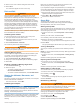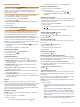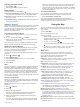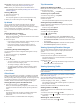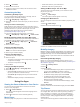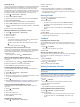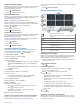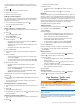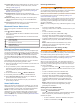User manual
Table Of Contents
- Table of Contents
- Getting Started
- Installation
- Off-Road Navigation Features
- Using the Map
- Using the Apps
- Live Services, Traffic, and Smartphone Features
- Bluetooth Feature Status Icons
- Pairing Your Phone and Headset
- Smart Notifications
- Hands-Free Calling
- Setting Up Bluetooth Features for Your Apple® Device
- Setting Up Bluetooth Features for Your Smartphone with Android™
- Enabling or Disabling Bluetooth Features for Your Headset
- Disconnecting a Bluetooth Device
- Deleting a Paired Phone
- Street Navigation
- Finding and Saving Locations
- Finding a Location Using the Search Bar
- Points of Interest
- Finding a Location by Category
- Viewing Your Garmin Explore Points of Interest
- Location Search Results
- Changing the Search Area
- Finding Parking Near Your Current Location
- Finding Parking Near a Specified Location
- Search Tools
- Finding HISTORY Points of Interest
- Finding National Parks
- Finding Ultimate Campgrounds Points of Interest
- Finding iOverlander™ Points of Interest
- Finding Powersport Points of Interest
- Tripadvisor
- Viewing Recently Found Locations
- Viewing Current Location Information
- Adding a Shortcut
- Saving Locations
- Rider Awareness Features and Alerts
- Settings
- Device Information
- Device Maintenance
- Troubleshooting
- My device is not acquiring satellite signals
- My battery does not stay charged for very long
- My device does not connect to my phone
- My device does not appear as a removable drive on my computer
- My device does not appear as a portable device on my computer
- My device does not appear as either a portable device or a removable drive or volume on my computer
- Appendix
- Garmin PowerSwitch
- Wireless Cameras
- Installing a Memory Card for Maps and Data
- Data Management
- Viewing GPS Signal Status
- Purchasing Additional Maps
- Index
Live traffic data: Sends live traffic data to your device, such as
traffic incidents and delays, construction zones, and road
closings (Traffic, page 17).
Weather information: Sends real-time weather forecasts, road
conditions, and weather radar to your device (Viewing the
Weather Forecast, page 10).
Smart Notifications: Displays phone notifications and
messages on your device. This feature is not available for all
languages.
Hands-Free calling: Allows you to place and receive phone
calls through the device using your connected Bluetooth
headset.
Send locations to device: Allows you to send locations from
your smartphone to your navigation device.
Bluetooth Feature Status Icons
Status icons appear in the Bluetooth settings next to each paired
device.
Select > Wireless Networks.
• A gray icon indicates the feature is disabled or disconnected
for that device.
• A colored icon indicates the feature is connected and active
for that device.
Hands-free calling
Smart notifications
Tread features and services
Media streaming
Headset is connected
Pairing Your Phone and Headset
The first time you turn on your device, you are prompted to pair
your phone and headset. If necessary, you can complete setup
at a later time by selecting > Complete Setup. You must pair
your Tread device with your phone and Bluetooth headset to
use several Bluetooth features. After the devices are paired,
they connect automatically when they are turned on and within
range.
Some features also require the Tread app. You can connect to
the Tread app during the pairing process or later.
1
Place the Tread device and your headset or phone within 3 m
(10 ft.) of each other.
2
On your headset or phone, enable Bluetooth wireless
technology, and set it to be discoverable.
See your headset or phone's owner's manual for more
information.
3
On the Tread device, select > Wireless Networks.
4
If necessary, select the check box to enable Bluetooth.
5
Select Search for Devices and choose your headset or
phone from the list of nearby devices.
6
Follow the on-screen instructions to pair your headset or
phone with your device.
Smart Notifications
While your device is connected to the Tread app, you can view
notifications from your smartphone on your Tread device, such
as text messages, incoming calls, and calendar appointments.
NOTE: You may need to wait a few minutes to receive
notifications on your navigation device after it connects to the
Tread app. appears colored in the Bluetooth settings when
smart notifications are connected and active (Bluetooth Feature
Status Icons, page 13).
Receiving Notifications
WARNING
Do not read or reply to notifications while driving. If you do so,
you could become distracted by the display, which could lead to
an accident causing serious personal injury or death.
Before you can use this feature, your device must be connected
to a supported phone running the Tread app (Pairing Your
Phone and Headset, page 13).
From most pages, a popup appears when the device receives a
notification from your smartphone. If the device is moving, you
must verify you are a passenger and not the driver before you
can view notifications.
NOTE: If you are viewing the map, notifications appear in a map
tool.
• To ignore a notification, select OK.
The popup closes, but the notification remains active on your
phone.
• To view a notification, select View.
• To listen to the notification, select View > Play.
The device reads the notification using text-to-speech
technology. This feature is not available for all languages.
• To perform additional actions, such as dismissing the
notification from your phone, select View, and select an
option.
NOTE: Additional actions are available for only some
notification types and must be supported by the app
generating the notification.
Receiving Notifications while Viewing the Map
WARNING
Do not read or reply to notifications while driving. If you do so,
you could become distracted by the display, which could lead to
an accident causing serious personal injury or death.
Before you can use this feature, your device must be connected
to a supported phone running the Tread app (Pairing Your
Phone and Headset, page 13).
When you are viewing the map, new notifications appear in a
map tool at the edge of the screen. If the device is moving, you
must verify you are a passenger and not the driver before you
can view notifications.
• To ignore a notification, select , or wait for popup to expire.
The popup closes, but the notification remains active on your
phone.
• To view a notification, select the notification text.
• To listen to the notification, select Play Message.
The device reads the notification using text-to-speech
technology. This feature is not available for all languages.
• To perform additional actions, such as dismissing the
notification from your phone, select View, and select an
option.
NOTE: Additional actions are available for only some
notification types and must be supported by the app
generating the notification.
Viewing the List of Notifications
You can view a list of all active notifications.
1
Select > Smart Notifications.
The list of notifications appears. Unread notifications appear
black, and previously read notifications appear gray.
2
Select an option:
• To view a notification, select the notification description.
• To listen to a notification, select .
Live Services, Traffic, and Smartphone Features 13