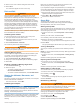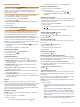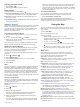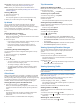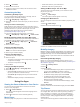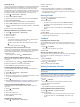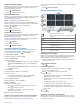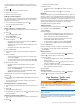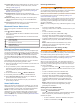User manual
Table Of Contents
- Table of Contents
- Getting Started
- Installation
- Off-Road Navigation Features
- Using the Map
- Using the Apps
- Live Services, Traffic, and Smartphone Features
- Bluetooth Feature Status Icons
- Pairing Your Phone and Headset
- Smart Notifications
- Hands-Free Calling
- Setting Up Bluetooth Features for Your Apple® Device
- Setting Up Bluetooth Features for Your Smartphone with Android™
- Enabling or Disabling Bluetooth Features for Your Headset
- Disconnecting a Bluetooth Device
- Deleting a Paired Phone
- Street Navigation
- Finding and Saving Locations
- Finding a Location Using the Search Bar
- Points of Interest
- Finding a Location by Category
- Viewing Your Garmin Explore Points of Interest
- Location Search Results
- Changing the Search Area
- Finding Parking Near Your Current Location
- Finding Parking Near a Specified Location
- Search Tools
- Finding HISTORY Points of Interest
- Finding National Parks
- Finding Ultimate Campgrounds Points of Interest
- Finding iOverlander™ Points of Interest
- Finding Powersport Points of Interest
- Tripadvisor
- Viewing Recently Found Locations
- Viewing Current Location Information
- Adding a Shortcut
- Saving Locations
- Rider Awareness Features and Alerts
- Settings
- Device Information
- Device Maintenance
- Troubleshooting
- My device is not acquiring satellite signals
- My battery does not stay charged for very long
- My device does not connect to my phone
- My device does not appear as a removable drive on my computer
- My device does not appear as a portable device on my computer
- My device does not appear as either a portable device or a removable drive or volume on my computer
- Appendix
- Garmin PowerSwitch
- Wireless Cameras
- Installing a Memory Card for Maps and Data
- Data Management
- Viewing GPS Signal Status
- Purchasing Additional Maps
- Index
You can assign one or more switches to turn on when the
Garmin PowerSwitch device receives a signal from a control
input.
1
Select .
2
Select your Garmin PowerSwitch device.
3
Select a control input.
4
Select one or more switches.
Adding a Custom Layout
You can add a custom layout tab to the Garmin PowerSwitch
app. Buttons added to a custom layout can control multiple
switches at the same time.
1
From the Garmin PowerSwitch app, select .
The device enters editing mode.
2
Select .
Adding a Button to a Custom Layout
1
From the Garmin PowerSwitch app, select a custom layout
tab.
2
Select .
The app enters editing mode.
3
Select Add Button.
4
On the new button, select .
5
Select an option:
• To change the name of the button, select the Button
Label field, and enter a name.
• To add an icon to the button, select the Icon field, and
select an icon.
• To change the button color, select a color.
6
Select Add Action.
7
If necessary, select a Garmin PowerSwitch device and a
switch.
8
Select an action:
• To set the button to turn the switch on or off with each
press, select Toggle.
• To set the button to turn on the switch, select Turn On.
• To set the button to turn off the switch, select Turn Off.
9
Select a button mode:
• To set the button to activate with one touch, select
Normal.
• To set the button to activate only while touching the
button, select Momentary.
• To set the button to turn on and off repeatedly, select
Strobe, and select time intervals.
10
If applicable, use the slider to set the brightness of lights.
11
Select .
12
If necessary, select Add Action to add additional actions for
the button.
You can add one action for every switch on the Garmin
PowerSwitch device.
Arranging Buttons In a Custom Layout
1
From the Garmin PowerSwitch app, select a custom layout
tab.
2
Select .
The app enters editing mode.
3
On the button you want to move, hold , and drag the button
to a new location.
Deleting a Custom Layout or Button
1
From the Garmin PowerSwitch app, select a custom layout
tab.
2
Select .
The app enters editing mode.
3
Select an option:
• To delete a button, select on the button you want to
delete.
• To delete a layout tab, select on the layout tab.
Routines
Routines automate your Garmin PowerSwitch device. When you
define a routine on your compatible Garmin navigation device, it
turns switches on or off automatically when the conditions of the
routine are met. For example, you can set a routine to turn on a
switch at specific time each day or when your vehicle reaches a
specific speed. Routines are available only when using a
compatible Garmin navigation device.
Adding a Routine
1
From the Garmin PowerSwitch app, select > Routines.
2
If necessary, select Add Routine.
3
Select When.
4
Select a trigger:
• To set a switch to trigger when your vehicle reaches a
specific speed, select Speed > Next, and follow the on-
screen instructions to enter speed thresholds.
• To set a switch to trigger at a specific time each day,
select Time > Next, and enter a time.
• To set a switch to trigger at sunrise, select Sunrise.
• To set a switch to trigger at sunset, select Sunset.
5
Select Add Action.
6
Select a device, a switch, an action, and a button mode.
7
If necessary, use the slider to adjust the dimmer.
8
Select Save.
Editing a Routine
1
From the Garmin PowerSwitch app, select > Routines.
2
Select on the routine you want to edit.
3
Select an option:
• To change the trigger for the routine, select When, and
select a trigger.
• To change an action, select on the action you want to
change, and update the action.
• To add an action to the routine, select Add Action, and
enter information about the action.
4
Select Save.
Deleting a Routine
1
From the Garmin PowerSwitch app, select > Routines.
2
Select on the routine you want to delete.
Live Services, Traffic, and
Smartphone Features
WARNING
Do not read or reply to any messages or notifications while
driving. If you do so, you could become distracted by the
display, which could lead to an accident causing personal injury
or death.
NOTICE
Garmin is not responsible for the accuracy or timeliness of the
traffic information.
The Tread app allows your device to receive smart notifications
and live information, such as live traffic data and weather
information.
12 Live Services, Traffic, and Smartphone Features