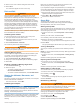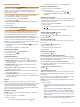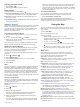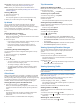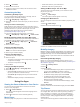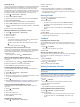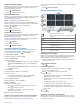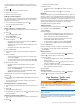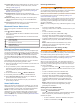User manual
Table Of Contents
- Table of Contents
- Getting Started
- Installation
- Off-Road Navigation Features
- Using the Map
- Using the Apps
- Live Services, Traffic, and Smartphone Features
- Bluetooth Feature Status Icons
- Pairing Your Phone and Headset
- Smart Notifications
- Hands-Free Calling
- Setting Up Bluetooth Features for Your Apple® Device
- Setting Up Bluetooth Features for Your Smartphone with Android™
- Enabling or Disabling Bluetooth Features for Your Headset
- Disconnecting a Bluetooth Device
- Deleting a Paired Phone
- Street Navigation
- Finding and Saving Locations
- Finding a Location Using the Search Bar
- Points of Interest
- Finding a Location by Category
- Viewing Your Garmin Explore Points of Interest
- Location Search Results
- Changing the Search Area
- Finding Parking Near Your Current Location
- Finding Parking Near a Specified Location
- Search Tools
- Finding HISTORY Points of Interest
- Finding National Parks
- Finding Ultimate Campgrounds Points of Interest
- Finding iOverlander™ Points of Interest
- Finding Powersport Points of Interest
- Tripadvisor
- Viewing Recently Found Locations
- Viewing Current Location Information
- Adding a Shortcut
- Saving Locations
- Rider Awareness Features and Alerts
- Settings
- Device Information
- Device Maintenance
- Troubleshooting
- My device is not acquiring satellite signals
- My battery does not stay charged for very long
- My device does not connect to my phone
- My device does not appear as a removable drive on my computer
- My device does not appear as a portable device on my computer
- My device does not appear as either a portable device or a removable drive or volume on my computer
- Appendix
- Garmin PowerSwitch
- Wireless Cameras
- Installing a Memory Card for Maps and Data
- Data Management
- Viewing GPS Signal Status
- Purchasing Additional Maps
- Index
Group Ride: Displays the distance and direction of the
members in your group ride (Group Ride, page 5).
Radio: Allows you to use the push-to-talk feature with a
compatible Bluetooth headset (Enabling Push-to-Talk with a
Headset, page 6).
Viewing a Map Tool
1
From the map, select .
2
Select a map tool.
The map tool appears in a panel at the edge of the map.
3
When you are done using the map tool, select .
Up Ahead
The Up Ahead tool provides information about upcoming
locations along your route or the road on which you are
traveling. You can view upcoming points of interest by category,
such as restaurants, fuel stations, or rest areas.
You can customize the categories that show in the Up Ahead
tool.
Viewing Upcoming Locations
1
From the map, select > Up Ahead.
While you are traveling, the map tool shows the next location
along your road or route.
2
Select an option:
• If the map tool shows categories, select a category to view
a list of nearby locations in that category.
• If the map tool shows upcoming locations, select a
location to view location details or start a route to the
location.
Customizing the Up Ahead Categories
You can change the location categories that appear in the Up
Ahead tool.
1
From the map, select > Up Ahead.
2
Select a category.
3
Select .
4
Select an option:
• To move a category up or down in the list, select and drag
the arrow next to the category name.
• To change a category, select the category.
• To create a custom category, select a category, select
Custom Search, and enter the name of a business or
category.
5
Select Save.
Cities Ahead
While you are traveling on a highway or navigating a route that
includes a highway, the Cities Ahead tool provides information
about upcoming cities along the highway. For each city, the map
tool shows the distance to the highway exit and the services
available, similar to the information on highway road signs.
Viewing Upcoming Cities and Exit Services
1
From the map, select > Cities Ahead.
While you are traveling along a highway or an active route,
the map tool shows information about upcoming cities and
exits.
2
Select a city.
The device shows a list of points of interest located at the
selected city exit, such as fuel stations, lodging, or
restaurants.
3
Select a location, and select Go! to start navigating.
Trip Information
Viewing Trip Data from the Map
Before you can view trip data on the map, you must add the tool
to the map tools menu.
From the map, select > Trip Data.
Customizing the Trip Data Fields
1
From the map, select > Trip Data.
2
Select a trip data field.
3
Select an option.
The new trip data field appears in the trip data map tool.
Viewing the Trip Information Page
The trip information page displays your speed and provides
statistics about your trip.
From the map, select Speed.
Resetting Trip Information
1
From the map, select Speed.
2
Select > Reset Field(s).
3
Select an option:
• When not navigating a route, select Select All to reset
every data field except the speedometer, on the first page.
• Select Reset Overall Data to reset the information on the
trip computer.
• Select Reset Max. Speed to reset the maximum speed.
• Select Reset Trip B to reset the odometer.
Viewing Upcoming Elevation Changes
You can view upcoming elevation changes along your route.
This can help you avoid or plan for steep uphill or downhill
grades.
1
From the map, select > Elevation.
2
Select the chart to expand it to the full screen.
The device displays your current elevation, and a chart of
elevation over distance.
3
Select an option:
• Select or to change the distance range of the chart.
• Select the arrows to scroll the chart.
Viewing Upcoming Traffic
NOTICE
Garmin is not responsible for the accuracy or timeliness of the
traffic information.
Before you can use this feature, your device must be receiving
traffic data (Traffic, page 17).
You can view traffic incidents coming up along your route or
along the road on which you are traveling.
1
While navigating a route, select > Traffic.
The nearest upcoming traffic incident appears in a panel on
the right side of the map.
2
Select the traffic incident to view additional details.
Viewing Traffic on the Map
The traffic map shows color-coded traffic flow and delays on
nearby roads.
1
From the main menu, select > Traffic.
2
If necessary, select > Legend to view the legend for the
traffic map.
Searching for Traffic Incidents
1
From the main menu, select > Traffic.
8 Using the Map