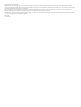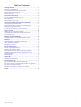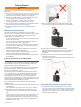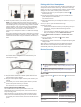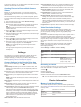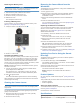Owner's Manual
Table Of Contents
- Table of Contents
- Getting Started
- Dash Cam Recording
- Viewing and Exporting Video and Photos
- Voice Control
- Multiple Camera Network
- Settings
- Device Information
- Appendix
- Troubleshooting
- Index
While viewing a video, you can trim and export the video to save
it to your phone or share it with others (Editing and Exporting a
Video, page 4).
Deleting a Video or Photo Using Your Smartphone
1
When you are viewing the list of saved videos or photos on
your smartphone, select Select.
2
Select one or more files.
3
Select
.
Editing and Exporting a Video
You can trim the length of your video to remove unnecessary
footage before exporting it to your phone storage.
1
While viewing a video, drag the trimming handles
on the
video progress bar left or right to trim the video length.
2
Select the Include Audio check box to include the recorded
audio (optional).
3
For a dual lens or multi-camera video, select a picture-in-
picture (PIP) video source, and select the corner where the
PIP video should appear (optional).
4
Select Export.
NOTE: You must keep the app in the foreground while
exporting a video.
The app exports the trimmed video to your smartphone.
5
After the video export is complete, select Remove
From Camera to remove the video from the camera memory
card (optional).
Connecting the Camera to Your Computer
You can connect the camera to your computer to install software
updates or transfer videos and photos to your computer.
NOTE: The longer power cable included with your device is
intended for power only, and it cannot be used to connect to
your computer.
1
Using the shorter 1.5 m (5 ft.) data cable included with your
device, plug the small end of the data cable into the micro-
USB port on the camera.
2
Plug the larger end of the data cable into a USB port on your
computer.
Depending on your computer operating system, the device
appears as either a removable drive or a removable volume
on your computer.
Videos and Photos on Your Computer
NOTE: Some media players might not support high-resolution
playback.
Videos and photos are stored in the DCIM directory on the
camera memory card. Videos are stored in MP4 file format, and
photos are stored in JPG format. You can view and transfer
photos and videos by connecting the memory card or the device
to your computer (
Connecting the Camera to Your Computer,
page 4).
The videos and photos are sorted into several folders.
NOTE: Unsaved videos are not available when the option to
promptly delete unsaved video is enabled (Camera Settings in
the Garmin Drive App, page 5).
100EVENT: Contains videos saved automatically when the
device detects an incident.
101PHOTO: Contains photos.
102SAVED: Contains videos saved manually by the user.
103PARKM: Contains videos saved while parked.
104UNSVD: Contains unsaved video footage. The device
overwrites the oldest unsaved video when the storage space
for unsaved videos is full.
Voice Control
The voice control feature allows you to control your camera by
saying words and commands. You can change the voice control
language using the Garmin Drive app.
NOTE: The voice control feature is not available for all
languages.
Setting the Voice Control Language
Before you can set the voice control language, you must pair
your Garmin Dash Cam Tandem device with the Garmin Drive
app (Pairing with Your Smartphone, page 2).
By default, the camera accepts voice control commands in
English. You can change the voice control language using the
Garmin Drive app.
1
In the Garmin Drive app, select
, and select the camera
name.
2
Select Voice Commands.
3
Select your locale and language.
Controlling the Camera Using Voice
Commands
1
Say OK, Garmin to activate the voice control feature.
The camera plays a tone and starts listening for a command.
2
Say a command:
• To save a video, say Save Video.
• To take a picture, say Take a Picture.
• To record audio with the video, say Record Audio.
• To record video without audio, say Stop Audio.
The camera plays a tone when it recognizes your command.
Voice Control Tips
• Speak in a normal voice directed at the device.
• Reduce background noise to increase the accuracy of the
voice recognition.
• Before each command, say OK, Garmin.
• Listen for a tone to confirm that the camera successfully
recognized a command.
Multiple Camera Network
You can pair multiple dash cameras with the Garmin Drive app.
This allows you to connect to dash cameras from multiple
vehicles using the same phone. It also allows you to install
multiple dash cameras in the same vehicle, such as front and
rear cameras, and create composite picture-in-picture videos
from the simultaneous recordings. If a GPS-connected camera
4 Voice Control