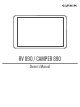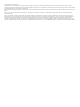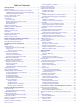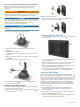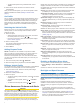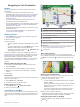User manual
Table Of Contents
- Table of Contents
- Getting Started
- Vehicle Profiles
- Driver Awareness Features and Alerts
- Navigating to Your Destination
- Finding and Saving Locations
- Points of Interest
- Finding National Parks
- Finding Campgrounds
- Finding RV Services
- Finding a Location Using the Search Bar
- Finding an Address
- Finding a Location by Category
- Location Search Results
- Changing the Search Area
- Custom Points of Interest
- Parking
- Search Tools
- Foursquare
- TripAdvisor
- Viewing Recently Found Locations
- Viewing Current Location Information
- Adding a Shortcut
- Saving Locations
- Using the Map
- Live Services, Traffic, and Smartphone Features
- Traffic
- Voice Command
- Using the Apps
- Viewing the Owner's Manual on Your Device
- Trip Planner
- TracBack®
- Fusion-Link™ Wireless Remote Control App
- Logging Service History
- Viewing Previous Routes and Destinations
- Viewing the Weather Forecast
- Settings
- Navigation Settings
- Map and Vehicle Settings
- Connecting to a Wireless Network
- Enabling Bluetooth Wireless Technology
- Driver Assistance Settings
- Traffic Settings
- Display Settings
- Sound and Notification Settings
- Enabling or Disabling Location Services
- Setting the Text Language
- Date and Time Settings
- Device Settings
- Restoring Settings
- Device Information
- Device Maintenance
- Troubleshooting
- Appendix
- Backup Cameras
- Connecting a Dash Camera to the Powered Mount
- Data Management
- About Memory Cards
- Installing a Memory Card for Maps and Data
- Formatting the Memory Card
- Connecting the Device to Your Computer
- Transferring Data From Your Computer
- Transferring GPX Files From Your Computer
- Exporting GPX Files with the Garmin Drive App
- Importing GPX Files with the Garmin Drive App
- Exporting GPX Files with a Memory Card
- Importing GPX Files with a Memory Card
- Purchasing Additional Maps
- Purchasing Accessories
- Index
Table of Contents
Getting Started............................................................... 1
Device Overview......................................................................... 1
Mounting and Powering the Device in Your Vehicle................... 1
Installing the Screw-Down Mount on the Dashboard............. 2
Installing the Ball Mount Adapter........................................... 2
Turning the Device On or Off...................................................... 2
Acquiring GPS Signals............................................................... 2
Home Screen.............................................................................. 3
Opening an App..................................................................... 3
Adding Shortcuts to the Home Screen.................................. 3
Viewing Notifications.............................................................. 3
Status Bar Icons.....................................................................3
Using the Touchscreen............................................................... 3
Adjusting the Screen Brightness................................................ 3
Vehicle Profiles............................................................... 3
Adding a Vehicle Profile..............................................................3
Car Profile................................................................................... 4
Switching the Vehicle Profile...................................................... 4
Adding Propane Tanks............................................................... 4
Editing a Vehicle Profile.............................................................. 4
Driver Awareness Features and Alerts........................ 4
Enabling or Disabling Driver Alerts............................................. 4
Red Light and Speed Cameras.................................................. 4
Navigating to Your Destination..................................... 5
Routes........................................................................................ 5
Starting a Route.......................................................................... 5
Starting a Route by Using the Map........................................ 5
Going Home........................................................................... 5
Editing Your Home Location............................................. 5
Your Route on the Map...............................................................5
Active Lane Guidance............................................................ 5
Viewing Turns and Directions................................................ 5
Viewing the Entire Route on the Map.................................... 5
Arriving at Your Destination........................................................ 6
Parking Near Your Destination.............................................. 6
Changing Your Active Route...................................................... 6
Adding a Location to Your Route........................................... 6
Shaping Your Route...............................................................6
Taking a Detour..................................................................... 6
Changing the Route Calculation Mode.................................. 6
Stopping the Route..................................................................... 6
Using Suggested Routes............................................................ 6
Avoiding Delays, Tolls, and Areas.............................................. 6
Avoiding Traffic Delays on Your Route.................................. 6
Avoiding Toll Roads............................................................... 7
Avoiding Toll Stickers.............................................................7
Avoiding Road Features........................................................ 7
Avoiding Environmental Zones.............................................. 7
Custom Avoidances............................................................... 7
Avoiding a Road................................................................ 7
Avoiding an Area............................................................... 7
Disabling a Custom Avoidance......................................... 7
Deleting Custom Avoidances............................................ 7
Finding and Saving Locations...................................... 7
Points of Interest......................................................................... 8
Finding HISTORY Points of Interest...................................... 8
Finding National Parks................................................................8
Finding Campgrounds................................................................ 8
Finding Campgrounds with Amenities................................... 8
Finding RV Services................................................................... 8
Finding a Location Using the Search Bar................................... 8
Finding an Address..................................................................... 8
Finding a Location by Category.................................................. 8
Searching Within a Category
................................................. 8
Location Search Results............................................................. 8
Changing the Search Area......................................................... 9
Custom Points of Interest........................................................... 9
Installing POI Loader............................................................. 9
Finding Custom POIs............................................................. 9
Parking........................................................................................9
Finding Parking Near Your Current Location......................... 9
Understanding Parking Colors and Symbols......................... 9
Search Tools...............................................................................9
Finding an Intersection...........................................................9
Finding a Location Using Coordinates................................... 9
Foursquare................................................................................. 9
Connecting to Your Foursquare Account............................... 9
Searching Foursquare Points of Interest............................. 10
Viewing Foursquare Location Details.................................. 10
TripAdvisor................................................................................10
Finding TripAdvisor Points of Interest.................................. 10
Viewing Recently Found Locations.......................................... 10
Clearing the List of Recently Found Locations.................... 10
Viewing Current Location Information...................................... 10
Finding Emergency Services and Fuel................................ 10
Getting Directions to Your Current Location........................ 10
Adding a Shortcut..................................................................... 10
Removing a Shortcut........................................................... 10
Saving Locations...................................................................... 10
Saving a Location................................................................ 10
Saving Your Current Location.............................................. 10
Editing a Saved Location..................................................... 10
Assigning Categories to a Saved Location.......................... 10
Deleting a Saved Location................................................... 11
Using the Map............................................................... 11
Map Tools................................................................................. 11
Viewing a Map Tool............................................................. 11
Up Ahead.................................................................................. 11
Viewing Upcoming Locations............................................... 11
Customizing the Up Ahead Categories................................ 11
Cities Ahead............................................................................. 11
Viewing Upcoming Cities and Exit Services........................ 11
Warning and Alert Symbols...................................................... 11
Restriction Warnings............................................................ 12
Road Condition Warnings.................................................... 12
Alerts.................................................................................... 12
Trip Information.........................................................................12
Viewing Trip Data from the Map.......................................... 12
Customizing the Trip Data Fields.................................... 12
Viewing the Trip Log............................................................ 12
Resetting Trip Information....................................................12
Viewing Upcoming Traffic......................................................... 12
Viewing Traffic on the Map.................................................. 12
Searching for Traffic Incidents............................................. 12
Customizing the Map................................................................ 12
Customizing the Map Layers............................................... 12
Changing the Map Data Field.............................................. 12
Changing the Map Perspective............................................ 12
Live Services, Traffic, and Smartphone Features..... 12
Pairing with Your Smartphone.................................................. 13
Tips After Pairing the Devices..............................................13
Pairing Additional Bluetooth Devices................................... 13
Going to an Address or Location Using the Garmin Drive
App........................................................................................... 13
Smart Notifications....................................................................13
Receiving Notifications.........................................................13
Hands-Free Calling................................................................... 13
Placing a Call....................................................................... 13
Receiving a Call................................................................... 13
Table of Contents i